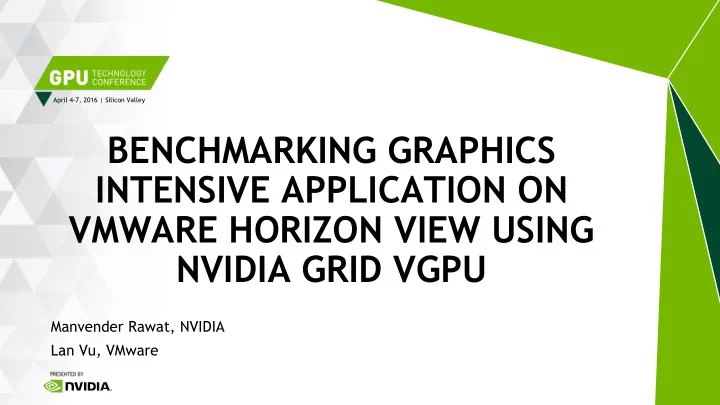
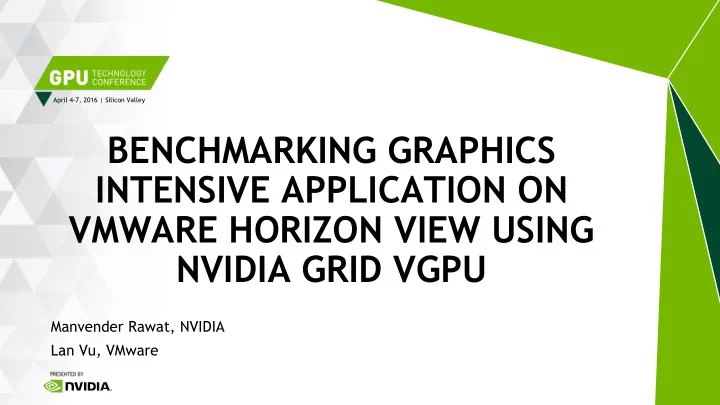
April 4-7, 2016 | Silicon Valley BENCHMARKING GRAPHICS INTENSIVE APPLICATION ON VMWARE HORIZON VIEW USING NVIDIA GRID VGPU Manvender Rawat, NVIDIA Lan Vu, VMware
Overview of VMware Horizon 7 and NVIDIA GRID 2.0 How to Size VMs AGENDA Scalability testing and VMware View Planner Test results and Important takeaways Best Practices 2
INTRODUCTION 3
VMWARE HORIZON VIEW OVERVIEW 4
VMWARE HORIZON VIEW OVERVIEW Virtual desktops Enhancing performance and user experience with GPUs 5
VMWARE HORIZON WITH NVIDIA GRID GPU 6
HOW DOES NVIDIA GRID WORK? Virtual Virtual Virtual Virtual Virtual Virtual Desktop Desktop Desktop Desktop Desktop Desktop Virtualization Layer Hypervisor Hardware CPUs Server 7
HOW DOES NVIDIA GRID WORK? Virtual Virtual Virtual Virtual Virtual Virtual PC Workstation PC PC Workstation Workstation Virtualization Layer NVIDIA Graphics NVIDIA Graphics NVIDIA Graphics NVIDIA Quadro NVIDIA Quadro NVIDIA Quadro Driver Driver Driver Driver Driver Driver vGPU vGPU vGPU vGPU vGPU vGPU Hypervisor NVIDIA GRID vGPU manager Hardware NVIDIA NVIDIA CPUs Server GPU GPU H.264 Encode 8
TIME SLICING A Time Slice is the period of time for which a process is allowed to run in a preemptive multitasking system Time slicing is a leveraged by hypervisors (vSphere, XenServer, KVM, Hyper-V) to share physical resources (CPU, Network, I/O etc.) between multiple virtual machines Time slicing allows the distribution of pooled resources based on actual need. NVIDIA GRID uses time slicing to share the 3D engine between virtual machines In a meeting Not in office Thinking Getting lunch Viewing information Knowledge workers or engineers may be connected to virtual machines that share a physical GPU at the same time but typically don’t utilize the physical GPU the entire time because human workflows include During these times, the GPU isn’t under load and can be shared with other virtual machines/users 9 4/18/2016
NVIDIA VIRTUAL GPU TYPES 10
NVIDIA VIRTUAL GPU TYPES 11
WHY BENCHMARK? 12
BENCHMARKING VIRTUALIZED ENVIRONMENTS Typical Workstation benchmarks designed to stress all the available system resources. Multiple VMs running the same task at the same time is not realistic test scenario Most scalability tests can only simulate worst case real-user scenario Benchmark Human workflow ViewPerf12 Catia viewset GPU ”heavy” process (zooming) 13
NEED There is a need for • End to end hardware/architecture comparison over generations 2D 3D Platform optimization and fine tuning • RDS Apps Sessions Desktops ISV Certification process • Hosted RDS • Sizing the VMs for best performance. • Finding the right number of VMs that can run on the Host with acceptable performance Data Center • Defining a workflow to automate the test process as the consolidation numbers and VM sizing will be different for different applications and physical hardware. 14
METHODOLOGY & TOOLS 15
HOW TO RUN SCALABILITY TESTS ? • Ideal scenario would be testing with actual application users and monitoring the resource utilization over a extended period of time (days/weeks) • LoginVSI Graphic workload Multimedia Workload Custom workload integration with LoginVSI VMware View Planner • Solidworks 3DMark Custom workload integration with View Planner • In-house scripts for scalability test execution and log collection AutoIT, Python, Powershell, psexec 16
PERFORMANCE METRICS AND USER EXPERIENCE How to define a great User Experience ? Application FPS Application Response Time GPU statistics (nvidia-smi) Resource Utilization And more that needs to be defined 17
UX METRICS EXAMPLE ESRI defined ArcGIS Pro UX based on following Performance Metrics: Draw Time Sum - :80:90 seconds for basic tests to complete Frame Per Second – 30- 60 w/ 60 being optimal but ESRI admits 30 is ok, say users can’t tell the difference FPS Minimum – a big dip would mean the user saw a freeze, etc., below 5-10 FPS is an issue. Standard Deviation – shows tests were uniform, quantity of tests: <2 for 2D <4 for 3D 18 4/18/2016
WORKLOADS Created and provided by ISV ESRI provided us with a 3D “heavy” workload: Philly 3D Adobe Photoshop graphics workload Generic workloads for the ISV apps Revit RFO Benchmark Catalyst for AutoCAD NVIDIA created workload AutoCAD workload was created by NVIDIA with help from AutoCAD VMware View Planner workloads 19 4/18/2016
SIZING 20
SIZING Use what you already know Size VM based on optimal physical workstation configurations Select vGPU profile based on Frame buffer requirements Apply all hypervisor recommended best practices Monitor VM resource utilization for a single VM test change VM resources based on the Max resource utilization Important not to over-allocate VM resources for virtualized environment Resource over allocation can reduce the performance of a VM as well as other VMs sharing the same host. Disabling hardware devices (typically done in BIOS) can free interrupt resources 21 4/18/2016
SIZING METHODOLOGY Monitor Configure/ Run Change 22 4/18/2016
SIZING METHODOLOGY “x” users “z” users “y” users 23 4/18/2016
VIEW PLANNER WORKLOAD View Planer allows benchmarking: A mix of regular workload and any applications you bring Health care, education, 3D graphics, Office 365 Up to thousands of VDI desktops or more For Windows 3D Workload Regular Workload MS Office Other Apps 24
VIEW PLANNER WORKLOAD View Planer allows benchmarking: A mix of regular workload and any applications you bring Health care, education, 3D graphics, Office 365 Up to thousands of VDI desktops or more For Linux Regular Workload 25
BRING YOUR OWN APPLICATIONS (BYOA) Add your own customized applications Including 3D graphics ones 26
BENCHMARKING 3D GRAPHICS WORKLOAD WITH GRID VGPU Set up Horizon View and View Planner Set up GRID vGPU for VDI Desktop / RDSH Server Virtual Machine Register 3D Applications with View Planner Run at Create Workload Run Profile & start Benchmarking Run Scale Collect Benchmarking Results 27
SCALABILITY TESTS 28
NVIDIA TEST SETUP Virtual Client VMs Virtual VDI desktop VMs • 64-bit Win7 (SP1) • 64-bit Win7 (SP1) • • 4vCPU, 4 GB RAM 6vCPU, 14 GB RAM, 50GB HD • • View Client 4.0 Horizon View 7.0 agent Remote Display Protocol Blast Extreme / PCoIP Storage SuperMicro SYS-2027GR-TRFH SuperMicro SYS-2028GR-TRT Intel Xeon E5-2698 v3 @ 2.30GHz + 2 x Nvidia GRID M60 Intel Xeon E5- 2690 v2 @ 3.00GHz + 2 x Nvidia GRID K1 32 cores (2 x 16-core socket) Intel Haswell 20 cores (2 x 10-core socket) Intel IvyBridge 256 GB RAM 256 GB RAM 29
SPEC VIEWPERF 12 OVERVIEW Workstation benchmark that can be used to simulate different workstation application workloads. Tests the worst case scenario for virtualized and shared resource configuration. Can be used to Compare relative performance difference between: vGPU boards (K2 vs M60). • • Various remoting Protocols (PCoIP vs Blast) and the affect on the application performance. • Can still be used for ISV certification process Cannot be used for sizing the VMs/Hosts. 30 4/18/2016
SINGLE VM K2 VS M60 VIEWPERF 12 Increase in Performance 4vcpu / 14GB RAM 3.5 3 Performance increase 2.5 2 1.5 1 0.5 0 catia-04 creo-01 energy-01 maya-04 medical-01 showcase-01 snx-02 sw-03 K2-K240Q M60-1Q K2-K260Q M60-2Q K2-K280Q M60-4Q M60-8Q 31
VIEWPERF12 SCALABILITY TESTS 16 VM M60 vs K2 40 35 30 25 Avg FPS 20 15 10 5 0 16VM 16VM 32VM 16VM 16VM 32VM K240Q M60-1Q M60-1Q K2-K240Q M60-1Q M60-1Q creo SW 32
VIEWPERF12 SCALABILITY TEST Comparing Remoting Protocols 16 VMs test (4vCPU/14GB RAM/M60_2Q) 40 [CELLREF] 35 30 [CELLREF] 25 [CELLREF] [CELLREF] 20 [CELLREF] 15 [CELLREF] [CELLREF] 10 5 0 PCoIP Blast Extreme PCoIP Blast Extreme PCoIP Blast Extreme PCoIP Blast Extreme PCoIP Blast Extreme PCoIP Blast Extreme PCoIP Blast Extreme catia creo maya medical showcase snx sw 33 4/18/2016
Recommend
More recommend