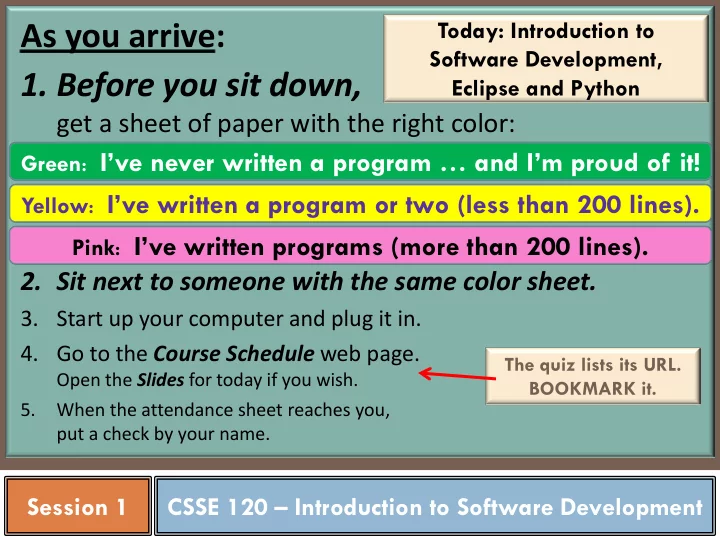
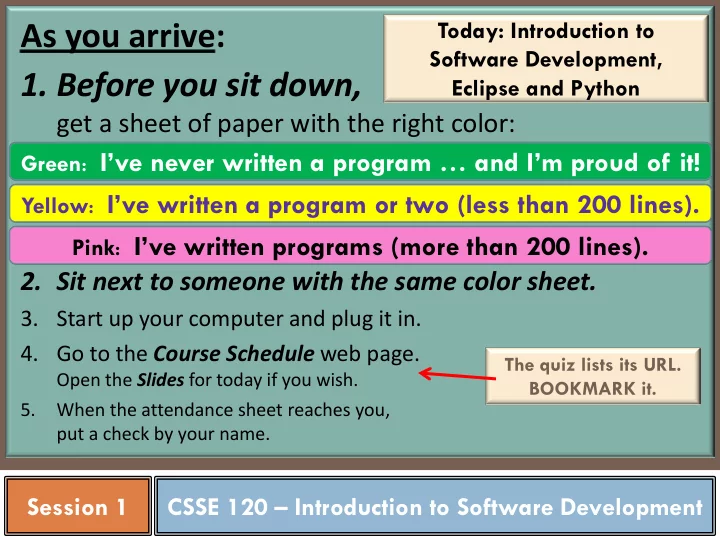
Today: Introduction to As you arrive: Software Development, 1. Before you sit down, Eclipse and Python get a sheet of paper with the right color: Green : I’ve never written a program … and I’m proud of it! Yellow : I’ve written a program or two (less than 200 lines). Pink : I’ve written programs (more than 200 lines). 2. Sit next to someone with the same color sheet. 3. Start up your computer and plug it in. 4. Go to the Course Schedule web page. The quiz lists its URL. Open the Slides for today if you wish. BOOKMARK it. 5. When the attendance sheet reaches you, put a check by your name. Session XX Session 1 CSSE 120 – Introduction to Software Development
Contact Before Work Ask your partner: What is something interesting that you learned from a family member (parent, grandparent, sibling, cousin, aunt, …)? When did you learn it, and how? Why do Contact Before Work? Helps us know our teammates. We work better with people we know and like. Helps start the meeting on time:
Outline of today’s session Introductions: instructor, assistants, and some students Resources: Course web site, assistants in CSSE labs (F-217 and D-219), csse120-staff@rose-hulman.edu email Course background: What is software engineering? Software development? A programming language? Hands-on introduction to Eclipse and Python Eclipse – our Integrated Development Environment (IDE) Including Subversion – our version control system, for turning in work Python – our first programming language The Python Console Virtual robots today, real ones Your first Python program in a few sessions from today.
Roll Call & Introductions Find 2 or 3 other people in the room and ask each to say: Her name (nickname) Her hometown Where she lives on (or off) campus Something about her that most people in the room don't know This means you should be answering Question #1 on the quiz. Q1
Resources Course web site: www.rose-hulman.edu/class/csse/csse120/201230 Course schedule page – find it now (from course web site) Topics Homework CSSE labs: These slides Moench F-217 and D-219 More 7 to 9 p.m. CSSE lab assistants in: Sundays thru Thursdays Email to: csse120-staff@rose-hulman.edu Q2-4
What is software engineering ? Software engineering includes: Market research Gathering requirements for the proposed business solution Analyzing the problem Devising a plan or design This course for the software-based solution focuses on these, sometimes called Implementation (coding) of the software software Bug fixing development . Testing the software We teach good habits that Maintenance scale up . from Wikipedia, Software Development Q5
What is a program ? A programming language ? There are thousands of computer languages. We use Python because it: Program • Is powerful : strong programming primitives and a huge set of libraries. Detailed set of instructions • Has a gentle learning curve ; you will Step by step start using it today! Meant to be executed • Plays well with others (e.g. COM, .NET, CORBA, Java, C) and runs everywhere . by a computer • Is open source . A programming language • See Wikipedia’s specifies the: History of Programming Languages Syntax (form), and for a timeline of programming languages. Semantics (meaning) • Python was introduced in 1991. • Its predecessors include ABC, Algol 68, of legal statements Icon and Modula-3. in the language Don’t look ahead to the next slides, as that would spoil the fun! Q6-7
Your first program With your partners, go to the whiteboard and get a marker. Over the next 20 minutes, you will write a program (in English) for a robot that follows a black line for 10 seconds, turns 180 degrees, then follows the same black line for 5 more seconds. Watch my demo of a robot that does so. What physical devices on the robot allow it to move? Answer: Two wheels that can move independently, each at its own speed. What physical devices on the robot allow it to decide when to veer? How do those devices work? Answer: Several light (“cliff”) sensors. This robot is using the two front sensors that straddle the line that it is following. They shine light down and measure how much light is reflected back up. Do you see why they are called “cliff” sensors? What algorithm should the robot use to line-follow? One answer on the next slide, but many algorithms are reasonable!
The main function Specification: A robot follows a black line for 10 seconds, turns 180 degrees, then follows the same black line for Our programs traditionally 5 more seconds. begin in what’s called main . Let’s write main together (in English, or maybe in “pseudo-code”) First: You try. Use about 4 sentences or phrases. It’s perfectly OK if some of your sentences refer to functions (procedures) that you have not yet defined, but whose name makes it obvious what it should do. Version 2 (better, because it allows Version 1 re-use of the functions) def main(): def main(): calibrate_cliff_sensors() calibrate_cliff_sensors() follow_line_10_seconds() follow_line(10) turn_180_degrees() turn(180) follow_line_5_seconds() follow_line(5)
Line-following Left light sensor sees white (light) Right light sensor sees black (dark) Action: Veer right • Here (to the right) is one line-following This is called bang-bang control. See why? algorithm Both light sensors see white There are many other (the robot is straddling the line) reasonable algorithms. Action: What’s best depends Go straight ahead • on the nature of the line to follow and the sensors available. Left light sensor sees black (dark) Important note: Right light sensor sees white (light) we can’t write this Action: program until we know Veer left • what algorithm we intend to implement Imagine that the sensors are a bit farther apart than shown here, as that is the case for our Create robot.
Let’s develop follow_line together def follow_line(seconds): start_time = current_time() repeat until current_time() – start_time >= seconds: left_sensor = read_sensor("left front") right_sensor = read_sensor("right front") if left_sensor indicates “white” and right_sensor indicates “black” : veer_right() Now let’s write the code for the if … : veer_right function . Then the go_straight and veer_left go_straight() functions. This process is called if … : top-down design . veer_left() sleep a bit (so as not to flood the sensors)
Approach 1 Let’s develop veer_right together We abstract the two on commands def veer_right(): into a single move function. on(left_motor, 100) A simple but powerful idea! on(right_motor, 50) def go_straight(): def veer_right(): on(left_motor, 100) move(100, 50) on(right_motor, 100) def go_straight(): def veer_left(): move(100, 100) on(left_motor, 50) on(right_motor, 100) def veer_left(): move(50, 100) Approach 2 def move(left_speed, right_speed): on(left_motor, left_speed) on(right_motor, right_speed)
The approach that you just saw (breaking Post-Mortem problems into sub-problems) is called procedural decomposition , aka top-down design . You have now experienced many of the fundamental concepts of procedural programming: Arguments Loops : “repeat …” Function calls : on(left_motor, 100) Parameters veer_right() Function definitions : def move(left_speed, right_speed): on(left_motor, left_speed) on(right_motor, right_speed) Parameters and arguments : shown above Returned values , variables , assignment : Q8-9, left_light = read_sensor(left_front) turn in Conditional control flow : if ... quiz
Break and SVN password You will store your programs using a tool called SVN. Select a password for your SVN account. It can be your Kerberos password or not, your choice, but it is not tied to your Kerberos password. (So changing your Kerberos password does not change your SVN password.) Choose something that you can remember! If you ever need your SVN password reset, just ask your instructor. During this break, come to an assistant’s computer to run the short program in which you type in your password . When you type, it will LOOK like nothing is happening, but it is! Just type carefully! It will ask you to confirm your choice by re-typing it, so no problem if you make a mistake (just start over).
Fix a bug in your setup of Eclipse Follow the instructions on the handout “A workaround for an error in our installation of Eclipse.” When you are done, STAND UP and help someone else who is still seated.
Eclipse by Pictures Follow the instructions on the handout “Your first Eclipse session, by Pictures.” When you are done, STAND UP and help someone else who is still seated. If your setup is much different from what your laptop came with, or if you are an upper-class student, you’ll do a more elaborate setup as part of your homework
Integrated Development Environments (IDEs) – Outline What are they? Why use one? Our IDE − Eclipse The next slide addresses these points about IDEs. Why we chose it Basic concepts in Eclipse Workspace, Workbench Files, folders, projects Views, editors, perspectives
Recommend
More recommend