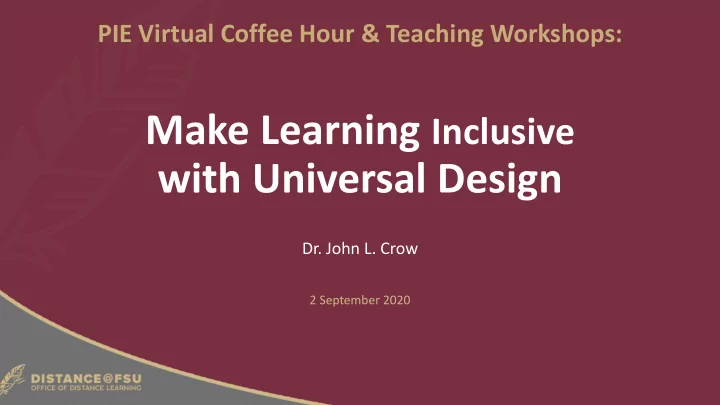
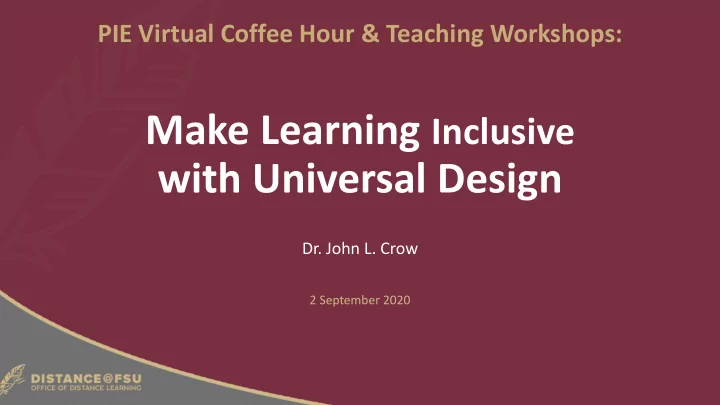
PIE Virtual Coffee Hour & Teaching Workshops: Make Learning Inclusive with Universal Design Dr. John L. Crow 2 September 2020
Workshop/Webinar Agenda • What is Assistive Technology? • What is Accessibility? • What is Universal Design for Learning (UDL)? • What are UDL’s Three Principles? • Reasons for implementing UDL • What can Universal Design for Learning look like in Canvas? • What is Blackboard Ally? • How does Blackboard Ally assist students, instructors, and administrators? • Tips on making course content accessible (as time permits) • Questions & Answers
What is Assistive Technology? • Any assistive technology or device made to facilitate and overcome any person’s visible or invisible disability • Curb cuts and platform ramps • Wheelchair, prosthetics, crutches, cane, etc. • Automatic and push-button doors • Computer screen readers, adjustable text size, screen magnification, high-contrast themes, responsive page layouts, electronic braille readers, etc.
What is Accessibility? • Accessibility: • the quality of being easily reached, entered, or used by people with a variety of abilities • ADA Accommodations – Accommodation Letters Each Semester • Often addressed after document created • Requires more effort to “fix” existing documents • Accessibility = Reactive
What is Universal Design? • Universal Design: • framework based on research focusing on creating flexible environments and materials to accommodate individual differences and circumstances • Universally Designed Documents • Preemptively meets people’s use needs regardless of ability • Material usable when first encountered, no need for additional accommodation requests • Universal Design = Proactive
Reasons for implementing UDL • Individual Benefits • All people’s use needs, both inside and outside SUS are facilitated regardless of disability and disclosure • Legal Requirements • Meets minimum federal & state regulations • Section 504 & 508 of Rehabilitation Act of 1973 & Amendments • Adoption of Web Content Accessibility Guidelines (WCAG) 2.x standards • Americans with Disabilities Act of 1990 & Amendments • State University System’s policies and rules
UDL Principles: Engagement Part 1 • Universal Design for Learning has Three Primary Principles: • Provide multiple means of Engagement • Affect represents a crucial element to learning, and learners differ markedly in the ways in which they can be engaged or motivated to learn. T here is no one means of engagement that will be optimal for all learners in all contexts ; providing multiple options for engagement is essential.
UDL Principles: Engagement Part 2 • Universal Design for Learning has Three Primary Principles: • Provide multiple means of Engagement • Recruiting Interest • Optimize individual choice and autonomy • Optimize relevance, value, and authenticity • Sustaining Effort & Persistence • Heighten salience of goals and objectives • Foster collaboration and community • Self Regulation • Promote expectations and beliefs that optimize motivation • Develop self-assessment and reflection
UDL Principles: Representation Part 1 • Universal Design for Learning has Three Primary Principles: • Provide multiple means of Representation • Learners differ in the ways that they perceive and comprehend information that is presented to them. There is not one means of representation that will be optimal for all learners; providing options for representation is essential.
UDL Principles: Representation Part 2 • Universal Design for Learning has Three Primary Principles: • Provide multiple means of Representation • Perception • Offer ways of customizing the display of information • Offer alternatives for auditory & visual information • Language & Symbols • Illustrate through multiple media • Clarify vocabulary, symbols, syntax, and structure • Comprehension • Activate or supply background knowledge • Highlight patterns, critical features, big ideas, and relationships
UDL Principles: Action & Expression Part 1 • Universal Design for Learning has Three Primary Principles: • Provide multiple means of Action & Expression • Learners differ in the ways that they can navigate a learning environment and express what they know. In reality, there is not one means of action and expression that will be optimal for all learners; providing options for action and expression is essential.
UDL Principles: Action & Expression Part 2 • Universal Design for Learning has Three Primary Principles: • Provide multiple means of Action & Expression • Physical Action • Vary the methods for response and navigation • Optimize access to tools and assistive technologies • Expression & Communication • Use multiple media for communication • Build fluencies with graduated levels of support for practice and performance • Executive Functions • Facilitate managing information and resources • Guide appropriate goal-setting
What does Universal Design look like? Part 1 Provide multiple means of Engagement
What does Universal Design look like? Part 2 Provide multiple means of Representation
What does Universal Design look like? Part 3 Provide multiple means of Action & Expression
What is Blackboard Ally? • Blackboard Ally is a software product that integrates into Canvas and focuses on making course content more accessible in three ways: 1. For students, Ally offers automated conversion of less accessible content in more accessible formats 2. For instructors , Ally gives indicates content accessibility and gives reports and instructions indicating what needs addressing and how 3. For university administration , Ally gives detailed reports for tacking past, current, and forecasting future content accessibility
Blackboard Ally for Students • Students can download course content in alternative formats • Available formats determined by original format and Canvas configuration • Example: BeeLine Reader and Translated versions not necessarily activated
Blackboard Ally for Instructors, Part 1 • All uploaded course content, images, and embedded YouTube videos are checked and gauge icons indicate score of content accessibility • Scores range from Low to Perfect. The higher the score the fewer the issues. • Low (0-33%): Needs help! There are severe accessibility issues. • Medium (34-66%): A little better. The file is somewhat accessible and needs improvement. • High (67-99%): Almost there. The file is accessible but more improvements are possible. • Perfect (100%): Perfect! Ally didn't identify any accessibility issues but further improvements may still be possible. • When clicked, Ally opens up the Feedback Panel
Blackboard Ally for Instructors, Part 2 • Ally provides you detailed feedback and support to help you become an accessibility pro. Learn about accessibility issues, why they matter, and how to fix them
Blackboard Ally for Instructors, Part 3 • Ally also offers a course accessibility report which provides an accessibility summary and overview at the course level • The report is also interactive allowing instructors to focus on the content and issues that need greatest attention first
Blackboard Ally for University Administration • Ally’s comprehensive reporting allows university, college, and department administrators to: • Gain an understanding of FSU’s accessibility performance • View accessibility trends and detailed graphs to monitor improvement over semesters • Drill down into particular courses or content issues
How to Activate Blackboard Ally in Your Course • You must request Blackboard Ally to be activated in each of your canvas courses • Via ODL’s Ally Request Form (odl.fsu.edu/allyenroll) or • Email Dewel Lindsey - dlindsey@campus.fsu.edu • Please provide all the information listed below to identify each course • Course letters and numbers • Section • Semester • You can request Ally to be activated on courses you have already taught so you can review previously used materials which may need updating
General Rules for All Documents, Part 1 • Check document using built-in accessibility checker • Use descriptive file naming – develop internal policy • Good file naming: 2017-2018-SUS-Consolidated-Financial-Statement.pdf • Okay file naming : ArticulationRegulation.pdf • Not good file naming : Facilities-doc-8.xls • Use predefined styles, especially header styles, and templates, if available • Screen Reader Header Example (bit.ly/2rTfQDH) • Descriptive hyperlinks
General Rules for All Documents, Part 2 • Don’t use tabs or spaces to indent or center text • Do use built-in formatting such as center alignment and first-line indention • Don’t underline text for emphasis; underlining generally indicates a hyperlink • Do use italics, bold , color, different font , and/or text size for emphasis • Don’t put blank lines between paragraphs • Do use space before and/or space after and line spacing • Don’t use multiple blank lines to go to the next page • Do use section or page breaks
Recommend
More recommend