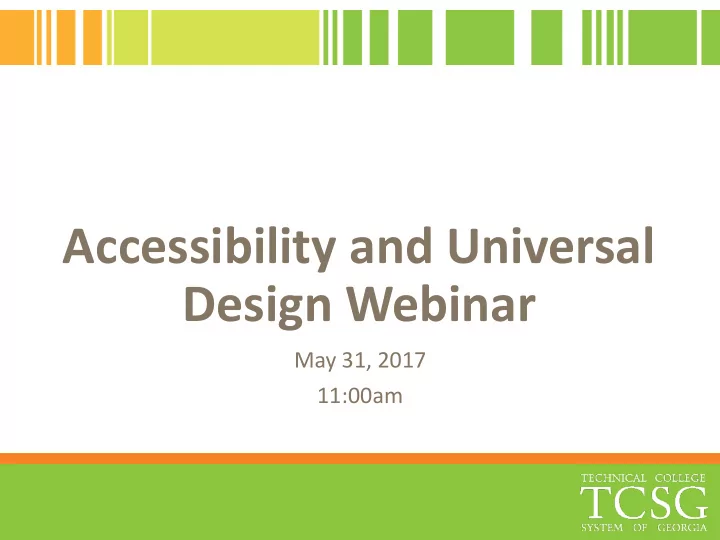
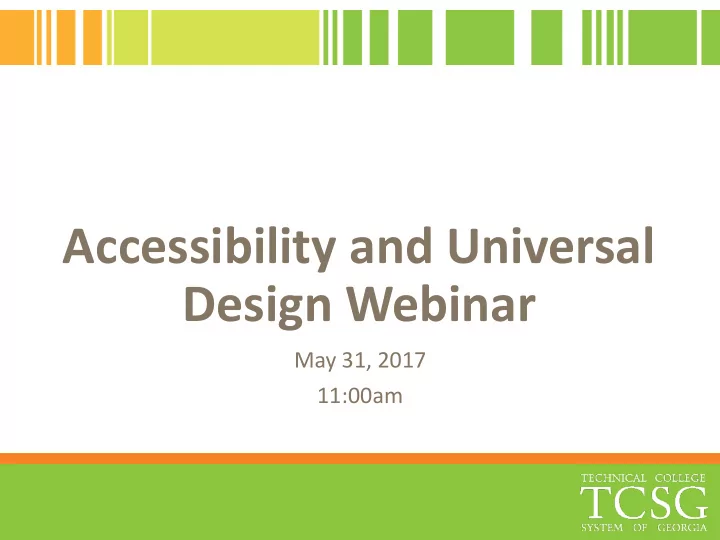
Accessibility and Universal Design Webinar May 31, 2017 11:00am
Accessibility & Universal Design • Universal design principles for online learning environments are based on the idea that a broad range of human ability exists, and this is ordinary and normal. • The creation of content needs to be made as usable as possible by as many people as possible regardless of age, ability, or situation. 5 Steps Toward Accessibility
5 Steps toward Accessibility 1. Images 2. Styles 3. Organization 4. Links 5. Color
Images Title & Descriptions Use titles and descriptions when adding images to your content editor. • Alt Text : a short phrase or sentence attached to the graphic element in the element's settings. This text is only visible when using screen reader applications or viewing web pages without images. • Caption : a few sentences shown below the graphic element on the page. • Detailed explanation : the information displayed in the graphic element is explained in detail within the lesson content itself.
Image Description & Title
Where is the Description?
Styles Styles Use header and paragraph styles in the content editor • Blackboard has four (4) levels: • Heading • Sub Heading 1 • Sub Heading 2 • Paragraph (which is all text that is not a heading)
Organization Consistency in Course Structure: Modules Lessons Chapters Unit Folders
Content Area Organization
Content Organization
Links Links Provide meaningful link names, instead of “click here” • DO: Read the article 6 great accessibility resources for improving your online course offerings on the Blackboard Blog for additional information. • DON’T: Click here to read the article on accessibility. • DON’T: http://blog.blackboard.com/6-great-accessibility-resources-for-improving- your-online-course-offerings/
Color Avoid using color only to identify information. • DON’T: See the red bar in the graph. • DO: Add texture or graphics distinguish information. Examples: "the red dashed line on the graph", "the striped green bar on the bar chart”, or set identifiers for charts next to the appropriate sections.
Screencast-O-Matic • Screencast-O-Matic
Screencast-O-Matic • Coming soon to your Special Pops Coordinators • Easy structured way to create new close captioning videos with a guided process. • The guided process has you build in sections so it’s a lot easier to correct any mistakes or redo any video sections. • Video Tutorials are helpful
Recommend
More recommend