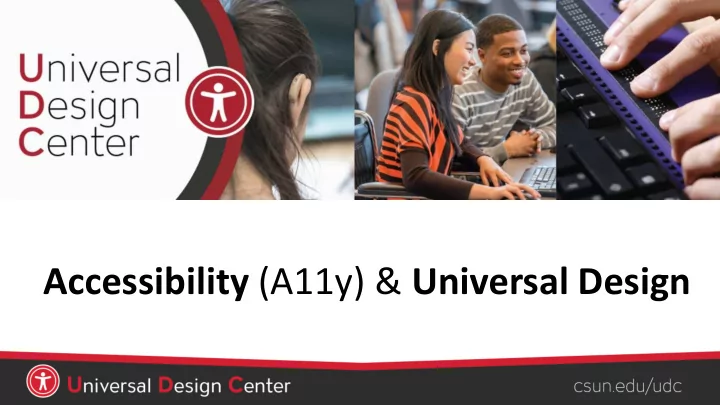
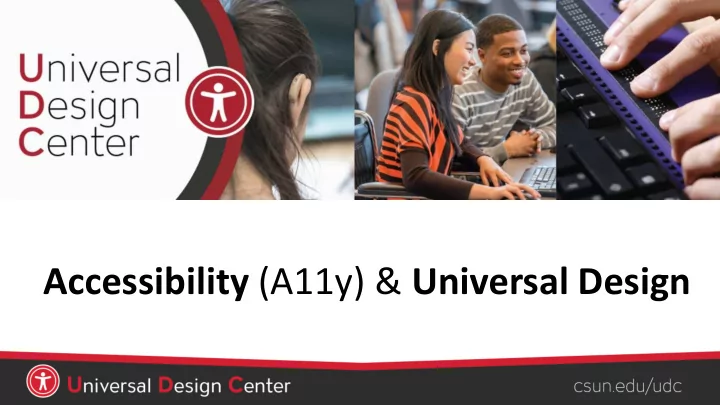
Accessibility (A11y) & Universal Design
• Understand • Principles of universal design • Application of universal design to technology and to accessibility • CSU Accessible Technology Initiative • Accessibility best practices • Be able to • Conduct a four-point accessibility evaluation
What is Accessibility and Universal Design? ACCESSIBILITY UNIVERSAL DESIGN Accessibility ensures everyone can The design that is simple, useful perceive, understand, engage, and accommodates a wide range navigate, and interact with of individual preferences and technology regardless of device, abilities. software, or product without barriers. EVERYONE!
Understanding Abilities, 1 of 2 Accessibility is not about disability; it’s actually about ability. It’s about making it easy for everyone to: • Acquire the same information • Engage in the same interactions • Enjoy the same services
Understanding Abilities , 2 of 2 VISION HEARING MOBILITY COGNITIVE LEARNING Low vision, blind, Learning styles, Deaf, hard of hearing, Muscular dystrophy, Learning disability, colorblind, etc. noisy environment arthritis, injury, etc. dyslexia, ADHD, etc. preferences, etc. • Screen readers • Sign language • Keyboard only • Digital content • Visual learners • Braille display layout • Captions/Subtitles • Speech to text • English as a Second • High contrast • Information Language (ESL) • Transcripts settings organization • Accents • Magnifiers
What is Assistive Technology? Assistive Technology (AT) are “products, equipment, and systems that enhance learning, working, and daily living for persons with disabilities.” Speech Magnification Screen Readers Keyboard Trackball Mouse Software Recognition Zoom Text Video Relay Services Captioned Captions/Subtitles Braille Computer Keyboard Telephone
What are Screen Readers? Screen readers are a form of assistive technology (AT) software that enables access to a computer, and all the things a computer does, by attempting to identify and interpret what is being displayed on the computer screen using text-to-speech . Screen readers can only access and process live text . • Provides access to someone who is visually impaired, mobility or has a learning disability to access text on the screen. • Offers same level of independence and privacy as anyone else.
Types of Screen Readers Screen magnifier for Provides auditory Adds spoken, audible, Screen reader program for Microsoft Windows descriptions of each and vibration feedback Microsoft Windows that allows that allows you to see onscreen element to your device. blind and visually impaired and hear everything on using gestures, a users to read the screen either the computer. keyboard, or a braille with a text-to-speech output or display. by a refreshable Braille display. NVDA screen reader can be downloaded free of charge by anyone.
Left Right How Do Screen Readers Work? • Screen readers read line-by-line from left-to-right and top-to-bottom. Top • Screen readers start at the top of a document or website and read any text including alternative text for images, graphics or charts. • Screen readers navigate a document or website Bottom using the keyboard without a mouse. Tab key: jump from link to link, Enter : select a link, arrow keys: navigate a document or website. • Reading order is important for users with visual challenges. The users can become confused if the document (content, tables, images or charts) is poorly organized or out of order.
Click vs Select Screen readers and physical or mobility limitation users navigate a document or website using the keyboard without a mouse. The word “ Click ” is not inclusive of people who can’t use the mouse. Use the word “ Select” to write step-by-step instructions. “Click” or “Click on” Example Use “Select” Example (Recommend) • Go to YouTube video player • Go to YouTube video player • Select Settings gear icon • Click on Settings gear icon • Select Subtitles/CC • Click on Subtitles/CC • Select Options to Customize • Click on Options to Customize • Select Caption Style • Click on Caption Style
Designing for Accessibility with POUR Accessibility incorporates principles to guide the designing and development process of digital content accessible. The POUR principles support foundational considerations for accessibility. Image courtesy of Accessible Educational Materials
P OUR = P erceivable • Alternative Text for non-text content in variety of formats (Braille, speech, symbols or simpler language) • Captioning or Transcripts for time-based media • Content presented in different way (simpler layout) without losing info or structure Can a person’s brain perceive the content • Easier for user to see and hear regardless of the senses they use? Can a content (separating background person access content despite being blind, and foreground) low vision, deaf, deafblind, dyslexia, or…
P O UR = O perable • Functionality using just a keyboard (no mouse) for physical or motor limitations • Enough time to read or use content • Can be navigated to find content and know where one is on the Can you access and navigate regardless screen of the device the user is using? • Doesn’t cause seizures • JAWS, NVDA, No Mouse, or… i.e. GIF or flickering media
PO U R = U nderstandable • Text content is readable and understandable (language, reading level, unusual words) • Use plain language • Web pages operate in predictable way Can the content be understood as • Input assistance – users can easily as possible through simple avoid or correct mistakes language and contextual information?
PO U R = R obust • Maximize compatibility with current and future technologies • Add metadata to make content easier to find and use • Perform an accessibility check Can the content be accessed regardless • Perform basic assistive of the users operating system, browser, technology testing browser window? • Google Chrome vs, Firefox, vs iPhone vs Windows OS, Android, or…
Universal Design Principles 1. Equitable use. The design is useful and marketable to people with diverse abilities. For example, a website that is designed to be accessible to everyone, including people who are blind and use screen reader technology, employs this principle. 2. Flexibility in Use. The design accommodates a wide range of individual preferences and abilities. An example is a museum that allows visitors to choose to read or listen to the description of the contents of a display case. 3. Simple and intuitive. Use of the design is easy to understand, regardless of the user's experience, knowledge, language skills, or current concentration level. Science lab equipment with clear and intuitive control buttons is an example of an application of this principle. 4. Perceptible information. The design communicates necessary information effectively to the user, regardless of ambient conditions or the user's sensory abilities. An example of this principle is captioned television programming projected in a noisy sports bar. 5. Tolerance for error. The design minimizes hazards and the adverse consequences of accidental or unintended actions. An example of a product applying this principle is software applications that provide guidance when the user makes an inappropriate selection. 6. Low physical effort. The design can be used efficiently, comfortably, and with a minimum of fatigue. Doors that open automatically for people with a wide variety of physical characteristics demonstrate the application of this principle. 7. Size and space for approach and use. Appropriate size and space is provided for approach, reach, manipulation, and use regardless of the user's body size, posture, or mobility. A flexible work area designed for use by employees who are left- or right-handed and have a variety of other physical characteristics and abilities is an example of applying this principle. Universal Design: Process, Principles, and Applications (UW)
Universal Design
Universal Design for ALL
Universal Design for LEARNING , 1 of 2 Inspired by Universal Design, Universal Design for Learning (UDL) applies these concepts in the education context, with the goal of minimizing barriers and maximizing learning for all students.
Universal Design for LEARNING , 2 of 2 ENGAGEMENT: Look REPRESENTATION: Present ACTION & EXPRESSION: Provide for different ways to motivate information and content in multiple ways for students to interact and inspire students different ways with material and express their knowledge Example: Interactive skill- Example: Captions and building exercises transcripts to accompany Example: Tests that include different audiovisual materials question types such as long answer and multiple choice Visit CAST UDL Guidelines
Universal Design Example
Is Captioning Universal Design? Who is the largest audience who benefits from captions?
Recommend
More recommend