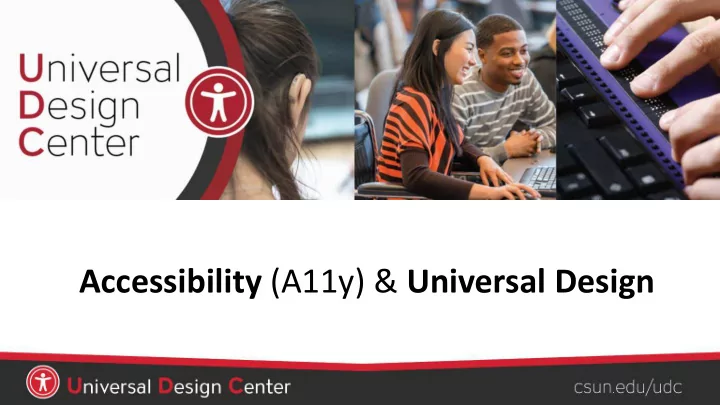
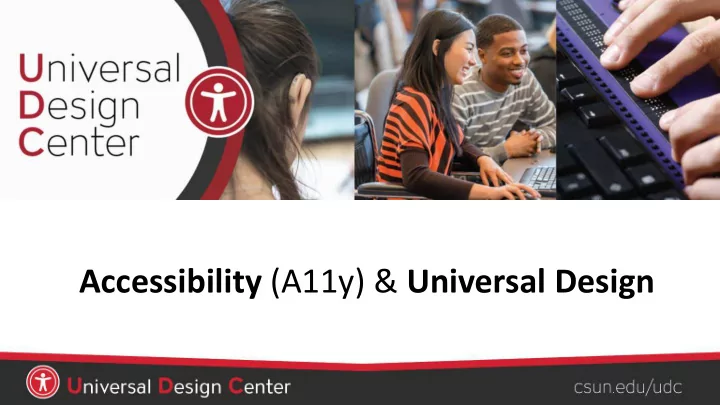
Accessibility (A11y) & Universal Design
• Understand • Principles of universal design • Application of universal design to technology and to accessibility • CSU Accessible Technology Initiative • Accessibility best practices • Be able to • Conduct a four-point accessibility evaluation
Law and Policy "It is the policy of the CSU to make information technology resources and services accessible to all CSU students, faculty, staff and the general public regardless of disability." (E.O. 926) • Accessible Technology Initiative: www.csun.edu/ati • Instructional Materials • Procurement • Web • Americans with Disabilities Act (ADA) • Rehabilitation Act Amendment (Section 508) • State of California Government Code Section 11135
Apple – Accessibility - Sady
Need for Accessibility • 20% of the U.S. population has at least one disability (U.S. Census Bureau: Disability [2010]) • 11% of college students report a disability (U.S. Department of Education, National Center for Education Statistics. [2016]) • Nearly 1 in 5 people have disability in the U.S. (U.S. Census Bureau Reports [2010])
What is Accessibility and Universal Design? ACCESSIBILITY UNIVERSAL DESIGN Accessibility ensures everyone can The design that is simple, useful perceive, understand, engage, and accommodates a wide range navigate, and interact with of individual preferences and technology regardless of device, abilities. software, or product without barriers. EVERYONE!
Understanding Accessibility Accessibility is not about disability; it’s actually about ability. It’s about making it easy for everyone.
Understanding Accessibility… VISION HEARING MOBILITY COGNITIVE Low vision, blind, color Muscular dystrophy, arthritis, Deaf, hard of hearing, Learning disability, dyslexia, blind, etc. injury, etc. noisy environment ADHD, etc. • Screen readers • Keyboard only • Sign language • Digital content layout • Braille display • Speech to text • Captions/Subtitles • Information organization • High contrast settings • Transcripts • Magnifiers
Accessibility Digital accessibility content may be read by: Screen Other assistive Magnification Speech Readers technology Software Recognition
What are screen readers? A form of Assistive Technology (AT) hardware, software, stand alone devices that increase, maintain or improve the functional capabilities of people with disabilities.
Types of screen readers Screen magnifier for Screen reader program Adds spoken, audible, Provides auditory Microsoft Windows for Microsoft Windows and vibration feedback descriptions of each that allows you to see that allows blind and onscreen element to your device. and hear everything on visually impaired users using gestures, a the computer. to read the screen keyboard, or a braille either with a text-to- display. Want to learn about Screen Readers? speech output or by a refreshable Braille UDC and DRES offer Screen Readers display. training and demo.
Principles for Information and Communication Technology (ICT) • Perceivable : so that individuals with visual impairments can understand the information being conveyed • Operable : navigate to information in multiple methods (not only the mouse) • Understandable : understandable enough so that all different learning styles can engage • Robust : IT products should be compatible with a user’s desired technologies or system preferences
Universal Design Principles 1. Equitable use. The design is useful and marketable to people with diverse abilities. For example, a website that is designed to be accessible to everyone, including people who are blind and use screen reader technology, employs this principle. 2. Flexibility in Use. The design accommodates a wide range of individual preferences and abilities. An example is a museum that allows visitors to choose to read or listen to the description of the contents of a display case. 3. Simple and intuitive. Use of the design is easy to understand, regardless of the user's experience, knowledge, language skills, or current concentration level. Science lab equipment with clear and intuitive control buttons is an example of an application of this principle. 4. Perceptible information. The design communicates necessary information effectively to the user, regardless of ambient conditions or the user's sensory abilities. An example of this principle is captioned television programming projected in a noisy sports bar. 5. Tolerance for error. The design minimizes hazards and the adverse consequences of accidental or unintended actions. An example of a product applying this principle is software applications that provide guidance when the user makes an inappropriate selection. 6. Low physical effort. The design can be used efficiently, comfortably, and with a minimum of fatigue. Doors that open automatically for people with a wide variety of physical characteristics demonstrate the application of this principle. 7. Size and space for approach and use. Appropriate size and space is provided for approach, reach, manipulation, and use regardless of the user's body size, posture, or mobility. A flexible work area designed for use by employees who are left- or right-handed and have a variety of other physical characteristics and abilities is an example of applying this principle. Universal Design: Process, Principles, and Applications (UW)
Universal Design
Universal Design Example
Mobile Universal Design • Siri, Genie, etc. • Dictation • Predictive text • Vibrating/flashing alerts • Safari Reader • Screen Reader iOS - VoiceOver Android - TalkBack
Is Captioning Universal Design?
Multimedia Captioning • CSUN is committed to ensuring that all content utilized by the campus is accessible to all users. This means that all videos, audio, captured lectures, recorded presentations–instructional media–must have closed captions. (This is a federal law, state law, and CSU policy.) • All students who are enrolled in a course must be able to access the content in the course. • Visit the Request Services webpage to request media captioning through NCOD: Deaf and Hard of Hearing Services.
now apply U niversal D esign for L EARNING A research-based set of principles to guide the design of learning environments that are accessible and effective for all.
Digital Accessibility Content Analogy Organize content with headings, subheadings, images, videos, and footer are important for usability and accessibility.
Headings Page Structure Microsoft Word Website Canvas Screen readers rely on headings structure to navigate a page quickly.
How might this image appear to a person who has a visual challenge? Normal vision Blind or deaf-blind Low vision Color blindness Solution ?
Alternative or Alt Text • A written description of images and/or objects that can be read by a blind or low vision using screen reader technology. • Screen readers and other assistive technologies can’t convert images into words/texts. • Captions are universal and accessible for everyone. Tiny turtle eating a ripe strawberry. • “Image of…”, “photo of…” is not needed. • Be brief and descriptive text within 8 to 80 Best practices for accessible images. characters long
Color Contrast Can a screen reader read color contrast?
Meaning without Color Can a screen reader read color?
Keyboard Navigation or Touch • Users should be able to get to content without using a mouse • Keyboard • Hearing • Touch • Users should be able to access content on different screens (phone, tablet, etc.)
Navigation and links • Link text should clearly identify the target of each link. Good link text should not be overly general. • Do not use click here or read more or continue. • Do not use different link text to refer to the same resource. • Do not to use the same link text to refer to different resources. • Tab order should read from the upper left to the lower right, and make sense to both sighted and visually impaired users. • Pages with links to files that require a special reader or plug-in should contain a link to obtain the reader or plug-in.
Microsoft Office Accessibility Checker
Four-point Accessibility Evaluation TAB ENLARGE FONT COLOR Can a user “tab” Can a user make the Is the font styling Is the font color easy through the functions? font bigger? (ctrl +) easy to read? to read?
You CAN make a big difference Best education and resources available to EVERYONE providing ACCESSIBLE
Reflection • Creating accessible digital content can’t happen overnight. • Accessibility and Universal Design is for everyone. How can you make a big we difference
Recommend
More recommend