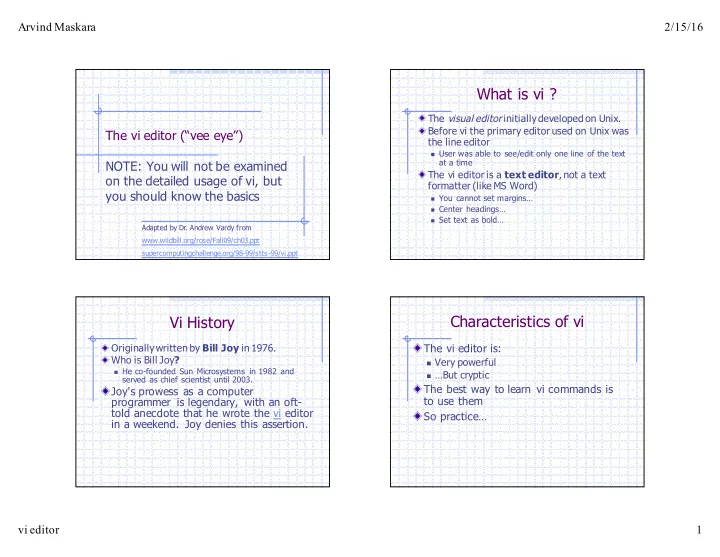
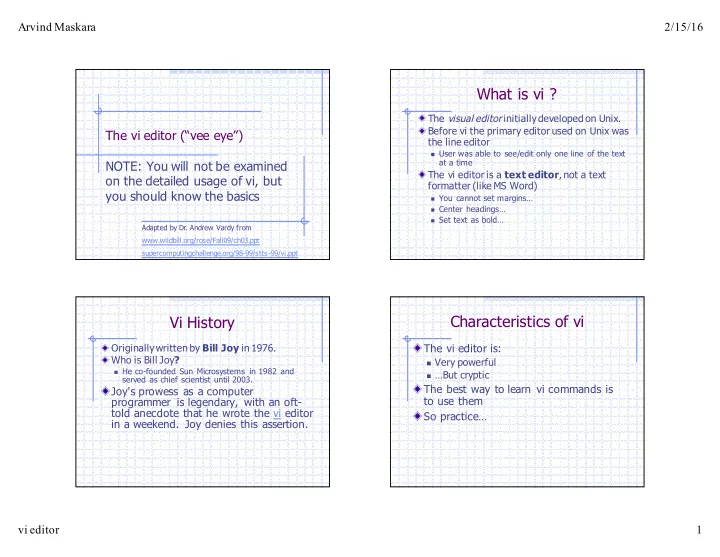
Arvind Maskara 2/15/16 What is vi ? The visual editor initially developed on Unix. Before vi the primary editor used on Unix was The vi editor (“vee eye”) the line editor n User was able to see/edit only one line of the text NOTE: You will not be examined at a time The vi editor is a text editor , not a text on the detailed usage of vi, but formatter (like MS Word) you should know the basics n You cannot set margins… n Center headings… n Set text as bold… Adapted by Dr. Andrew Vardy from www.wildbill.org/rose/Fall09/ch03.ppt supercomputingchallenge.org/98-99/stts-99/vi.ppt Characteristics of vi Vi History Originally written by Bill Joy in 1976. The vi editor is: Who is Bill Joy ? n Very powerful n He co-founded Sun Microsystems in 1982 and n …But cryptic served as chief scientist until 2003. The best way to learn vi commands is Joy's prowess as a computer to use them programmer is legendary, with an oft- told anecdote that he wrote the vi editor So practice… in a weekend. Joy denies this assertion. vi editor 1
Arvind Maskara 2/15/16 Starting vi Vim equals Vi First, see what version of vi is installed Most installations of vi actually use a on your system through “man vi” different program called vim Type vi <filename> at the shell prompt n Vi I m proved After pressing enter the command n http://www.vim.org prompt disappears and you see tilde( ~ ) n Charityware – donations accepted to help children in Uganda through the ICCF characters on all the lines n Main author is Bram Moolenaar These tilde characters indicate that the line is blank Vi is a Modal Editor vi Window Display There are (at least) three modes in vi n Command mode (a.k.a. normal mode) Line one File text n Input mode (a.k.a. insert, replace mode) Line two n Command-line mode (a.k.a. ex mode) Line three When you start vi by default it is in command mode ~ ~ Null lines You enter the input mode through various commands ~ You exit the input mode by pressing the Esc key to get ~ back to the command mode ~ You can go to command-line mode from command mode ~ Line n with the “:” EX cmd line Command line (vim actually has another mode called “visual mode”) vi editor 2
Arvind Maskara 2/15/16 How to exit from vi How to exit from vi (comand mode) First go to command mode :q <enter> is to exit, if you have not made n press Esc There is no harm in any changes to the file pressing Esc even if you are in :q! <enter> is the forced quit, it will discard command mode. Your terminal will the changes and quit just beep and/or or flash if you press :wq <enter> is for save and Exit Esc in command mode ZZ is for save and Exit (Note this command is There are different ways to exit uppercase) when you are in the command mode The ! Character forces over writes, etc. :wq! Moving Around Vi Modes You can move around only when you are Shell in command mode vi filename ZZ or :wq Arrow keys may work, but are not the Command Mode i a o standard way of moving the cursor in vi <ESC> The standard keys for moving are: Input Mode n h - for left n l - for right n j - for down n k - for up vi editor 3
Arvind Maskara 2/15/16 Moving Around w - to move one word forward b - to move one word backward $ - takes you to the end of line ^ - takes you to the first non-blank character of the line 0 - takes you to the begginning of line Moving Around Moving Around Control-d scrolls the screen down (half ) - moves cursor to the next sentence screen) } - move the cursor to the beginning of next paragraph Control-u scrolls the screen up (half ( - moves the cursor backward to the screen) beginning of the current sentence Control-f scrolls the screen forward (full { - moves the cursor backward to the screen) beginning of the current paragraph Control-b scrolls the screen backward % - moves the cursor to the matching (full screen). parentheses vi editor 4
Arvind Maskara 2/15/16 Entering text Entering text To enter text in vi you should first switch n o - opens a new line after the current one and goes to insert mode to input mode n O - opens a new line before the current n To switch to input mode there are several one and goes to insert mode different commands n a - Append mode places the insertion point after the current character n i - Insert mode places the insertion point before the current character The change command Editing text x - deletes the current character The change ( c ) commands delete the text specified then change to input d - is the delete command but pressing only d will not delete anything; you need to press a mode. second key cw - Change to end of word n dw - deletes to end of word cc - Change the current line n dd - deletes the current line There are many more options n d0 - deletes to beginning of line There are many more keys to be used with delete command vi editor 5
Arvind Maskara 2/15/16 Structure of vi commands Undo and repeat command u - undo the changes made by editing vi commands can be prefixed by a number indicating how many times to commands execute the command . (dot or period) repeats the last edit n<command key(s)> command n 10j goes down by 10 lines n For example dd deletes a line, 5dd will delete five lines. This applies to almost all vi commands Copy, cut and paste in vi Indenting Indenting code is crucial for good style! yy - (yank) copy current line to buffer Indent current line: >> nyy - Where n is number of lines Indent 4 lines: 4>> Unindent: << p - Paste the yanked lines from buffer Unindent 10 lines: 10<< to the line below P - Paste the yanked lines from buffer to the line above (the paste commands will also work after the dd or ndd command) vi editor 6
Arvind Maskara 2/15/16 Ex Commands : [ range ] command [ args ... ] We have already seen the following: n :q <enter> exit without saving n The range can be: n :q! <enter> exit without saving or prompting w A number for that line (e.g. 7) n :wq <enter> is for write (save) and exit w A pair of numbers for a range (e.g. 7,10) There are also text processing commands with w $: The last line the following syntax: w %: All lines n : [ range ] command [ args ... ] n The command can be: w s: Search and replace w g: Perform a global action w Others… Global Search and Replace General Global Actions :%s/oldstring/newstring/g The g command uses some existing vi This will change oldstring into newstring wherever command, but applies it globally (to the it occurs throughout the entire text: specified range of lines) n % - Means to try and apply this to all lines It has the following form: n s – Stands for “substitution” n :[range]g/pattern/command n g – Means to replace as many times as possible within the line (otherwise there is only replacement per line) e.g. Delete all lines that start with # n :g/^#/d e.g. Delete all empty lines n :g/^$/d vi editor 7
Arvind Maskara 2/15/16 Vi References Use a vi Cheat Sheet The Vi Lovers Home Page http://thomer.com/vi/vi.html The Editor War http://en.wikipedia.org/wiki/Editor_war vi editor 8
Recommend
More recommend