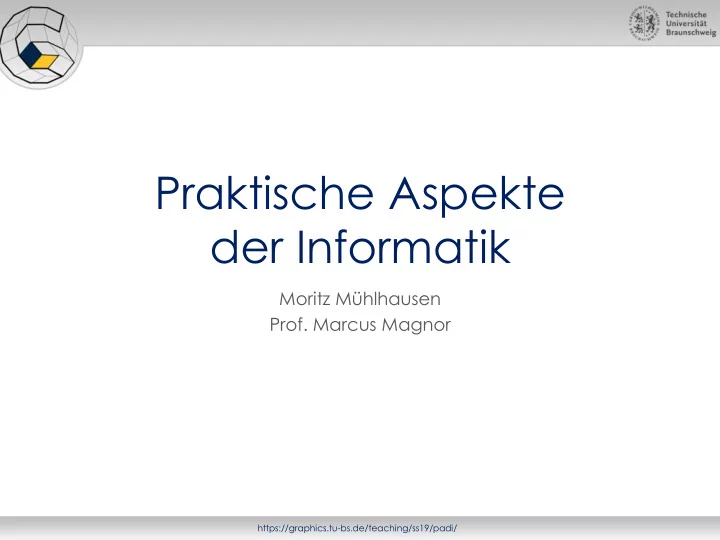
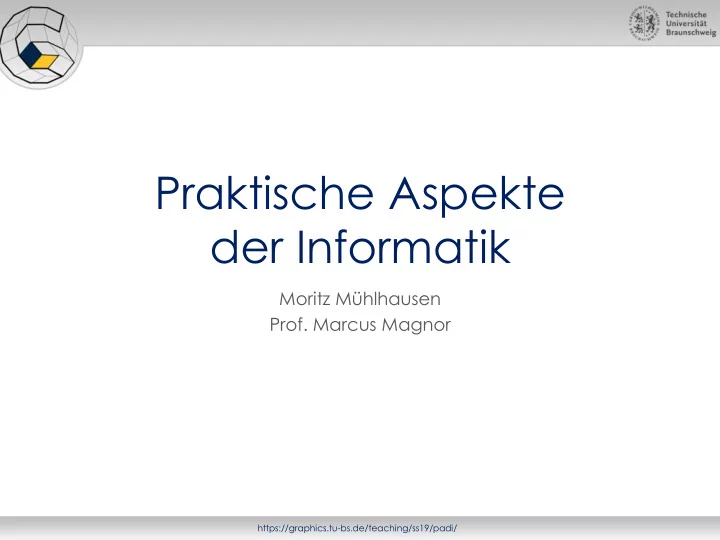
Praktische Aspekte der Informatik Moritz Mühlhausen Prof. Marcus Magnor https://graphics.tu-bs.de/teaching/ss19/padi/
Vim Exit command, basic vim commands, handling several files https://graphics.tu-bs.de/teaching/ss19/padi/
Further Reading Warning! The following slides are meant to give you a very superficial introduction. If you want to learn more, have a look at: https://vim.sourceforge.io/docs.php https://graphics.tu-bs.de/teaching/ss19/padi/
Outline • What is Vim? • How to exit Vim? • Basic Vim commands • Handling several files • Configure your Vim • Try out VimGolf! https://graphics.tu-bs.de/teaching/ss19/padi/
What is Vim? • Highly configurable text editor Macros, Colortheme, indent configurable Very fast editing of files Only needs a terminal, works even when emacs stops working • Vi Improved • Vim is free! It is open source with a charityware license. https://graphics.tu-bs.de/teaching/ss19/padi/
What is Vim? – Why? *temp var1 0 *temp var2 "hi" *temp var3 -1 *temp var4 42 *temp var5 "asdf" *temp var6 0 Simple things we do all the time should be able to be done with very few keystrokes, but sometimes I find something I need to do makes me go, "There MUST be a better way." This challenge is just a simple movement and entering text at a certain place. 22 Keystrokes only *temp var1 0 *temp var2 "hi" *temp var3 -1 *temp var4 42 *temp var5 "asdf" *temp var6 0 *temp var7 11 Simple things we do all the time should be able to be done with very few keystrokes, but sometimes I find something I need to do makes me go, "There MUST be a better way." New text. This challenge is just a simple movement and entering text at a certain place. https://graphics.tu-bs.de/teaching/ss19/padi/
How to exit Vim? https://graphics.tu-bs.de/teaching/ss19/padi/
How to exit Vim? • Vim usually starts in normal mode Use the command :q<Enter> to exit :q!<Enter> to exit with losing all edits :wq<Enter> for saving and exit • If you are not in normal mode, hit <ESC> Lower left indicates which mode is active https://graphics.tu-bs.de/teaching/ss19/padi/
How to exit Vim? – Vim Modi • Vim has several modi Normal mode Command mode Insert mode Visual mode Command z.B. : <ESC> End wq<ENTER> ZZ z.B. i Normal Insert <ESC> z.B. v <ESC> Start Visual https://graphics.tu-bs.de/teaching/ss19/padi/
Basic Vim Commands – Emergency Kit • Inserting Text Type i , the lower left of the screen should show --INSERT-- Now you can work like in a usual editor Exit --INSERT-- mode with <ESC> when done • Moving around h (left), j (down), k (up), l (right) Easier moving without moving your hand • Deleting characters Move the cursor over the character to delete and type x Stay in normal mode, deleting only a single character https://graphics.tu-bs.de/teaching/ss19/padi/
Basic Vim Commands – Emergency Kit • Undo and Redo Accidentally some vim-magic happened? First go back to normal mode by <ESC> Type u to undo the last edit Type <CTRL - r> to redo last undo • Saving and getting out Type :w<ENTER> to save (write) the current state of the file Type :q<ENTER> to exit after saving Combine it to :wq<ENTER> to save and exit • ZZ will do the same with less strokes https://graphics.tu-bs.de/teaching/ss19/padi/
Basic Vim Commands – Editing Faster • Using a count Executes a command several times 3j goes down 3 lines 3iabc<ESC> inserts “ abcabcabc ” • Saving Macros q<Macrokey><Command>q saves the <Command> on <Macrokey> @<Macrokey> executes the saved command • Executing last text edit again . executes the last edit again Pure movements are ignored https://graphics.tu-bs.de/teaching/ss19/padi/
Basic Vim Commands – More Commands • Uppercase keys have similar commands Makes them quite intuitive • Go to insert mode I / i go to insert mode in front of line/cursor A / a go to insert mode at end of line/cursor O / o insert news line above/below line and go to insert mode • Moving in file G / gg move to end/start of file <Number>G move to line <Number> w / b move to start of next/prior word e / ge move to end of next/prior word https://graphics.tu-bs.de/teaching/ss19/padi/
Handling several Files • Tabs :tabe <File> will open the <File> in a new tab, after the current one gt / gT switches to the next / previous tab <Count> gt switches to the <Count> th tab • Split window :sp / :vsp splits the window horizontally / vertically <CTRL - w>h / j / k / l move the cursor to the left/bottom/top/right split • Splits can vary between Tabs <CTRL - w> T turn the current split into a tab https://graphics.tu-bs.de/teaching/ss19/padi/
Configure your Vim • Create/edit .vimrc / _vimrc file in your home folder Contains optional runtime configuration settings to initialize Vim • set numbers show the line numbers • set cindent automatic C-like indenting • “ for comments • ab for abbreviations • … • It is a good start to look up some standard .vimrc and keep updating to your desire https://graphics.tu-bs.de/teaching/ss19/padi/
A good start: vimtutor • vimtutor comes along with vim • (interactive) vim tutorial in a terminal In vim!! • Learn basic commands Moving Exiting Editing • Just type „vimtutor“ in a terminal to start https://graphics.tu-bs.de/teaching/ss19/padi/
More advanced techniques: Try VimGolf! • https://vimgolf.com/ Real Vim ninjas count every keystroke - do you? • Edit a specified file with as few keystrokes as possible See solutions of others within a certain range of your entry Learn new commands or combinations • To make it fair, VimGolf uses a predefined .vimrc No copy/paste from solution file allowed No external scripts allowed https://graphics.tu-bs.de/teaching/ss19/padi/
Church of Vim Vim was originally an extensible text editor written by Bram Moolenaar, but it became a way of life and a religion. To join the Church of Vim, you need only pronounce the Confession of the Faith: There is no system but GNU, and Linux is one of its kernels. http://www.avelino.xxx/2015/03/church-vim https://graphics.tu-bs.de/teaching/ss19/padi/
Recommend
More recommend