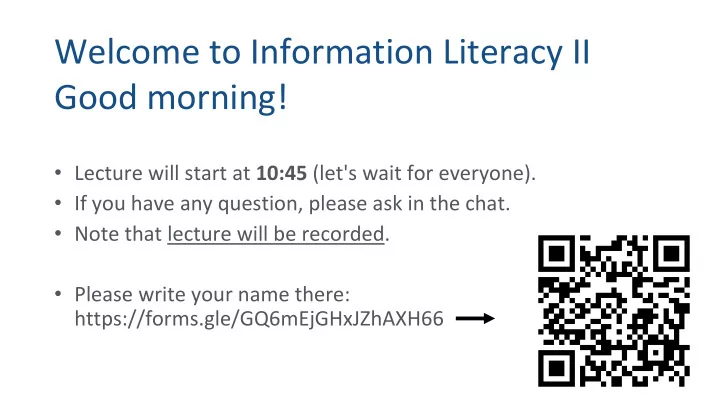
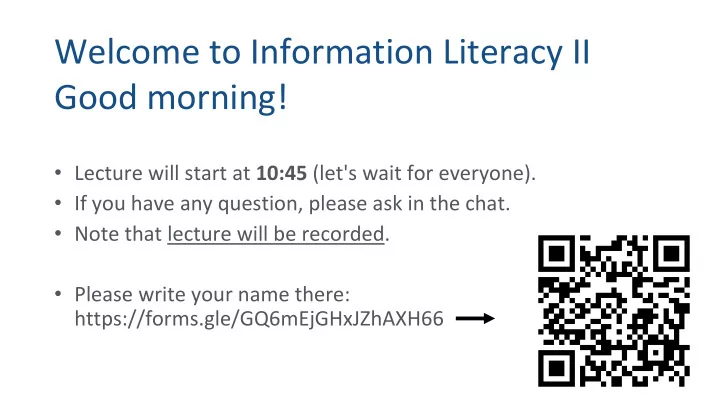
Welcome to Information Literacy II Good morning! • Lecture will start at 10:45 (let's wait for everyone). • If you have any question, please ask in the chat. • Note that lecture will be recorded. • Please write your name there: https://forms.gle/GQ6mEjGHxJZhAXH66
Information Literacy II – EN(IL2) Course Lecture 4 – Introduction to LaTeX Final lecture on Python Matplotlib
Today What and why Latex? Overleaf Introduction to Latex - Basic commands - Structure of the document - Mathematical expressions Homework #2
LaTeX A document preparation system developed by L. Lamport based on the TeX system created by D. Knuth. Takes a document created using the Latex markup language and converts into a format suitable for printing (typically PDF). Free software.
Latex (cont) Powerful support for mathematical formulas and diagrams, citations, cross-references, footnote, bibliographies, etc. Commonly used by publishers for preparation of books and academic journals. Flexible programming environment for creating new commands, environments, packages, etc.
Using Latex on your own computer Main Latex website: https://www.latex-project.org/ On MacOS: Install MacTeX: http://www.tug.org/mactex/ On Windows: Install MiKTeX: https://miktex.org/ Both distributions contain a complete system (including editor) Plenty of documentation online Easy to find help!
A few more links The Not So Short Introduction to LATEX 2ε https://tobi.oetiker.ch/lshort/lshort.pdf Wikibook on Latex https://en.wikibooks.org/wiki/LaTeX Possible to use Latex online (without installing anything) e.g. https://www.overleaf.com/
Latex vs. Word Advantage of Latex: - Portable: can be used on any computer - Stable: old documents can still be read - Standard in Academic world Easier to use but only after some time - Drawback of Latex: - Not WYSIWYG - Not so common outside of university - May be more difficult at the beginning
Latex – General Idea Focus on the content Do not focus on the design/layout Latex will choose automatically the best design How to use Latex: 1 – Write a source file “report.tex” 2 – Compile using Latex 2’ – Fix the errors and compile again 3 – Check the result, typically “report.pdf”
Overleaf (Web App)
Overleaf – Registration Option 1 Option 2
Overleaf – Example Project 1 2
Overleaf – Interface This is what This is what you will write you will obtain Output file Source file
Overleaf – Blank Project
Latex Introduction
Latex – First Example example1.tex Always start with \documentclass[…]{…} \documentclass{ article } Latex commands use backslash: \commandname {…} is for mandatory arguments \title{ My first Latex document } \author{ Francois Bonnet } […] is for optional arguments Use the \title{…} , \author{…} , and \begin{document} \date{…} to give title, author, and date \maketitle This is my first document written in The main content of the document is between Latex. It seems complex but as we will the \begin{document} and see, it is not so difficult to write \end{document} commands good documents using Latex! The command \maketitle creates the top of \end{document} the document
Latex – First Example example1.tex \documentclass{ article } \title{ My first Latex document } \author{ Francois Bonnet } \begin{document} \maketitle This is my first document written in Latex. It seems complex but as we will see, it is not so difficult to write good documents using Latex! \end{document}
Latex – Document structure ... \begin{document} Use the commands \section{…} \section{ How to use matplotlib } and \subsection{…} to structure I describe here how to use matplotlib your document. \section{ How to use \LaTeX } I describe here how to use LaTeX. I will first explain history of Latex, then some basic Use an empty line to start a new commands, then ... paragraph. New paragraph starts after an empty line. \subsection{ History } Bla bla bla bla Automatic numbering of sections and \subsection{ Basic commands } subsections Bla bla bla bla Try subsubsection or \subsection{ Something else } \end{document} subsubsubsection or …
Latex – List ... \begin{document} The itemize environment can be There are three main OS: used to create a list of items. \begin{itemize} \item macOS \item Linux To create numbered list, one should \item Windows use the enumerate environment. \end{itemize} There are three main OS: \begin{enumerate} \item macOS \item Linux Try enumerate on your computer. \item Windows \end{enumerate} Try nested lists on your computer. \end{document}
Latex – Math expressions ... \begin{document} Inline mathematical expression appears between $...$ It is very easy to write ``complex'' mathematical expressions. You can write Greek letters; for example $\alpha$ , $\beta$ , $\gamma$ , $\Gamma$ , \ldots It is also possible to write some mathematical Display mode is activated using \[ … \] and terms: $\sqrt{256} = 16$ or $x_1 + x_2 + x_3$ or should be used for more complex formulas $(x+y)(x-y) = x^2 - y^2$ . If you need bigger formula, you can use the display mode as follow: \[ Use the `` and '' for quotes. Do not use the “ \sum_{n=1}^{\infty} \frac{1}{n^2} = \frac{\pi^2}{6} (double quotation mark) \] \end{document} Note also the \ldots command that produces …
Homework #2 Create a simple Latex document that contains: - A title and your name (as author) - The mathematical expression on the right, including the parenthesis and the +/- sign. (you can look for help online) - A short text explaining the previous equation. Download the two files from Overleaf: ‘homework2.tex’ and ‘homework2.pdf’. Compress them in ‘homework2.zip’. Submit via OCW-i the compressed file before July 27 (23:50).
Recommend
More recommend