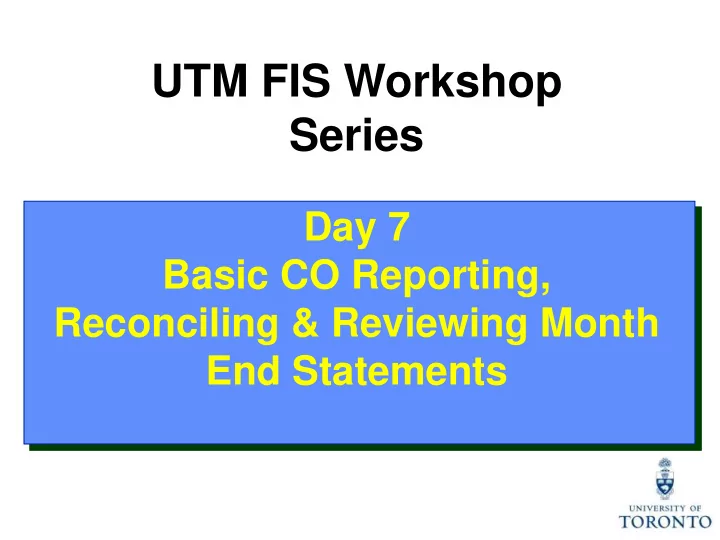
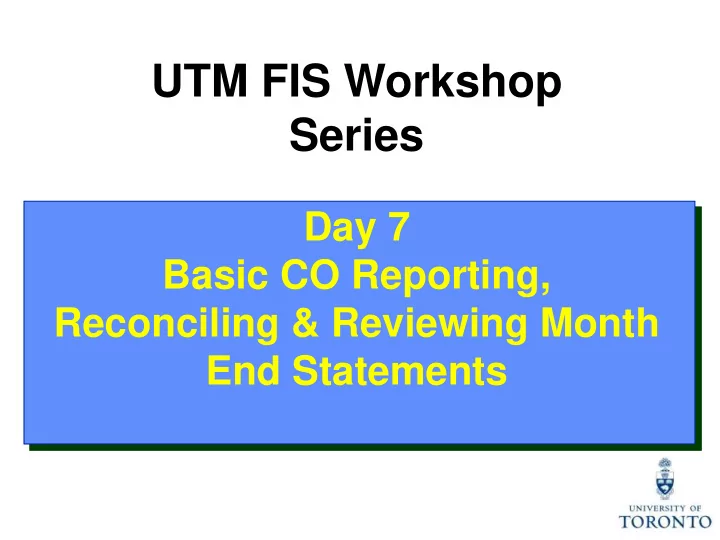
UTM FIS Workshop Series Day 7 Basic CO Reporting, Reconciling & Reviewing Month End Statements
Day 7 – Workshop May Afternoon Morning • Reconciliation: • Overview of Controlling (CO) o Policies/Objectives • Purpose of Controlling Reporting: o Basic Guidelines o Three Key Questions to be o Month-End Reconciliation Answered Reports • Controlling Reports used to o Missing Source Documents Answer Key Questions o Additional Reports o Cost Center (CC) Funding CC Funding by Allocation • Reviewing: CC Funding by User o Policies/Objectives o Cost Center w/o IO: Plan & o Statement of Accounts Actuals Summary o Cost Center with IO: Plan & o Management Reports Actuals o Cost Centers: Actual Line Items • Report Features 2
Overview of Controlling
FIS Components On what were the $ spent? FIS Which department or What is the project spent the $? FI source of $? FINANCIAL FM CO ACCOUNTING FUNDS CONTROLLING MANAGEMENT BA CC Business Area FC Cost Funds Center Center General Ledger IO Chart of Accounts Internal Fund (numeric code) Order CE CI A/R A/P Cost Commitment Accounts Accounts Element Item Receivable Payable (numeric code) (alphabetic code) 4
Overview of Controlling (CO) Controlling enables you to report on planned spending, and compare it to actual revenue and expense postings for a specific department, program or project at the general ledger level of detail. It is similar to FM, but with an important difference – no spending control (i.e., Funds Availability Checking). The purpose of Controlling is to answer the question: Which department/project incurred the activity? 5
Controlling – Account Codes There are two main account codes used in CO : • Cost Centers (CC) • Internal Orders (IO) Cost Center Internal Order • five digit number starting with a 1 or 2 • a six digit number Brief description (departmental) or six digit number starting • May represent an organizational unit or with a 2 (Principal Investigator) program that initiated a financial • Represents the organizational unit or transaction program that initiated a financial transaction • Fiscal year based (May 1 thru April 30) • Non-Fiscal year based (any start or end Periodic Reporting date, annual or "life to date“) • grouped to reflect the organizational • no hierarchy of its own , is linked to an Hierarchy structure at U of T organizational unit through its settlement to a Cost Center • fiscal year basis • fiscal year basis or overall Planning Note: Cost Centers are structured in a hierarchy of Nodes and Groups that are similar to the department’s Funds Center hierarchy (FM). 6
Reflecting the Organizational Structure : Cost Centers To facilitate planning and reporting , Cost Centers are grouped using CC Nodes and CC Groups. CC Node: • reflect the organizational structure at U of T (similar to FM hierarchy) CC Group: • assigned to each CC Node, and allows an organizational unit to arrange its Cost Centers to meet departmental planning and reporting requirements The Cost Center hierarchy is organized according to reporting and planning requirements of individual units. 7
Reflecting the Organizational Structure : Cost Centers (cont’d) Example Cost Center Hierarchy (Academic) Cost Center Node Cost Center Group Individual Cost Centers 8
Cost Elements (CE) A Cost Element (CE) is a numeric code representing the G/L number within Controlling. Characteristics of a CE: • same account numbers as G/L numbers (six digit number) • exists for revenue and expense items • grouped into Cost Element Groups similar to the CI hierarchy • enables planning at the Cost Element level so planned and actual expenses can be compared 9
Controlling Reporting
Purpose of Controlling Reporting Controlling Reports answer the following questions: • Which budget (FC or FC/Fund) was the financial transaction posted to? • How does the plan compare to actual financial activity ? • What financial transactions have been recorded against the Cost Center / Internal Order? 11
Common Controlling Reports Used to Answer Key Questions • CC Funding • CC w/o IO: Plans & • CC: Actual Line Items Actuals • CC Funding by • IO: Actual Line Items • CC with IO: Plans & Allocation Actuals • CC Funding by User To which budget (FC or FC/Fund) was the financial transaction posted? How does the plan compare to the actual financial activity? What financial transactions have been recorded against the CC / IO? 12
Cost Center Funding Report Used to: • view all postings to Cost Centers or Internal Orders by Cost Element and FM account Provides: • subtotals by Cost Element or FM account Can be run: • for a single or a range of periods within a fiscal year • for one or more: • Cost Centers • Internal Orders • Cost Elements • Funds Centers • by exception (i.e., can omit individual or a range of accounts) 13
Cost Center Funding Report (cont’d) SAP Menu Path: Accounting Controlling Cost Center Accounting Information System Reports for Cost Center Accounting Cost Center Accounting (UofT) Cost Center Funding Transaction Code: ZF06 Select the Cost Element Sub Enter Fiscal Year and Period range Totals checkbox to Note: If running report for one period, subtotal by enter the same period in the Cost Element. “From” and “To” fields. (e.g., From Period = 3, To Period = 3). It is required to enter Cost Enter Cost Element(s) and/or Center or Fund Center to expand or Internal Order narrow report output 14
Cost Center Funding Report Output Screen: Subtotals will appear here if “ Cost Element Sub Totals” checkbox was selected in previous screen subtotal by FM account double click on any document line to drill down to the Document Overview 15
Cost Center Funding by Allocation Report Used to: • organize all postings to Cost Centers or Internal Orders by Allocation (a.k.a., Assignment) Provides: • subtotals by Allocation/Assignment Can be run: • using the same criteria as Cost Center Funding Report , with the addition of: o a single allocation o a range of allocations o multiple allocations Notes: • Allocation/Assignment field is case and space sensitive , and is only useful if meaningful text or codes are used • All other features and report layouts are similar to the Cost Center Funding report with the exception of subtotaling by Allocation 16
Cost Center Funding by Allocation Report (cont’d) SAP Menu Path: Accounting Controlling Cost Center Accounting Information System Reports for Cost Center Accounting Cost Center Accounting (UofT) -> Cost Center Funding by Allocation Transaction Code: ZF07 Enter fiscal year and period Same range selection criteria as the Cost Center Funding Report Enter Allocation /Assignment criteria in this field. You can enter: • single allocation • range of allocations OR 17 • multiple allocations
Cost Center Funding by Allocation Report (cont’d) Output Screen: Subtotaled by Allocation double click anywhere on document line to drilldown to Document Overview 18
Cost Center User Report Used to: • organize all postings to Cost Centers or Internal Orders by the AMS User ID of the individual who processed the transaction Provides: • subtotals by Fund Center or Fund Center/Fund Can be run: • using the same criteria as the Cost Center Funding Report , with the addition of: o single, range or multiple User IDs Note: • All other features and report layouts are similar to the Cost Center Funding report with the addition of the User ID column 19
Cost Center User Report (cont’d) SAP Menu Path: Accounting Controlling Cost Center Accounting Information System Reports for Cost Center Accounting Cost Center Accounting (UofT) Cost Center User Transaction Code: ZF08 Same selection Enter fiscal year and period criteria as range the Cost Center Funding Report Enter user criteria in these fields. You can enter: • a single User ID • range of User IDs, and/or • multiple Users IDs 20
Cost Center User Report (cont’d) Output Screen: Subtotals by FC or FC/F combo double click on a document line to drilldown to Document Overview 21
Questions Answered by Common Controlling Reports • CC Funding • CC Funding by Allocation • CC Funding by User Which budget (FC or FC/Fund) P was the financial transaction posted to? How does the plan compare to the actual financial activity recorded on a summary and detailed level? What financial transactions have P been recorded against the CC / IO? 22
Cost Center Without Internal Orders: Plan & Actuals Report Used to: • compare Cost Center plans to actual revenues and expenses (both summary and detailed view) Provides: • summary totals by Cost Element and Cost Center • variance between plan and actuals in absolute value and as a percentage Can be run: • for single or range of periods • by Cost Center Group or Node • for single, range or multiple CCs • for specific plan versions (i.e., “0” = C urrent plan or “1” = Original plan) Enables: • Excel view using Office Integration 23
Recommend
More recommend