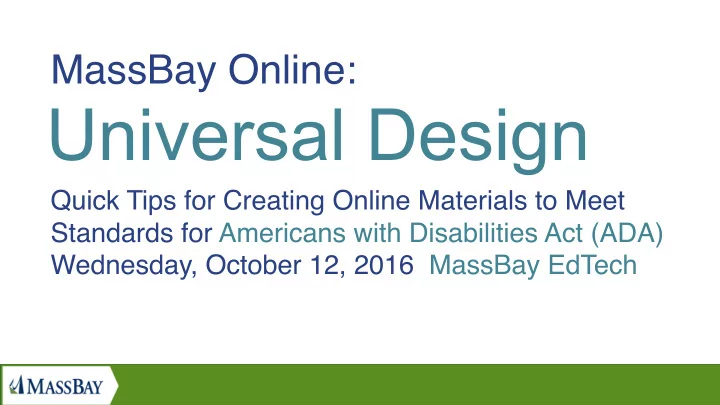
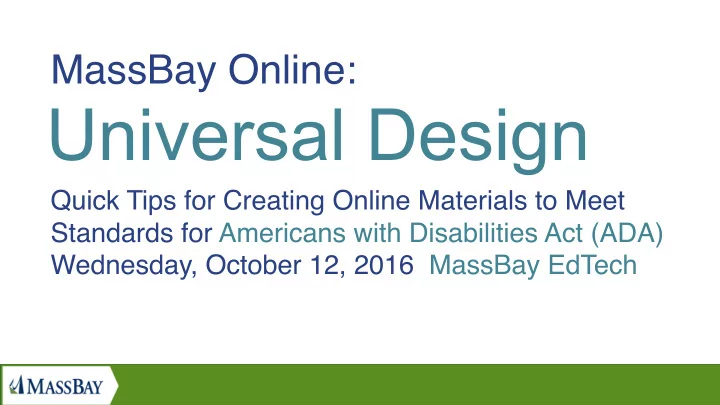
MassBay Online: Universal Design Quick Tips for Creating Online Materials to Meet Standards for Americans with Disabilities Act (ADA) Wednesday, October 12, 2016 MassBay EdTech
Slide Deck: http://www.slideshare.net/WendyWalsh5/presentation- mass-bayuniversaldesignonlinetips20161006 http://www.massbay.edu/ada-guidelines
Questions or Follow-up: wwalsh @massbay.edu 781-239-2638
Universal Design Definition: Instead of building the same old way and then adding accommodations for different abilities – just build once and make it work for everyone right at the start! http://en.wikipedia.org/wiki/Universal_design
Online Accessibility Resources www.w3.org/TR/wai-aria www.w3.org/WAI/PF/aria-practices www.html5accessibility.com/tests/landmarks.html www.accessible-culture.org
Universal Design Definition: Compliance is always a process, and no-one is perfect. Compliance to Government 508 Standards means your material meets POUR: Perceivable Operable Understandable Robust
#1 Assistive Device: The iPhone! Make your content mobile-friendly if you can! If you have no control over the code, at least make type and buttons large enough to read if they scale down to 1/3 size! If you do have control, put a VIEWPORT DECLARATION at the top of your page! Before <title>! <meta name="viewport" content="width=device-width, minimum-scale=1, initial-scale=1" />
Build to Consider – Vision Impaired TEXT SIZE: Text does not have to be tiny. COLOR: Color-blind – Don’t use color of text for meaning. CONTRAST: The popular look of pale gray text on white, and MassBay’s green on gray or thin, can be hard to read. Online COLOR CONTRAST text checker http://webaim.org/resources/contrastchecker/
Build to Consider – Vision Impaired IMAGES CONTENT: Try to put content such as headlines and titles in text on the page rather than photo text. ALT and TITLE tag your images: <img src=“coolimage.jpg” alt=“Cool image of dog at play.” title=“Cool image of dog at play.” />
Build to Consider – Vision Impaired LINKS CONTENT: Please spell out where the link is going. The screen reader will read the links before the rest of the page, so there will be 20 “Read more … ” DESTINATION: DO NOT use target=_blank to open in separate window! Vision impaired cannot see it, screen reader either will not follow or will start entire website again from the beginning!
Build to Consider – Vision Impaired INTERACTIVE MEDIA VIDEO and CAROUSEL: Katherine Wahl, Northeastern University, says that students with ADHD have a hard time comprehending text near moving images. Make sure Video and Carousel do not Autoplay. POP-UP Windows: Users with screen readers and users who cannot use the mouse get stuck, unable to click action button OR click X to close the window!
Build to Consider – Hearing Impaired VIDEO Professional Closed Captioning is required. Default YouTube Captioning isn’t accurate enough for ADA compliance. This requirement only applies to video with essential information for a class, admissions, or financial aid. If it’s a promotional video these rule don’t apply. Contact I.T. at MassBay to discuss professional captioning.
Build to Consider – Vision Impaired SEMANTIC STRUCTURE Allow SKIP NAVIGATION: Your visitors may want to hear or tab through the navigation when landing on the website. But it will play on each page. Put a link right at the top so they don’t have to hear it every time they click SKIP Navigation works by adding #main to body of your page: <div id=“main”>
Build to Consider – Vision Impaired SEMANTIC STRUCTURE Headlines are read first, from H1 down to H6. Then links. Use these to give priority and navigation through content. HTML 5 tags help screen readers: <header>, <nav>, <footer> <main> <section> <aside> <form> <button> If you are working in XHTML, consider using these attached to <div>. Example: <div id=“header”>
Build to Consider – Vision Impaired SEMANTIC STRUCTURE WAI-ARIA Role Tags Please apply these to your web page code. These help the screen reader. Web Accessibility Initiative’s Accessible Rich Internet Applications. <main role="main" id="mainArea"> <footer role="contentinfo" id="footerArea"> http://mcdlr.com/wai-aria-cheatsheet/
Build to Consider – Vision Impaired TEST YOUR SITE IN A SCREEN READER! Really good screen readers are expensive – JAWS specifically has a mathematics/engineering bent! http://www.freedomscientific.com/Products/Blindness/JAWS Free screen readers to test your content! Windows NVDA http://www.nvaccess.org/ Mac VoiceOver http://www.apple.com/accessibility/ osx/voiceover/ Chrome ChromeVox http://www.chromevox.com/
Build to Consider – Mobility Impaired TAB KEY and RETURN KEY Navigation Make sure your major navigation, links and buttons all Have a visible “hover” state set! CSS a {color:blue} a:hover {color:red} Visitors use tab key and return key and this automatically works in browser without your adding any code! EXAMPLE: http://www.harvard.edu
Recommend
More recommend