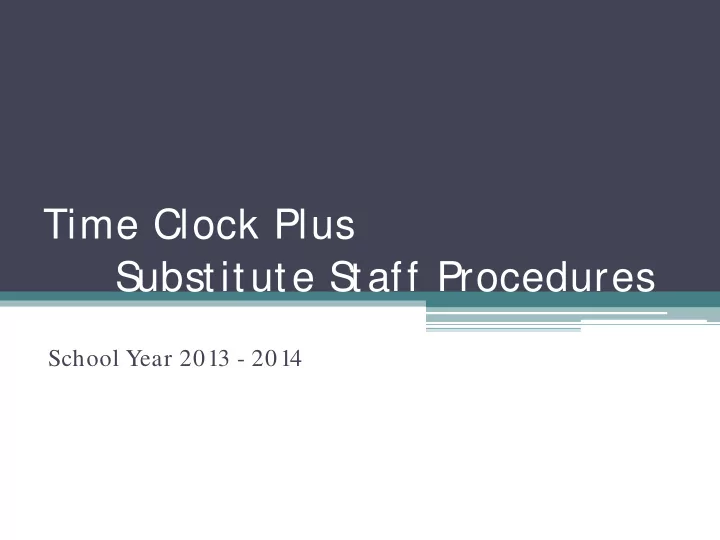
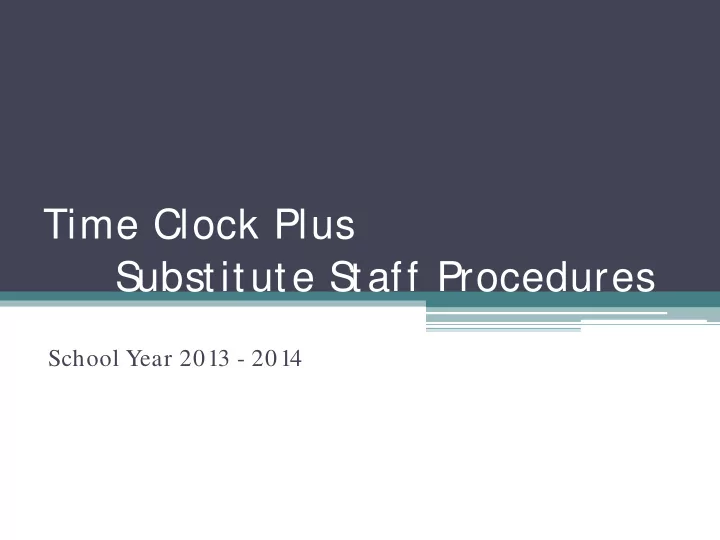
Time Clock Plus Substitute Staff Procedures School Year 2013 - 2014
Payroll Contact Information Main Line: 444-4559 Fax: 444-4554 Jason Martinez Payroll S upervisor ext.4559 j ason.martinez@ eisd.net Nina Cisneros Payroll S pecialist ext. 7031 ncisneros@ eisd.net Mary-Helen Flores Payroll S pecialist ext. 7027 mflores@ eisd.net Maria Graham Payroll S pecialist ext. 7030 mgraham@ eisd.net Eric Olivarez Payroll S pecialist ext. 7023 eric.olivarez@ eisd.net
Clocking In on the Computer Click on “Clock In” Double Click On-Screen Icon
Enter: Employee I.D. Number 6 – digit number Click: “ Ok” 6 Digit
Verify your name. Click: “ Continue” button
S elect: “ S ub- Full Day” or “ S ub-Half Day” Click “ Ok” Click on: Full Day or Half Day
S elect Campus & Click “ +” Button Campus Names Move Bar Up and Down to find Campus Click on: “+”
Click On “ Teacher’s Name” Teacher Names Move Bar Up and Down to find Teacher’s Name Click on: Teacher Name
Teacher Name will be Highlighted Click “ Ok”
Y our Are Clocked-In Click “ Ok”
Clocking Out on the Computer Click on “Clock Out” Double Click On-Screen Icon
Enter: Employee I.D. Number 6 – digit number Click: “ Ok” 6 Digit
Y our Are Clocked-Out Click “ Ok”
Time Clock -- Wall Clock Clock F 1 In Scroll Up Clock Out F 2 No Scroll Esc Down Yes Enter Number Key Pad
Clocking In & Out on Wall Clock
Reviewing & Approving Y our Time Click on “View” Double Click On-Screen Icon
Enter: Employee I.D. Number 6 – digit number Click: “ Ok” 6 Digit
Verify your name. Click: “ View” button
Click On “ Hours”
All Work Days for the Week Use “ <<” to View Previous Week Click to View Previous Week
To Approve Time Click on Box – Blue - Check Mark
Y ou can add a “ Note” for Payroll S pecialist Click on “ Note” Button & Enter Note 2 nd Enter Note 3 rd Click Ok 1 st Click on Note
All Time is Approved Click on “ Close”
Click on “ Ok”
Click on “ X”
IMPORTANT NOTES • Sign the AESOP Substitute Sign-In Sheet ▫ Job MUST be in AESOP ▫ Your Job should always appear on Sign-In sheet. ▫ Make additional notes on Sign-In sheet if needed. • Clock In & Out • Review and Approve Your Time • “Long-Term” pay will start on 11 th day of same job. Job MUST be in AESOP Write “LT” on AESOP Sign-In sheet each day of the job. • Payday schedule is on Payroll Dept. Web-Site
QUES TIONS
Recommend
More recommend