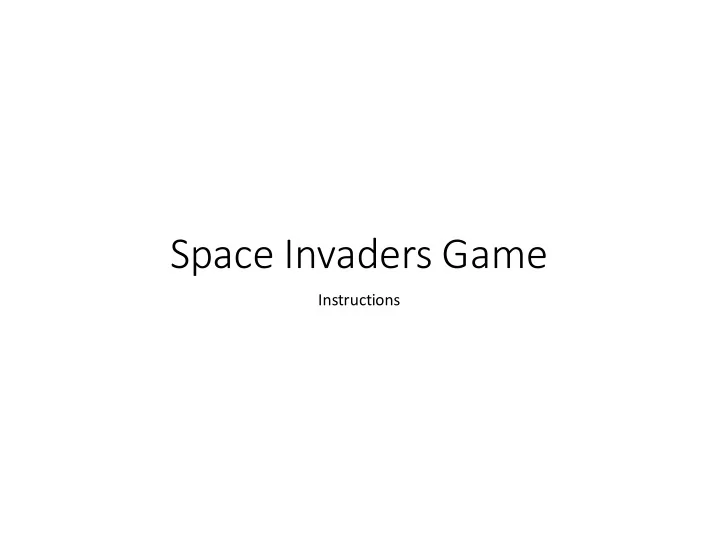
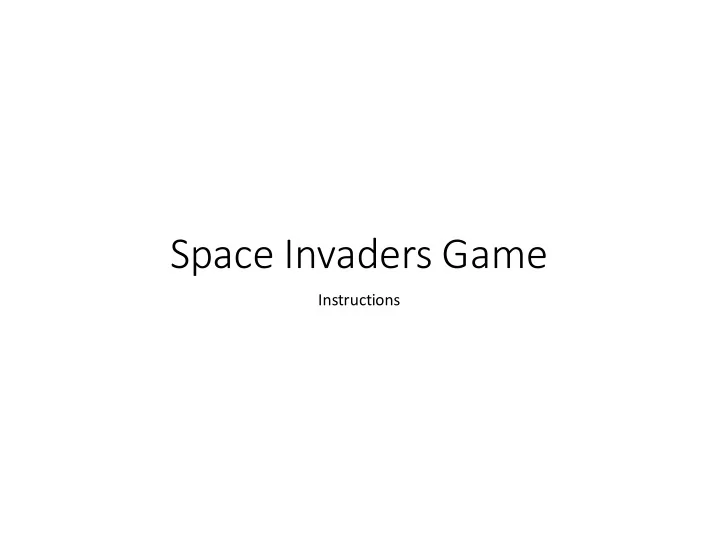
Space Invaders Game Instructions
Set up the Environment • Delete Scratchy Sprite (right click, delete) • Create backdrop • Select Backdrop from tabs • Edit it • Make it completely black • If you want, add some stars (small white dots) to the backdrop • Create new sprite for ship • Import “ship” from the USB drive • Create missile sprite • Import “arrow” from the USB drive
Concepts • Space Invaders has a lot of different objects on the screen • The aliens • The ship that shoots • The missile that the ship shoots • Each item has their own set of events • It’s kind of like each has a mind of their own! • When you want to make an object do something, make sure you are creating events and actions in that specific sprite
Game Play – Events for your space ship • Right Arrow • Move 5 steps to the right • Left Arrow • Move 5 steps to the left
Space Ship Code
Game Play – Events for your arrow • When Space Bar Clicked you want the arrow to shoot up the screen • How do you do this? • Create space key hit event for this sprite • Repeat 40 times • Change Y by 10 • This moves the arrow up the screen in increments of 10 • BUT • You want the arrow to come out of the space ship so use a secret command • Go to Ship! • You could speed it up or slow it down • How?
Arrow Code
Creating an Alien • Import Sprite Invader1 from the USB drive • Place on top left of screen
Moving the Alien • Aliens move back and forth on their own so • You need to programmatically determine their direction • Create a variable called direction • Start the Alien at position -201, 120 • Set direction = 10 (that’s 10 steps to the right) • In a forever loop • If the x position > 200, move the Alien down 25 spaces and change the direction to -10 (that’s 10 steps to the left) • Likewise, if the x position < 200, move the Alien down 25 spaces and change the direction to 10 (that’s 10 steps to the right)
Moving the Alien • When you run this, the Alien goes across the screen in a very smooth way • This will make shooting him hard so • Let’s add a pause after he moves • Command is wait • Do it for .5 seconds • You might want to also wait when you move the alien down a row
Moving the Alien - Code
Shooting the Alien – SCORE! • When you shoot the arrow at the Alien, you should score a point • The Alien should also die and disappear from the screen • Steps • Create a variable called score and initialize it to 0 when the game starts • In the Alien sprite, create a script that is executed when the flag is clicked (yes, you now have 2 flag clicked events) • Check to see if the arrow and Alien are touching and if they are • Increment the score by 1 • Hide the Alien sprite
Score! - Code
Add More Aliens! • Duplicate or Clone the Aliens • But • You will need to move the new Aliens to a new starting position • What X position (recommend they are 50 spaces apart and 25 spaces on the Y axis) • Create a few rows • What happens?
Personalize Your Game • Want to stop here and perfect your game play? • Do the aliens move the way you want them to move? • If not, change it now • Does the missile move fast (or slow) enough? • If not, change it now • Do you have enough aliens? • Too close together? • Too far apart? • Make the game your own!
Taking Your Game to the Next Level Advanced Concepts
Making Everyone Do the Same Thing at the Same Time…Broadcast • When you put multiple rows of Aliens on your screen, they centipede down the screen. We need our Aliens to all move at the same time! • Do this using a Broadcast message • Create a Broadcast called moveDown • Instead of moving down and changing direction, simply call moveDown
The moveDown Event
But Something is Wrong… • The Aliens are going crazy on the screen! • Why? • Aliens do not change direction until they read the end of the screen • So you still get crazy behavior • How do you fix this?
Fixing the Aliens - Code
Problem 2 – Magic Bullets! • If you have multiple rows of Aliens, one bullet seems to kill more than one Alien. Let’s make the game harder. • Once you hit an Alien, the bullet needs to stop • Create a Broadcast called hitAlien and call it when an Alien is hit • In the Arrow scripts, add a variable called stopFire. When this is set to 0, let the bullet continue. When it is set to 1, the bullet will stop. • When we receive the hitAlien Broadcast, set stopFire to 1 • In the space key event • Show the Arrow • Set stopFire to 0 • In the repeat, check if stopFire is 1. If it is, hide the bullet and stop this script.
Fixing the Magic Bullet - Code
Adding Barriers • Let’s add some barriers so we can hide from Alien fire! • A barrier will protect us from Alien fire (will absorb the missile) but will also absorb fire from the ship • Use Sprite barrier from the USB drive • Place on screen • Adjust arrow to sense the barriers • If it is touching the arrow, stop the bullet, just like you did when you hit an Alien!
Barriers - Code
What if the Alien Could Shoot? • Let’s make the Aliens drop bombs • If a bomb hits the ship, the game is over • How to do this • Import sprite alienFire from the USB drive • The alienFire sprite will receive two broadcasts that you will create • alienFire (when an Alien fires a missile – this happens every time it moves) • stopAlienFire (when the missile hits something) • The Barrier sprite will need to broadcast stopAlienFire when it touches the bomb • The Ship sprite needs to broadcast stopAlienFire when it touches the bomb and it needs to end the game
Code Samples
More Code Samples
Ghost Aliens! • We made it so one alien is shooting, but • What happens if that alien is shot? • He still shoots! He’s a ghost shooter! • How do we fix this? • Create a variable called alienVisible and set it to 1 • When the alien is shot (and hidden) change this to 0 • Before you fire, check alienVisible and ONLY shoot if it equals 1
The Code
Personalize It • Which aliens should be shooting at the ship? • Change this around if you want
Other Things to Try • There are more graphics on the USB drive • Want to change the alien’s appearance as they move across the screen? • Add sounds • Give your ship multiple lives and end the game once all lives have been used • Add more barriers
Recommend
More recommend