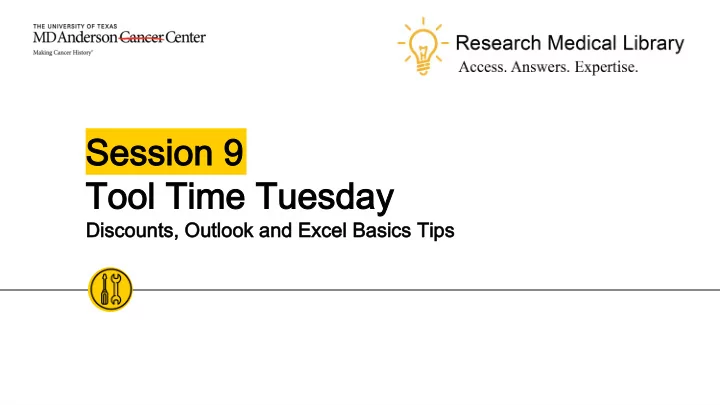
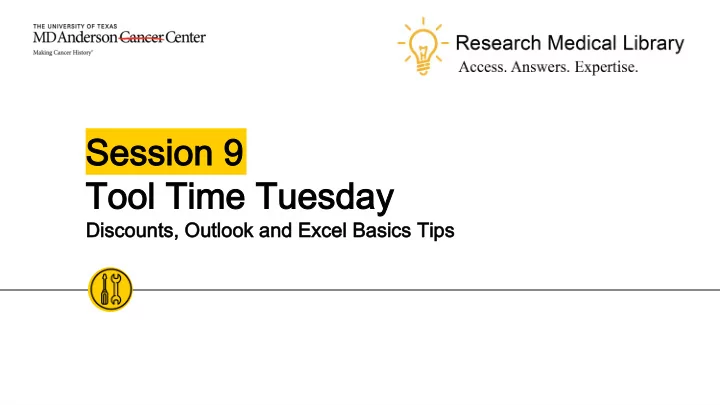
Session 9 Session 9 Tool Time Tuesday Tool Time Tuesday Discounts, Outlook and Excel Basics Tips Discounts, Outlook and Excel Basics Tips
Hello! Hello! Laurissa Gann, MSLS, AHIP Lesli Moore, MLS Research Medical Library Research Medical Library www.mdanderson.org/library/ RML-Help@mdanderson.org 2
Discounts Discounts 3
iDeal iDeal Discounts Discounts ◉ iDeal offers a list of discounts for MD Anderson employees ○ Sprint, T-Mobile, Verizon ○ BatteriesPlus ○ Todays Business Solutions – officesupplies ○ Pet insurance,alarm discounts (ADT),AAA www3.mdanderson.org/empresources/discounts/iDeal/index.cfm?pagename=avai lable-discounts 4
Health and Wellness Discounts Health and Wellness Discounts ◉ Well OnTarget from BCBS - $25 a month for unlimited access to participating gyms: https://healthselect.bcbstx.com/content/health-and-wellness- incentives/fitness-program ◉ Blue 365 – discounts on health, wellness, fitness: https://www.blue365deals.com/BCBSTX/offers?category%5Bnutr ition%5D=nutrition 5
Outlook Tips Outlook Tips 6
Home Tab in Outlook Home Tab in Outlook - Rules Rules ◉ Setup rules. ○ Forward emails to a folder. You can forward based on a keyword in the subject line or body of text, sender name, sender. ◉ Home tab Rules Create Rule Advanced options Select conditions (what are you trying to flag? A person? A keyword?) Next (Select an action like, “move to a specific folder”, “redirect to a specific group”, “flag the message”, “display a desktop alert” 7
Home Tab in Outlook Home Tab in Outlook - Categorize Categorize ◉ Categorize your important emails with a color code. ◉ Categorize All Categories Name your category and add a color 8
Send/Receive Tab Send/Receive Tab ◉ Show Progress: Shows you where your emails are in the sending process. ◉ Cancel All: This will allow you to cancel a message that is in the process of sending. 9
Folder Folder - Favorites Favorites ◉ Add to Favorites: Add a folder to your favorites to see it at the top of your mailbox. 10
View Tab in Outlook View Tab in Outlook – Preview & Layout Preview & Layout ◉ Message Preview: Allows you to select how many lines of the message show in the main message pane. ◉ Layout section allows you to collapse or expand your folder, reading, and to-do panes. ◉ Close All Items – this will close all of your open windows in Outlook, except your main mailbox. 11
Search Outlook Search Outlook ◉ This pops up when you click in the search bar. ◉ Use operators like AND, OR, NOT ◉ Use your search tab ○ From allows you to search emails by sender ○ Search your categories ○ Subject: search the subject lines ○ Search Tools: Advanced search 12
Search Search Outlook 365 Outlook 365 ◉ The search box is at the top of your Outlook 365. ◉ Click on the little drop-down arrow to find advanced search options. 13
Excel Tips Excel Tips 14
Home tab Home tab – Conditional Formatting Conditional Formatting ◉ Quickly highlight all duplicate or unique values ○ For the entire spreadsheet or 1 or more columns/rows ◉ Choose your spreadsheet or column(s) ◉ Home tab > Conditional formatting > Highlight cells rules > Duplicate values > choose duplicate or unique > choose the formatting > click OK 15
Home tab Home tab – Find & Select Find & Select ◉ Find all blanks ○ For the entire spreadsheet or 1 or more cells ◉ Choose your spreadsheet or column(s) ◉ Home tab > Find > Go to special > Choose blanks > click OK ◉ Bonus: Fill those blanks by entering your number (such as 0) and pressing CTRL+Enter 16
Data tab Data tab – Filter Filter ◉ Filter the entire spreadsheet or 1 or more columns ◉ Select your spreadsheet or column(s) ◉ Data tab > Filter ◉ Now you can apply text filters, search for text in columns, filter on color (based on conditional formatting) 17
Data tab Data tab – Freeze or split panes Freeze or split panes ◉ Freeze top row or first column ○ For the entire spreadsheet or 1 or more columns ○ View tab > Freeze panes > choose either ◉ Split ○ For the entire spreadsheet ○ View tab > Split > now adjust where the spreadsheet is split 18
Thanks! Thanks! Any Any questions questions ? Ask the Research Medical Library ◉ RML-Help@mdanderson.org ◉ www.mdanderson.org/library/ ◉ Register for future Tool Time Tuesdays: https://mdanderson.libcal.com/event/6632 717 19
Recommend
More recommend