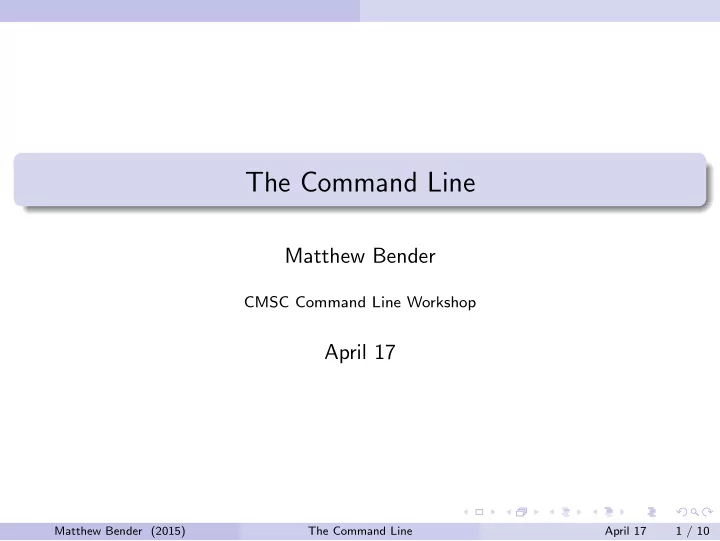
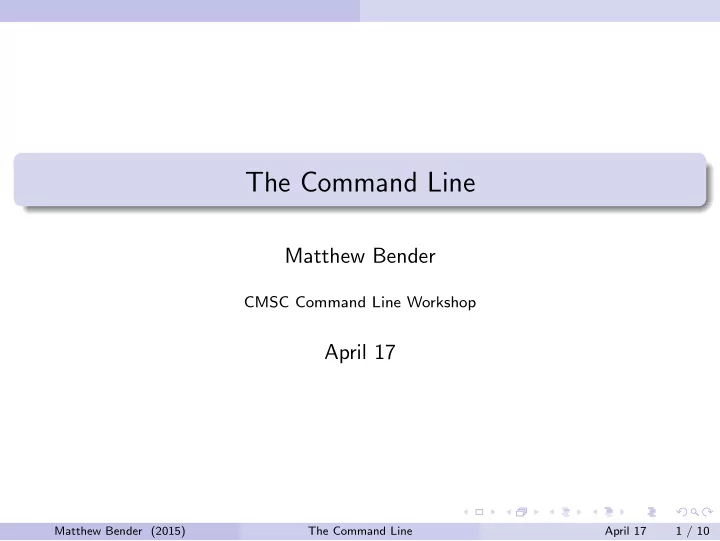
The Command Line Matthew Bender CMSC Command Line Workshop April 17 Matthew Bender (2015) The Command Line April 17 1 / 10
Screen Section 1 Screen Matthew Bender (2015) The Command Line April 17 2 / 10
Screen Terminal Multiplexers Terminal Multiplexers are programs that allow you to manage several different terminals at once. The most popular ones are screen and tmux Some features they provide: Persistence: Your shell and programs are running even when you leave, so you can leave a session up on a remote server View multiple windows at once Have several shells open at once, each doing different things, so you can run multiple programs (like editing your code and testing) Matthew Bender (2015) The Command Line April 17 3 / 10
Screen Screen To start screen, just enter $ screen from the command line. This opens a new session of screen. It will look just like a regular terminal. Commands to screen start with ˆA (called the prefix), then another character depending on what to do. To see a list of available commands, enter ˆA ? (Note: for the remainder of the slides, I will not include the prefix when writing commands to screen. So for getting help I will say to use ? instead of ˆA ? ) Matthew Bender (2015) The Command Line April 17 4 / 10
Screen Screen Sessions and Detaching To quit a screen session, just kill all the shells running in it (there can be multiple windows running in one sessions, we’ll get to that in a minute). Alternatively, you can leave it running and just detach with d - this leaves all the programs in your screen session still running so you can reattach later and pick back up. If you lose connection to a server your running screen on, you are automatically detached. Note you can have multiple screen sessions running - just detach from your current session and start a new one with screen . You can also name your screen sessions with screen -S <sessionname> - this can be useful in identifying them. Avoid nesting sessions! Matthew Bender (2015) The Command Line April 17 5 / 10
Screen Screen Sessions and Reattaching To view a list of screen sessions, use screen -ls If you only have one session open, you can reattach to it with screen -r If you have more that one, you must specify the full name: screen -r <sessionname> (tab-complete comes in handy here) So if you’re using screen on Grace and your WiFi cuts off, it is easy to get back to whatever you were doing! Just reattach to your screen session. Matthew Bender (2015) The Command Line April 17 6 / 10
Screen Windows in Screen To create a new window in screen, use c . This opens up a new window running a new session of your shell. Whatever programs you had running in the other windows are still running. Use n and p to switch to the n ext and p revious window. Or use 5 to get to the 5th window, for example (use N to see what window you are now, or w to list all windows). To kill a window, exit the shell, or use k . For example, you could open up your code in Vim in one window, then compile and run it in another window, without having to close Vim. Matthew Bender (2015) The Command Line April 17 7 / 10
Screen Split Windows Screen even supports splitting your window into multiple terminals. To split the screen hoizontally, use S . To split vertically, use | . (Note that vertical split is not available in all versions of screen). You will have to select a window when you split, or create a new one (until then, the split will be blank). To remove the split, use X (this will not kill the window running in it). To swap between splits, use <TAB> . Matthew Bender (2015) The Command Line April 17 8 / 10
Screen Other Useful Features Use x to lock your display - you can’t get back in without your password. Use H to start a log of your session (this gets messy when colors are printed to the terminal, but it is easy to remove these). Use : to enter a command-line mode for screen. See a list of available commands at man screen . Matthew Bender (2015) The Command Line April 17 9 / 10
Screen Tmux Tmux is a nice alternative to screen. If you can install it, you should try it out. Screen comes readily installed on most machines, however, so it is good to learn screen for when you cannot install tmux (like on Grace). Tmux has many of the same keybindings, though some things are more intuitive and it works nicer in a number of cases. Matthew Bender (2015) The Command Line April 17 10 / 10
Recommend
More recommend