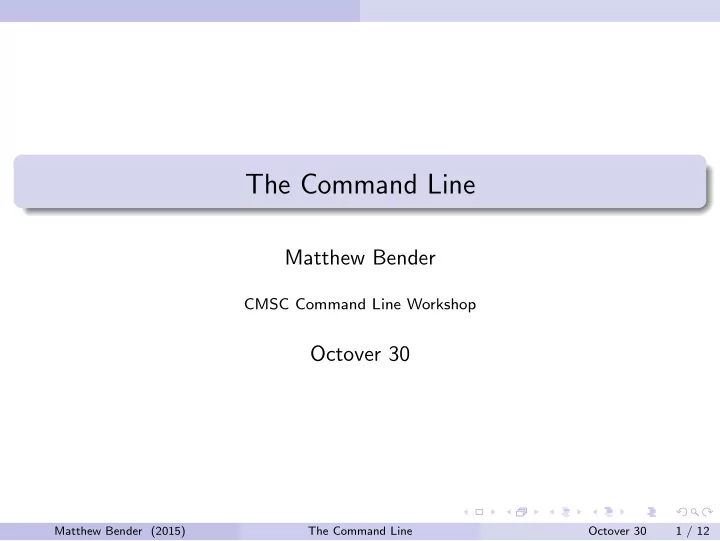
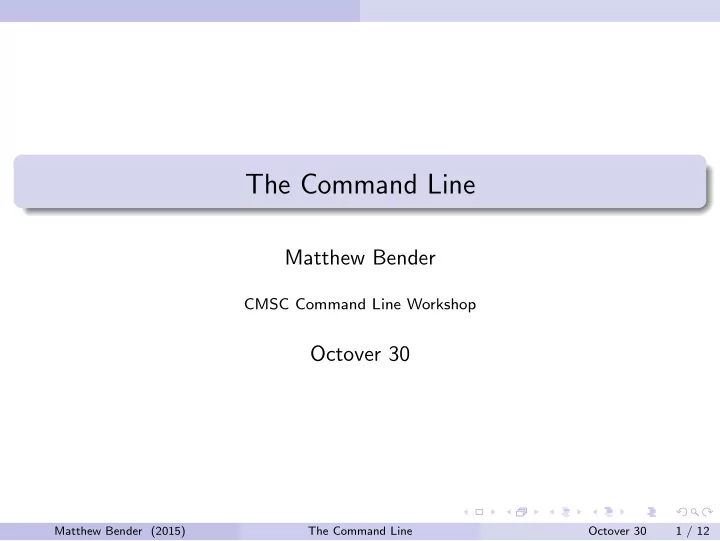
The Command Line Matthew Bender CMSC Command Line Workshop Octover 30 Matthew Bender (2015) The Command Line Octover 30 1 / 12
Development from the Command Line Section 1 Development from the Command Line Matthew Bender (2015) The Command Line Octover 30 2 / 12
Development from the Command Line gcc GCC (The G NU C ompiler C ollection, formerly the G NU C C ompiler) was released in 1987, and could originally only compile C, although today it can compile languages such as C++, Fortran, Go, and others. $ gcc [.c source files] will compile the given files, and produce an executable names a.out $ gcc [.c source files] -o progname will produce an executable names progname $ gcc -S prog.c will produce an assembly file prog.s Matthew Bender (2015) The Command Line Octover 30 3 / 12
Development from the Command Line Useful gcc flags -Wall -Wextra -Werror are 3 flags that should always be added to gcc (create an alias!) - they will warn you about a lot of things that could go wrong with your code when you compile. -g : turn on debugging info. When you are debugging with gdb , you want to compile with this flag. -O, -O2, -O3 - turn on size optimizations (each is a higher level than the last) -Os - optimize for executable space Matthew Bender (2015) The Command Line Octover 30 4 / 12
Development from the Command Line Examining Output Don’t inspect your code output by hand! You can check it against the expected output from the command line. The cmp command will compare 2 files quickly. However, it doesn’t produce useful output. The diff command compares files and points out the lines and characters that differ: $ diff expected output.txt actual output.txt < Average: 87.6 --- > Average: 87.600000 The < means that line was from the first file, and the > means that line was from the second. The student forgot to truncate the float when printing! Matthew Bender (2015) The Command Line Octover 30 5 / 12
Debugging Section 2 Debugging Matthew Bender (2015) The Command Line Octover 30 6 / 12
Debugging Debugging with gdb gdb (The G NU D e b ugger) is one of the most useful tools for developing. To use it, add the -g flag when compiling: $ gcc -g prog.c -o prog Then start the debugger: $ gdb prog You will see a prompt: (gdb) This is gdb waiting for you to enter commands Matthew Bender (2015) The Command Line Octover 30 7 / 12
Debugging Debugging with gdb There are two ways to run the program - all at once or step by step. To go step by step, enter (gdb) start arg1 arg2 argn - where each arg is an argument to your program gdb will print each line of code for you as you step through. To step to the next line, enter (gdb) next (or n ) for short. To step to the next line, or into a function, enter (gdb) step (or s ) for short. To run all at once, replace start with run above. This will run your code until it completes or runs into an error, like a DB0 or segfault, or it encouters a breakpoint. Matthew Bender (2015) The Command Line Octover 30 8 / 12
Debugging Breakpoints Breakpoints are ways to stop your code running when it reaches a certain line. Create one with (gdb) break <linenum> or (gdb) break <funcname> To continue running after hitting a breakpoint, enter (gdb) continue (or c for short) Or, use next or step if you want to step through the program instead of run it. You can also set conditional breakpoints, which only pause if a certain condition is met (like if x > 5 or strcmp(s, "Hello") == 0 ). Another useful thing is to set a watchpoint on a variable, which pauses if it is read or wrote to. Matthew Bender (2015) The Command Line Octover 30 9 / 12
Debugging Printing Information Enter (gdb) print x to view the value of the x variable - the variable must be in scope. You can print full C expressions in the debugger as well: (gdb) print strlen(str) (gdb) print (x << 3) * y You can view all local variables with (gdb) info locals You can view all arguments to the current function with (gdb) info args Matthew Bender (2015) The Command Line Octover 30 10 / 12
Debugging The stack If you are unsure where you are, run (gdb) frame to view the current line. Even more helpful is (gdb) backtrace (or just bt ) to view the whole stack trace. An easy way to debug segfaults is to run the program until the fault happens, then run (gdb) backtrace to see what function calls with what values got you to the fault and what line it happened on. If you want to exit the current function, run (gdb) up to go up a stack frame. Run (gdb) down to go back down to where you were. Matthew Bender (2015) The Command Line Octover 30 11 / 12
Debugging Valgrind The other most important tool you have for debugging is Valgrind. Valgrind is more useful for catching memory errors. Some examples of the errors it will catch: Catching memory leaks (when you don’t free a block after you malloc it) Reading or writing to memory after is has been free’d Reading or writing beyond allocated blocks (like arrays or malloc’ed blocks) Freeing memory that was not malloc’ed Reading from uninitialized variables You should also compile with -g to get better output from Valgrind. Matthew Bender (2015) The Command Line Octover 30 12 / 12
Recommend
More recommend