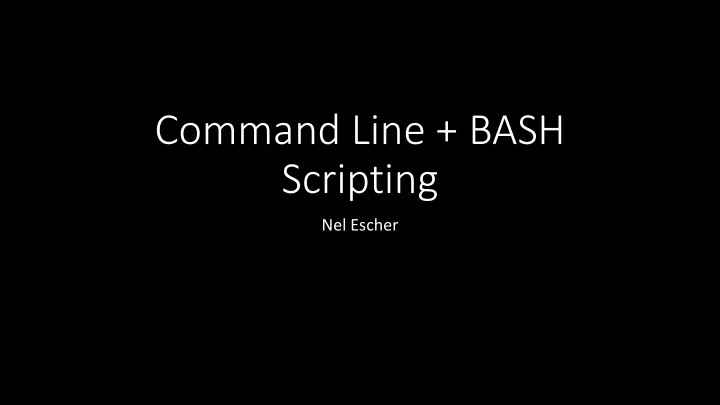
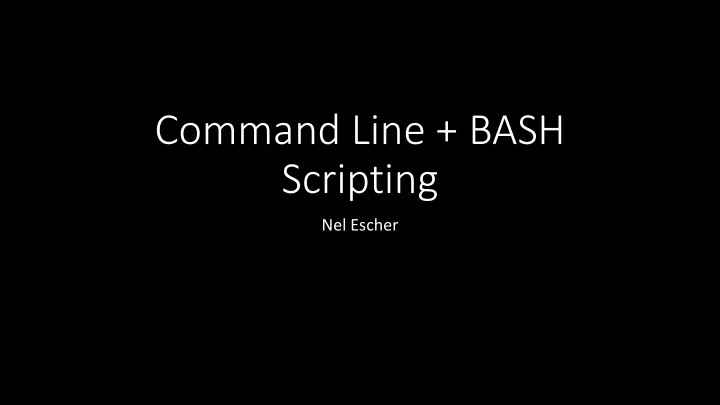
Command Line + BASH Scripting Nel Escher
Agenda • Command line • Working with absolute and relative paths • Running programs • Redirecting program output • Scripting • Automate sequences of commands!
Say Goodbye to Your Precious Windowed GUI
Open up the Command Line Interface • On Mac – Terminal • On PC – Ubuntu
Mac Users!! • Terminal --> Preferences --> Pick a color scheme that speaks to you
The Shell • You type commands into the shell • Operating system performs those commands • The jobs of a shell • Spawn (launch) new programs • Handle input and output to programs • Kill and clean up old programs
Navigating the file system
Absolute paths • A path that specifies the location of a file or directory from the root directory (/) • To write an absolute pathname: • Start at the root directory ( / ) and work down. • Write a slash ( / ) after every directory name /Users/root/Desktop/ /Users/root/Documents/DataCamp/ /Users/root/Documents/DataCamp/shell_slides.pdf
Relative paths • Relative path is defined as the path related to the present working directly. It starts at your current directory and never starts with a / . Documents/ Documents/DataCamp/
• if we are looking for photos then absolute path for it will be provided as /home/jono/photos but assuming that we are already present in jono directory then the relative path for the same can be written as simple photos . https://www.geeksforgeeks.org/absolute-relative-pathnames-unix/
pwd • P rint W orking D irectory • Prints the absolute path of the working directory, starting from the root
cd • Change directory • cd directory_name/ • Change directory “down” a level to a folder inside working directory • cd .. • Change directory “up” a level to the folder that contains the working directory
cd work/ • if we are already present in jono directory, then after issuing the command we will be in the work directory
It’s a similar idea to a GUI folder interface My working directory is Documents/ By double clicking, I’ll change directory (cd) to Data\ Camp/
cd .. • if we are already present in jono directory, then after issuing the command we will be in the home directory
My working directory is Data\ Camp/ By clicking the back button, I’ll change directory to the Documents/ folder (like cd ..)
Commands • pwd • Print working directory • ls • List files and directories • cd • Change directory • cat [filename] • E.g. cat clue1.txt • Print the contents of the file
scavenge ├── athletic Scavenger Hunt │ ├── big_house │ │ ├── u │ │ ├── v │ │ └── w • cat [filename] │ ├── crisler • E.g. cat clue1.txt │ │ ├── s • Print the contents of the file │ │ └── t • ls │ └── yost │ ├── x • List files and directories inside working directory │ ├── y • cd directory_name/ │ └── z • Change directory “down” a level to a folder inside └── central working directory ├── angell • cd .. │ ├── o • Change directory “up” a level to the folder that │ └── p contains the working directory ├── hatcher • pwd │ ├── m • Print working directory │ └── n • Use this if you get lost! └── ross ├── q └── r Hot tip! Use the tab button to autocomplete file + folder names
The Python Program: The Interactive Interpreter • cd into the python/ folder • Start up the python program by running the python command $ python • You can try running lines of python code in this interactive interpreter >>> (10 * “dog”) • When you want to go back to the command line >>> exit()
Running Python Files • Format of the command: $ python <filename>.py • Run the python program and pass it the file hello.py $ python hello.py Try it! • Run the python program and pass it the file hello_lots.py
Passing Command Line Arguments to Python Files • For some programs, you can change behavior by providing additional arguments • Run the python program and pass it the file hello_name.py and a string $ python hello_name.py nel We’re running the Argument provided to Python file we’re going to run python program to hello_name.py Try it! • Run the python program and pass it the file hello_name.py and the name of your dearest pal
Passing Relative Paths as Command Line Arguments to Python Files Make use of relative paths if you wish to pass in a file that is in a different directory! $ python cleaner.py data/dracula.txt OR $ cd data/ $ python ../cleaner.py dracula.txt
File Redirection • Operators < send file as input > send output to file (create/overwrite) • Try it! $ python hello_lots.py > hello_lots_out.txt $ cat hello_lots_out.txt Run the python program, pass it the file hello_name.py and your name, and save the output in a file hello_to_me.txt
Putting it together $ python3 cleaner.py data/dracula.txt > intermediate/cleaner_dracula.out $ cat intermediate/cleaner_dracula.out Try it out! Can you clean up huckleberry.txt and save the cleaner version as cleaner_huckleberry.out in the intermediate/ folder?
What are some other cool programs that can be run at the command line? • git • Version control! • Good for collaborating on coding projects • vi • Text editor you can use inside the shell • diff • Compare two different files and get the lines where they are different Programs you write yourself!
Flags • Sometimes you can change how a program or command works by including flags $ ls native packages props repCache systemDialogs weka.log $ ls –a . native props systemDialogs wekaMetaStore .. packages repCache weka.log
How do I know what I can do with a program? • man • Manual • Has documentation for programs $ man python • help • Provides help for bash built-in commands $ help cd
What about scripting? • Surprise! You've been scripting this whole time! • Typing commands into the bash shell and running a bash script are the same $ cat test.sh python hello.py > hello.txt cat hello.txt $ chmod +x test.sh # makes your file an executable $ ./test.sh
How to write a bash script? • Try things out in the terminal • Copy things that work into a file ($ history) • Run that file • Repeat
Bash • Bash is old... • But useful, especially for really short things • But has ugly and finicky syntax • But running programs is really easy • (it's what it was built for after all) • g++ -O3 -m32 thread.o libinterrupt.a test1.cpp -ldl -o test1 • ./test1
Scripting • First line of scripts: #!/bin/bash • Special variables • $0 current script • $n script args 1, 2, 3... • Other variables, math, if/then, etc. are available
Let’s run a script! Make sure yr working directory is the python/ folder $ chmod +x bin/hello.sh $ ./bin/hello.sh Try it out! Try to run the script located at bin/excessive_greetings.sh
Let’s run a cooler script! Make sure yr working directory is the python/ folder This script takes two arguments $ chmod +x bin/hello_cooler.sh $ ./bin/hello_cooler.sh nel hi_to_nel.txt Try it! Run the script with your own name and filename. Use cat to verify file contents Then, open up the hello_cooler.sh file in a text editor (Sublime, Atom, Notepad, etc.) and take a look at the syntax
Scripting exercise – the main idea • We will be making a script that runs a series of python commands • Given a book that has chapters, we will count up how many times each word appears in each chapter input output CHAPTER I. chapter word count 0 i you 9 YOU don't know about me without you have 1 i dont 4 read a book by the name of The 2 i know 3 Adventures of Tom Sawyer; but that ain't no 3 i about 15 matter. […] 4 i me 24
Scripting exercise – the python files OUTPUT INPUT cleaner.py chapter i CHAPTER I. you dont know • Takes in a text file YOU don't know • Outputs that text file in all lowercase and common punctuation removed chapter_word.py i you chapter i i dont you dont know • Takes in a text file that contains chapters i know • Outputs each word in the text file along with the chapter in which it appears (a key/value pair) key_val_total.py i you i you 9 • Takes in a key value pair i dont i dont 4 i know i know 3 • Prints that key value pair and how many times that key value pair
Now you make a script! • Your bash script will take two arguments – the file you want to process and the location of the final output • Reference the first argument to the scripts using $1 • Reference the second argument to the scripts using $2 • Tip: try running these three python files on the command line before sticking them in your script • (Follow the comments in process_book.sh for implementation details) Example runs: $ ./bin/process_book.sh data/huckleberry.txt output/huckleberry.out $ ./bin/process_book.sh data/dracula.txt output/dracula.out
Check out that sweet sweet data $ python >>> import pandas >>> data = pandas.read_csv('output/huckleberry.out', sep=" ", header=None, names=['chapter', 'word', 'count'])
Recommend
More recommend