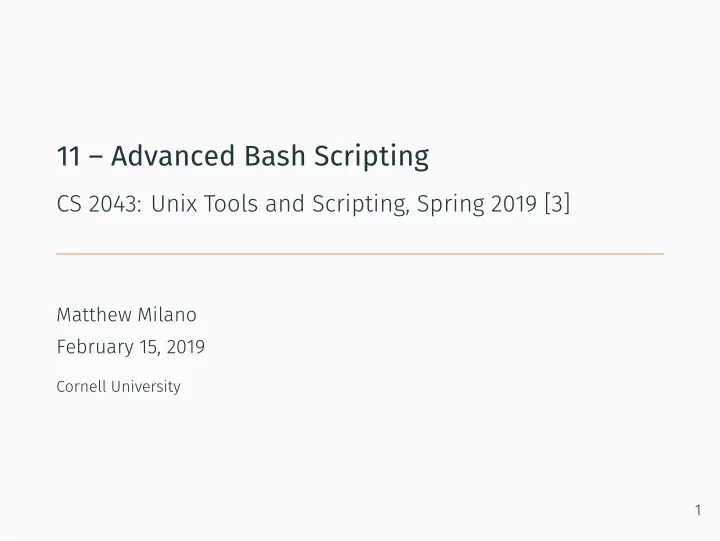
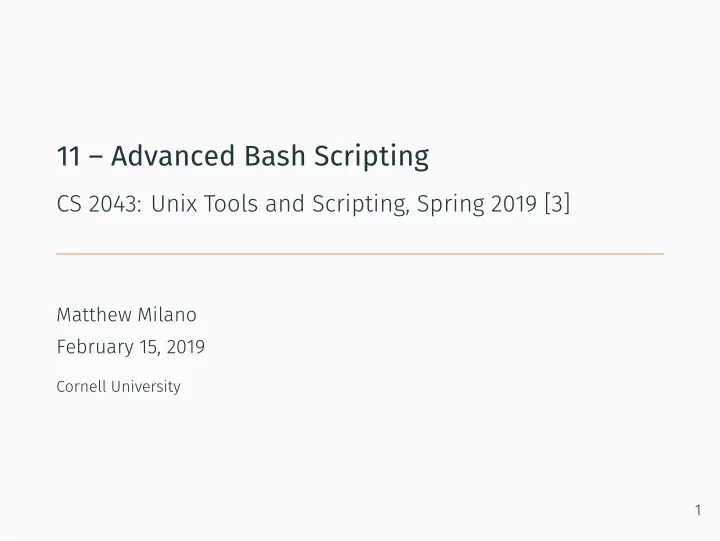
11 – Advanced Bash Scripting CS 2043: Unix Tools and Scripting, Spring 2019 [3] Matthew Milano February 15, 2019 Cornell University 1
Table of Contents 1. More on Conditions 2. Bash Arrays 3. Bash functions and local variables 2
As always: Everybody! ssh to wash.cs.cornell.edu • You can just explain a concept from last class, doesn’t have to be a command this time. • NOTE: demos for this lecture: 3 • Quiz time! Everybody! run quiz-02-15-19 /course/cs2043/demos/11-demos • the leading / is important!
More on Conditions
Case • Just like a switch statement in other languages, only better. • …only not quite the same! 4 • Does not carry on to all cases if you forget that break keyword. case "$var" in "A" ) cmds to execute for case "A" ;; "B" ) cmds to execute for case "B" ;; * ) cmds for DEFAULT ( not matched ) case ;; • Sort of like shorthand for if - elif - else statements…
Simple If and Case Examples 5 • Make a simple program to print between 0 and 2 blargh s • Input is $1 , explicit check not necessary ( else or * ) case) #! /usr/bin/env bash #! /usr/bin/env bash # case "$1" in # (empty to fill space in minted) "0" ) # (empty to fill space in minted) echo "0 blargh echoes..." # (empty to fill space in minted) ;; # "1" ) if [[ "$1" == "0" ]]; then echo "1 blargh echoes..." echo "0 blargh echoes..." echo " [1] blargh" elif [[ "$1" == "1" ]]; then ;; echo "1 blargh echoes..." # number or string echo " [1] blargh" 2 ) # number or string echo "2 blargh echoes..." elif [[ "$1" -eq 2 ]]; then echo " [1] blargh" echo "2 blargh echoes..." echo " [2] blargh" echo " [1] blargh" ;; echo " [2] blargh" * ) else echo "Blarghs come in [0-2]." echo "Blarghs come in [0-2]." exit 1 exit 1 ;; fi esac Demo file simple/if.sh . Demo file simple/case.sh .
Difference Between Case and If Comparisons • Patterns are NOT regular expressions! Refer to [1]. 6 • The matching strategy is different for case than if . • By default, case statements are comparing patterns . • Note that a single value e.g., "A" is just an explicit pattern . • By default, if statements are comparing values. • To use extended regular expresions in if statements, you need to use the = ~ operator. • Use [[ double bracket expressions ]] for extended regular expressions in if • The = ~ operator not available for all bash < 4.0 . Check man bash and search for =~ . • Recall: after man bash , type /expr and hit <enter> to search. So type /=~ and hit <enter> . • Cycle through results with n for next search result.
Using Sets with Case 7 • See demo file sets/case.sh . #!/usr/bin/env bash case "$1" in [[ :digit: ]] ) echo "$1 blargh echoes..." for (( i = 1; i < = $1 ; i++ )); do echo " [$i] blargh" done ;; * ) echo "Blarghs only come in [0-9]." exit 1 ;; esac • Works on inputs 0-9 , as well as exit for everything else. • Will not match 11 (sets only match one character, see [1]). • So * ) being last is equivalent to default in other languages • But only if * ) is actually last!
Using Sets with If Part 1 8 • See demo file sets/if.sh . #!/usr/bin/env bash if [[ "$1" = ~ [[ :digit: ]] ]]; then echo "$1 blargh echoes..." for (( i = 1; i < = $1 ; i++ )); do echo " [$i] blargh" done else echo "Blarghs only come in [0-9]." exit 1 fi • Works on [0 -9 ] . • Cool! Works on 99 . • Whoops! Works on 208a – the for loop crashes!
Using Sets with If Part 2 • Option 1: negate a negation (read: if not “not a number” ): • Option 2: use a complete extended regular expression pattern : 9 # +-----------+ +-----------------+ # | Negate if | | Negate (invert) | # | match | | set | # +-----------+ +-----------------+ # | | if [[ ! "$1" = ~ [ ^ [ :digit: ]] ]]; then # +----------------------+ # | ^: beginning of line | # +----------------------+ # | if [[ "$1" = ~ ^ [[ :digit: ]] +$ ]]; then # +--------------------+ || +-----------------------+ # | +: 1 or more digit |--++--| $ matches end of line | # +--------------------+ +-----------------------+
Using Sets with If Part 3 (We’re Finsihed, Right?!) • The last example felt pretty bullet-proof, what can go wrong? • For now, we’ll happily ignore this. 10 • Using demo file eregex/if.sh : $ ./if.sh 08 ./if.sh: line 4 : (( : i < = 08 : value too great for base ( error token is "08" ) • This is because of the leading 0 — bash treats this as octal : $ ./if.sh 0111 0111 blargh echos... [1] blargh [2] blargh ... [72] blargh [73] blargh
Bash Arrays
Bash Arrays • …and particularly fickle in other senses. • Short version: 11 • Arrays in bash are extraordinarily flexible in some senses… arr =( use parentheses and separate items by spaces ) • Mixed “types”: my_arr =( "a string" 1 twelve "33" ) • Question: what are the types of twelve and "33" • twelve would be interpreted as a string . • "33" can be either a string or a number! • bash doesn’t really have a “type system”. my_arr =( "a string" 1 twelve "33" ) echo "Index '3' with '44' added: $(( ${my_arr [3] } + 44 )) " # Prints: # Index '3' with '44' added: 77
Citation Matters! • The majority of the remaining examples are either copied or modified from [2]. • A truly excellent resource, worth reading on your own! • We do not have time to cover all of the cool and obscure things you can do with arrays. 12 • We’ll be going through chunks of demo file slide_arrays.sh .
Alternative Initialization • Indices do not need to be integers: 13 • Custom indices are allowed! • arr =( parentheses enumerations ) gives indices in range 0 , up to but not including length of array. arr [11]=11 arr [22]=22 arr [33]=33 arr [51]= "a string value" arr [52]= "different string value" some_array =( zero one two ) # Indices: 0, 1, 2 some_array [11]=11 # Indices: 0, 1, 2, 11 some_array [ "hi" ]= "there" # Indices: 0, 1, 2, 11, "hi" • You cannot have an array of array s.
Array Functions • Differently how? 14 • Works on non-arrays too; mandatory for arrays • You use the name of the variable followed by the operation: • You perform an array operation with ${expr} echo "Index 11: ${arr [11] }" # prints: Index 11: 11 echo "Index 51: ${arr [51] }" # prints: Index 51: a string value echo "Index 0: ${arr [0] }" # DOES NOT EXIST! (aka nothing) • Like loops, @ and * expand differently: echo "Individual: ${arr [@] }" # Individual: 11 22 33 a string value different string value echo "Joined::::: ${arr [*] }" # Joined::::: 11 22 33 a string value different string value echo "Length of Individual: ${#arr [@] }" # Length of Individual: 5 echo "Length of Joined::::: ${#arr [*] }" # Length of Joined::::: 5
Differently HOW?!!! • Easier to compare with loops 15 • Remember that ; allows you to continue on the same line. • Individual expansion ( @ ): for x in "${arr [@] }" ; do echo "$x" ; done # 11 # 22 # 33 # a string value # different string value • Joined expansion ( * ): for x in "${arr [*] }" ; do echo "$x" ; done # 11 22 33 a string value different string value • The * loop only executes once (everything is globbed together). • The @ loop iterates over each element in the array.
Even More Initialization Options • Alternative index specifications: • Get the list of indices: • Evaluate expressions and initialize at once: 16 arr [44]=$(( arr [11] + arr [33])) echo "Index 44: ${arr [44] }" # Index 44: 44 arr [55]=$(( arr [11] + arr [44])) echo "Index 55: ${arr [55] }" # Index 55: 55 new_arr =([17]= "seventeen" [24]= "twenty-four" ) new_arr [99]= "ninety nine" # may as well, not new for x in "${new_arr [@] }" ; do echo "$x" ; done # seventeen # twenty-four # ninety nine for idx in "${ !new_arr[@] }" ; do echo "$idx" ; done # 17 # 24 # 99
Array Slicing • You can just as easily slice your arrays. 17 • Use @ to get whole array, then specify indices to slice • Syntax: ${array_var [@]: start_index : slice_size} • If end_index is not specified, takes until last index zed =( zero one two three four ) echo "From start: ${zed [@]: 0}" # From start: zero one two three four echo "From 2: ${zed [@]: 2}" # From 2: two three four echo "Indices [2-4]: ${zed [@]: 2 : 3}" # Indices [2-4]: two three four for x in "${zed [@]: 2 : 3}" ; do echo "$x" ; done # two # three # four for x in "${zed [*]: 2 : 3}" ; do echo "$x" ; done # two three four
More… • I highly suggest you go through the examples listed in [2] in. 18 • This was a small subset of what can be done with bash arrays. • Search for Substring Removal for some insanely cool tricks!
Bash functions and local variables
Recommend
More recommend