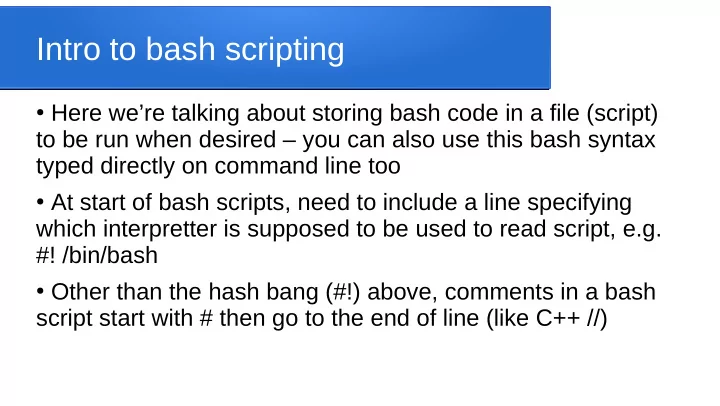
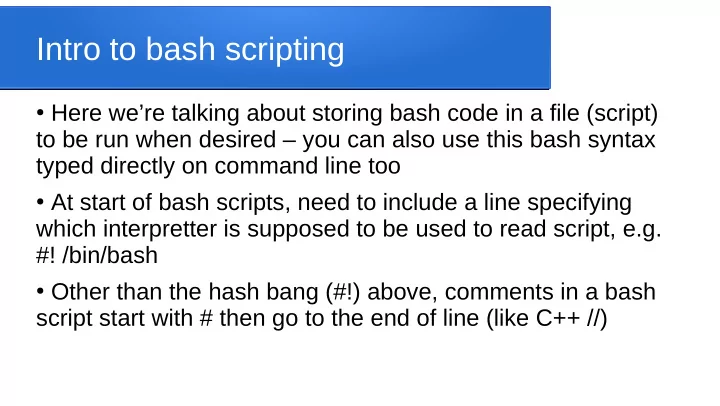
Intro to bash scripting ● Here we’re talking about storing bash code in a file (script) to be run when desired – you can also use this bash syntax typed directly on command line too ● At start of bash scripts, need to include a line specifying which interpretter is supposed to be used to read script, e.g. #! /bin/bash ● Other than the hash bang (#!) above, comments in a bash script start with # then go to the end of line (like C++ //)
Basic syntax ● More or less, any command you can type at the keyboard can be put on a line of a bash script, and vice versa, when that line in the script is reached, that command runs, e.g. #! /bin/bash g++ foo.cpp -o foo # compiles file foo.cpp in curr dir ls -l foo* # lists files (in curr dir) beginning with foo ● In some ways bash is very flexible with whitespace, in others it is very restrictive (details as they’re relevant) ● Note that brackets and commas not used when passing arguments (same later when we get to calling functions)
Variables ● Global by default, have alphanumeric names (start with an alpha), and automatically declared when first used, e.g. myvar=3 ● Variables are all of type text string, since based on idea of typed user input, but certain arithmetic operations permitted ● Picky whitespace: you cannot have space on either side of the = ● Variable names act somewhat like a reference, to use the content stored in a variable we use $ to deref, e.g. y=3 # assigns 3 to y x=$y # lookup value of y and assign to x
Output with printf or echo ● To output text can simply use echo command, automatically prints newline at end: echo “value of variable x is $x” ● Alternatively, can use printf and \n’s, similar to C printf “value of x is %x\n”, x
Input with read ● Can read line of user input into variables using read read x y z ● Note that reads first word into x, second into y, and the entire rest of the line into z ● Can use -p option to display a prompt then read, e.g. read -p “enter some text” x ● Various other options also available
Command redirection ● All the command redirection we’ve discussed earlier still works in bash scripts, ● e.g. to run program p, taking input from file1 and sending output to file2: p < file1 > file2 ● e.g. to pipe p’s output into q, then q’s into filex: p | q > filex
Here strings << ● You can run a command and tell it to read its input from a string using the here-string <<<, e.g. mycommand <<< “blah blah blah” ● You can give it a string that spans multiple lines of input by specifying a string to mark the end of the input, say LASTWORD, then using <<LASTWORD to start, e.g. mycommand <<LASTWORD blah blah blah and more blah blah blah LASTWORD
Recommend
More recommend