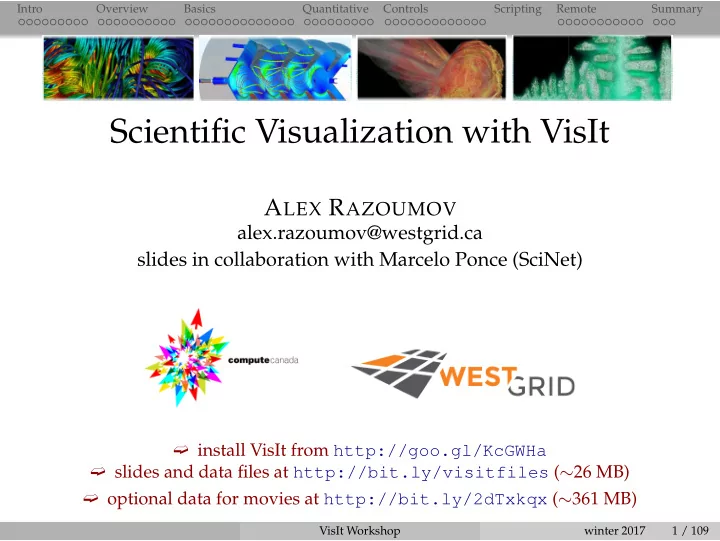
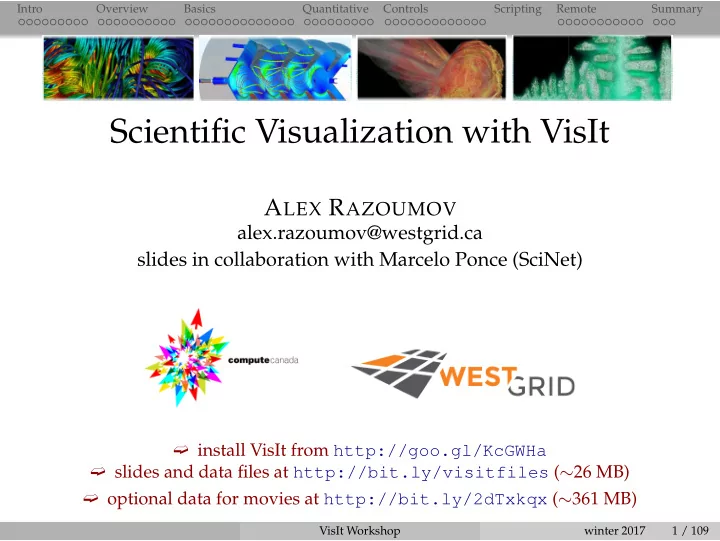
Intro Overview Basics Quantitative Controls Scripting Remote Summary VisIt: GUI ➨ GUI window ➟ select files to visualize ➟ create and manage plots ➟ set plot attributes ➟ add operators ➟ set look and props. for visualization ➟ “Apply to...” really useful ➨ Viewer window ➟ display all of the data being visualized ➟ mouse navigation ➟ up to 16 vis windows ➟ popup menu ➟ toolbars VisIt Workshop winter 2017 18 / 109
Intro Overview Basics Quantitative Controls Scripting Remote Summary VisIt’s core abstractions * Databases ◮ access the data ◮ interchangeable with “dataset” or “file” ◮ data can be defined on nodes (ParaView’s points ) or zones (ParaView’s cells ) * Plots ◮ visualize (render) the data ◮ similar to ParaView’s representations (Surface, Volume, Wireframe, etc) * Operators ◮ manipulate (process) the data ◮ similar to ParaView’s filters * Expressions ◮ derive quantities ◮ similar to ParaView’s Calculator filter and Programmable Filter * Queries ◮ obtain quantitative info VisIt Workshop winter 2017 19 / 109
Intro Overview Basics Quantitative Controls Scripting Remote Summary VisIt: visualization pipeline Open database (or file) 1 Create a plot 2 Set plot attributes 3 Apply operators to plot 4 to modify data Set operator attributes 5 Compute engine 6 generates plot Plot displayed in vis 7 window Iterate/repeat ... 8 VisIt Workshop winter 2017 20 / 109
Intro Overview Basics Quantitative Controls Scripting Remote Summary Importing your dataset into VisIt ✓ If your code generates one of 120+ formats natively understood by VisIt ⇒ you are all set ✓ If you want to save a 2D/3D array of a scalar or vector variable (defined on a Cartesian grid) ⇒ store your data in NetCDF ◮ NetCDF libraries are available for pretty much any programming language (C, C++, F90, Python, R, Java, ...) ✓ If your grid is rectilinear, curvilinear (e.g., cylindrical or spherical), unstructured, or your variable is on particles (atoms, N-body) ⇒ store your data in one of the VTK formats ✓ For mall datasets can import CSV (forward two slides) ✓ Anything else (e.g., structured non-spatial data) ⇒ let me know For large datasets: ✗ do not store your data as ASCII: takes ∼ 5X more space and bandwidth than binary ✗ do not use raw binary: not portable, no descriptive metadata VisIt Workshop winter 2017 21 / 109
Intro Overview Basics Quantitative Controls Scripting Remote Summary Importing your dataset into VisIt: VTK file formats Legacy serial format (*.vtk): ASCII header lines + ASCII/binary data ◮ check two purely ASCII examples (1) datasets/volume.vtk is 3 × 4 × 6 Structured Points (2) datasets/density.vtk is 2 × 2 × 2 Structured Grid XML formats (extension depends on VTK data type): XML tags + ASCII/binary/compressed data - newer, much preferred to legacy VTK - supports parallel file I/O, compression, portable binary encoding (big/little endian byte order), random access, etc. - easiest to use a compiled VTK library to link to from your code VisIt Workshop winter 2017 22 / 109
Intro Overview Basics Quantitative Controls Scripting Remote Summary Prosperity index: 3D scatter plot, 5 attributes Data from the Legatum 2015 Prosperity Index http://www.prosperity. com/#!/ranking (click on Scores, best to copy/paste from Firefox) Take a look at the data in legatum2015.csv : 8 rankings for each country 3D position by economy + entrepreneurshipOpportunity + governance, colour by education In the plot on the right size by safetySecurity was done in ParaView, not sure if possible in VisIt (probably yes with VTK) VisIt Workshop winter 2017 23 / 109
Intro Overview Basics Quantitative Controls Scripting Remote Summary Exercise: visualizing 3D data with legacy VTK We will come back to this exercise after we cover the basics Visualize a 3D “cylinder” function inside a unit cube ( x , y , z ∈ [ 0 , 1 ] ) f ( x , y , z ) = e −| r − 0 . 4 | ( x − 0 . 5 ) 2 + ( y − 0 . 5 ) 2 � where r = ➠ reproduce the view on the right datasets/cylinder.dat contains data in ASCII ◮ add an appropriate header to create a VTK file ◮ use either datasets/volume.vtk as a template VisIt Workshop winter 2017 24 / 109
Intro Overview Basics Quantitative Controls Scripting Remote Summary VisIt basics VisIt Workshop winter 2017 25 / 109
Intro Overview Basics Quantitative Controls Scripting Remote Summary Importing data Restoring a previous session Importing datasets File → Restore session... File → Open file... and loads the previous state of the given session ( that needs to select the data file (e.g., be specifically saved ) noise.silo ) It becomes available in Active File source → Restore session w/sources... is extremely useful for File → File information... will give you some info about re-identifying datasets that could have been moved or the dataset renamed Be aware that by default VisIt won’t save your work (session) nor ask you when you try to exit the program! VisIt Workshop winter 2017 26 / 109
Intro Overview Basics Quantitative Controls Scripting Remote Summary Contours (1) Add � → Contours � hardyglobal and then click Draw VisIt Workshop winter 2017 27 / 109
Intro Overview Basics Quantitative Controls Scripting Remote Summary Contours (1) double-click on Contour-hardyglobal (4) Apply & Dismiss (2) under Select by, choose N levels = 5 Enter (3) change opacity levels, e.g. 50%, 60%, 60%, 48%, 24% (5) Hide/Show or Delete VisIt Workshop winter 2017 28 / 109
Intro Overview Basics Quantitative Controls Scripting Remote Summary PseudoColor & IsoSurfaces (2) Operators � → Slicing (1) Add � → Pseudocolor � hardyglobal → Draw → Isosurface → Draw (3) click ◮ to expand, double click on [Isosurface] (4) under Select by, choose Percent (s) = 50 Apply & Dismiss (5) change the opacity of [Pseudocolor] VisIt Workshop winter 2017 29 / 109
Intro Overview Basics Quantitative Controls Scripting Remote Summary PseudoColor & IsoSurfaces (1) unselect the [Apply ...] check-boxes (2) add one more Pseudocolor+ Isosurface w/Percent(s)=80 & adjust its opacity (3) select/check the [Apply...] boxes (4) Operators � → Selection → Clip and select a combination of unequal planes to modify the Clip VisIt Workshop winter 2017 30 / 109
Intro Overview Basics Quantitative Controls Scripting Remote Summary General remarks Operators/plots can be removed Delete or hidden Hide/Show Save your work frequently : File → Save session... VisIt Workshop winter 2017 31 / 109
Intro Overview Basics Quantitative Controls Scripting Remote Summary Slices (1) Start from scratch (2) Add � → Pseudocolor � hardyglobal → Draw (3) Operators � → Slicing → ThreeSlice → Draw (4) Optionally reposition the planes (5) Optionally add a second light at ∼ 45 ◦ elevation on a side Controls → Lighting... (don’t forget to enable it) VisIt Workshop winter 2017 32 / 109
Intro Overview Basics Quantitative Controls Scripting Remote Summary Vector field representation with glyphs (1) With noise.silo loaded and no prior plots Add � → Vector � grad and click Draw (2) Double-click on Vector and set Vector placement = Uniformly located throughout mesh, Vector amount = 3000 (3) Optionally can play with the glyph properties under Glyph tab (4) Under Variables � can switch to a different vector field (see on the right) VisIt Workshop winter 2017 33 / 109
Intro Overview Basics Quantitative Controls Scripting Remote Summary Vector field representation with streamlines (1) With noise.silo loaded and no prior plots Add � → Pseudocolor → operators → IntegralCurve � grad, click Draw (2) Double-click on IntegralCurve, in Integration tab set Source type = Plane, Origin = (0,0,0), Normal = (0,1,0), Up axis = (0,0,1), Sampling type = Uniform, 15 samples in X/Y, Distance in X/Y = 20, Integration direction = Both, Max number of steps = 1000 ◮ the "up axis" serves as the "Y" axis embedded in the plane ◮ distance in X/Y is the size of the source rectangle in the plane (3) Operators � → Geometry → Tube , click Draw (4) Double-click on Tube, set Radius = 0.003 (5) Uncheck “Apply operators to all plots” (6) Add � → Pseudocolor � hardyglobal (7) Operators � → Selection → Clip (8) Double-click on Clip, modify its properties to reproduce the picture on the right (9) Next, experiment with with different Source types in IntegralCurve VisIt Workshop winter 2017 34 / 109
Intro Overview Basics Quantitative Controls Scripting Remote Summary Streamlines: final touches Now the volume is coloured by hardyglobal, and the streamlines by grad Let’s colour streamlines by hardyglobal ◮ Double-click on IntegralCurve, under Appearance tab set Data value = Variable, and from the menu on the right select Scalars � hardyglobal, click Apply ◮ Inspect your visualization to verify that both are coloured by the same variable Very easy to turn on/off legends, user info, axes via Controls → Annotation... File → Save Window to save the image ◮ by default, on Mac/Linux will go into either the home directory, or the directory from which VisIt was launched VisIt Workshop winter 2017 35 / 109
Intro Overview Basics Quantitative Controls Scripting Remote Summary Exercise: slice Try to reproduce the picture on the right Delete the Clip Slice the previous plot Add � → Pseudocolor � hardyglobal with Operators � → Slicing → Slice Invert the background Change both colour maps Make the tubes thicker VisIt Workshop winter 2017 36 / 109
Intro Overview Basics Quantitative Controls Scripting Remote Summary Exercise: volume rendering Try to reproduce the picture on the right Delete the slice and the hardyglobal plot, keep the streamlines Add Add � → Volume � hardyglobal Double-click on Volume, under 1D transfer function tab set the Opacity, under Renderer Options tab set “Ray casting: compositing”, click Apply and Draw ◮ on my laptop takes ∼ 10s to render VisIt Workshop winter 2017 37 / 109
Intro Overview Basics Quantitative Controls Scripting Remote Summary Controls We already saw some Controls menu items Lighting... to set new lights, ◮ disable old ones, set their position, colour, brightness Annotation... to set legends, ◮ axes, dataset name, user info Some other useful ones Database Correlations... to ◮ create correlations between � = datasets Expressions... to create ◮ expressions (new quantities) from variables/datasets View... to list all camera setup ◮ variables VisIt Workshop winter 2017 38 / 109
Intro Overview Basics Quantitative Controls Scripting Remote Summary Hands-on Load some of the other datasets ( testRectilinearGrid.vtk , headsq.vti ) or your own data !!! Try to explore the data and visualize it, using some of the tools we have discussed If you have used other visualization packages (ParaView?), compare whether it is possible (and how easy) to obtain similar results with those tools Which tool/package/library is more intuitive, elegant, useful for you and your research? More datasets available for playing, at: http://www.visitusers.org/index.php?title=Tutorial_Data VisIt Workshop winter 2017 39 / 109
Intro Overview Basics Quantitative Controls Scripting Remote Summary Quantitative analysis VisIt Workshop winter 2017 40 / 109
Intro Overview Basics Quantitative Controls Scripting Remote Summary Quantitative analysis Expressions (similar to ParaView’s Calculator filter) Pick modes: zone/node, spreadsheet, time curves Lineout mode (similar to ParaView’s Plot Over Line filter) Queries Creating new database correlation time sliders VisIt Workshop winter 2017 41 / 109
Intro Overview Basics Quantitative Controls Scripting Remote Summary Expressions Create new derived variables from existing ones Mathematical expressions can operate on scalars, vectors, tensors Option 1 : use Standard Editor to select existing functions and expressions ◮ similar to ParaView’s Calculator filter Option 2 : use Python Expression Editor - this is an advanced option for working with VTK objects ◮ similar to ParaView’s Programmable Filter VisIt Workshop winter 2017 42 / 109
Intro Overview Basics Quantitative Controls Scripting Remote Summary Expressions ☛ Load noise.silo , visualize hardyglobal with Pseudocolor Controls → Expressions... → New , set name = squared , type = Scalar Mesh Variable, definition = hardyglobal ˆ 2 , click Apply Now in the list of variables switch to squared ☛ Controls → Expressions... → New , set Name = gradient , Type = Vector Mesh Variable, Definition = gradient(hardyglobal) You can use the dropdown menus to accelerate typing (gradient will be found in Insert Function → Miscellaneous) Add a vector plot to show gradient , picking “Uniformly located troughout the mesh”, displaying 5000 vectors, making them bigger, overlaying onto a semi-transparent Pseudocolor plot of hardyglobal ☛ Controls → Expressions... → New , set Name = truncated , Type = Scalar Mesh Variable, Definition = max(2,hardyglobal) Now make a Pseudocolor plot of truncated VisIt Workshop winter 2017 43 / 109
Intro Overview Basics Quantitative Controls Scripting Remote Summary Expressions ☛ Load noise.silo , visualize hardyglobal with Pseudocolor Controls → Expressions... → New , set name = squared , type = Scalar Mesh Variable, definition = hardyglobal ˆ 2 , click Apply Now in the list of variables switch to squared ☛ Controls → Expressions... → New , set Name = gradient , Type = Vector Mesh Variable, Definition = gradient(hardyglobal) You can use the dropdown menus to accelerate typing (gradient will be found in Insert Function → Miscellaneous) Add a vector plot to show gradient , picking “Uniformly located troughout the mesh”, displaying 5000 vectors, making them bigger, overlaying onto a semi-transparent Pseudocolor plot of hardyglobal ☛ Controls → Expressions... → New , set Name = truncated , Type = Scalar Mesh Variable, Definition = max(2,hardyglobal) Now make a Pseudocolor plot of truncated VisIt Workshop winter 2017 43 / 109
Intro Overview Basics Quantitative Controls Scripting Remote Summary Expressions ☛ Load noise.silo , visualize hardyglobal with Pseudocolor Controls → Expressions... → New , set name = squared , type = Scalar Mesh Variable, definition = hardyglobal ˆ 2 , click Apply Now in the list of variables switch to squared ☛ Controls → Expressions... → New , set Name = gradient , Type = Vector Mesh Variable, Definition = gradient(hardyglobal) You can use the dropdown menus to accelerate typing (gradient will be found in Insert Function → Miscellaneous) Add a vector plot to show gradient , picking “Uniformly located troughout the mesh”, displaying 5000 vectors, making them bigger, overlaying onto a semi-transparent Pseudocolor plot of hardyglobal ☛ Controls → Expressions... → New , set Name = truncated , Type = Scalar Mesh Variable, Definition = max(2,hardyglobal) Now make a Pseudocolor plot of truncated VisIt Workshop winter 2017 43 / 109
Intro Overview Basics Quantitative Controls Scripting Remote Summary Zone/node pick mode Interactively pick values inside the visualization window Load noise.silo , visualize hardyglobal with Pseudocolor, apply Operators � → Selection → Clip and click Draw Data here is defined on nodes, not zones Right click on the visualization, select Mode → Zone Pick (or use a mode button in the vis window toolbar), and click anywhere on the vis – it’ll display 8 nodes forming the zone, and their variable values ◮ each pick point leaves a marker that you can look up in the Pick window ◮ the Pick window displays information in tabs arranged by a point Similarly, Mode → Node Pick will display a single node, its variable, and its 8 “incident” zones VisIt Workshop winter 2017 44 / 109
Intro Overview Basics Quantitative Controls Scripting Remote Summary Zone/node pick mode Interactively pick values inside the visualization window Load noise.silo , visualize hardyglobal with Pseudocolor, apply Operators � → Selection → Clip and click Draw Data here is defined on nodes, not zones Right click on the visualization, select Mode → Zone Pick (or use a mode button in the vis window toolbar), and click anywhere on the vis – it’ll display 8 nodes forming the zone, and their variable values ◮ each pick point leaves a marker that you can look up in the Pick window ◮ the Pick window displays information in tabs arranged by a point Similarly, Mode → Node Pick will display a single node, its variable, and its 8 “incident” zones VisIt Workshop winter 2017 44 / 109
Intro Overview Basics Quantitative Controls Scripting Remote Summary Zone/node pick mode Interactively pick values inside the visualization window Load noise.silo , visualize hardyglobal with Pseudocolor, apply Operators � → Selection → Clip and click Draw Data here is defined on nodes, not zones Right click on the visualization, select Mode → Zone Pick (or use a mode button in the vis window toolbar), and click anywhere on the vis – it’ll display 8 nodes forming the zone, and their variable values ◮ each pick point leaves a marker that you can look up in the Pick window ◮ the Pick window displays information in tabs arranged by a point Similarly, Mode → Node Pick will display a single node, its variable, and its 8 “incident” zones VisIt Workshop winter 2017 44 / 109
Intro Overview Basics Quantitative Controls Scripting Remote Summary Spreadsheet pick mode and time curves in the picks Selecting Mode → Spreadsheet Pick shows a spreadsheet view of one of the dataset variables highlighting the picked node (i,j,k) and its value of the variable ◮ the spreadsheet window is controlled from the pipeline! Mode → Navigate will take you back to default interaction Try loading a time-dependent dataset, e.g., 2d0**.vtk , and display it in Pseudocolor ◮ a time slider will become active ◮ depending on the data use either Zone Pick or Node Pick ◮ inside the Pick window in the Time Pick tab select “Do time curve with next pick” VisIt Workshop winter 2017 45 / 109
Intro Overview Basics Quantitative Controls Scripting Remote Summary Spreadsheet pick mode and time curves in the picks Selecting Mode → Spreadsheet Pick shows a spreadsheet view of one of the dataset variables highlighting the picked node (i,j,k) and its value of the variable ◮ the spreadsheet window is controlled from the pipeline! Mode → Navigate will take you back to default interaction Try loading a time-dependent dataset, e.g., 2d0**.vtk , and display it in Pseudocolor ◮ a time slider will become active ◮ depending on the data use either Zone Pick or Node Pick ◮ inside the Pick window in the Time Pick tab select “Do time curve with next pick” VisIt Workshop winter 2017 45 / 109
Intro Overview Basics Quantitative Controls Scripting Remote Summary Spreadsheet pick mode and time curves in the picks Selecting Mode → Spreadsheet Pick shows a spreadsheet view of one of the dataset variables highlighting the picked node (i,j,k) and its value of the variable ◮ the spreadsheet window is controlled from the pipeline! Mode → Navigate will take you back to default interaction Try loading a time-dependent dataset, e.g., 2d0**.vtk , and display it in Pseudocolor ◮ a time slider will become active ◮ depending on the data use either Zone Pick or Node Pick ◮ inside the Pick window in the Time Pick tab select “Do time curve with next pick” VisIt Workshop winter 2017 45 / 109
Intro Overview Basics Quantitative Controls Scripting Remote Summary Lineout mode Extracts 1D curves from 2D data (unlike ParaView’s Plot Over Line filter, does not seem to work on 3D datasets) Load a 2D dataset or apply Operators � → Slicing → Slice to a 3D dataset Select Mode → Lineout and draw a line ⇒ the profile will be plotted in a new window VisIt Workshop winter 2017 46 / 109
Intro Overview Basics Quantitative Controls Scripting Remote Summary Queries Controls → Query... Option 1 : use Standard Queries ◮ very useful: Memory Usage ◮ quick ways to probe data: MinMax, NumNodes, NumZones, Average Value, Volume ◮ Lineout and Pick are also queries (this time enter selection manually) ◮ certain queries provide a “Do Time Query” button that calculates the query on each time step and creates a curve Option 2 : use Python Query Editor for custom queries ◮ this is an advanced topic for working with VTK objects ◮ instead we’ll use Query() in Python scripting (later today) VisIt Workshop winter 2017 47 / 109
Intro Overview Basics Quantitative Controls Scripting Remote Summary Database correlations In VisIt each time-varying database (if more than one loaded) gets its own independent slider Sometimes it’s useful to compare two time-varying databases, but one would need to set them both to the same moment(s) in time Controls → Database Correlations... lets you do this with a single time slider for both databases, using one of four correlation methods Can try creating a single time slider from 2d0**.vtk and modified0**.vtk (1) load both databases, for each draw Pseudocolor and apply Operators � → Transforms → Elevate , make them both visible (2) verify you can animate either switching the active time slider (3) now select Controls → Database Correlations... , click New , use Correlation Method = Padded Index, select both Sources and move them to Correlated Sources, click Create Database Correlation (4) a new active time slider appears that lets you animate both VisIt Workshop winter 2017 48 / 109
Intro Overview Basics Quantitative Controls Scripting Remote Summary Database correlations In VisIt each time-varying database (if more than one loaded) gets its own independent slider Sometimes it’s useful to compare two time-varying databases, but one would need to set them both to the same moment(s) in time Controls → Database Correlations... lets you do this with a single time slider for both databases, using one of four correlation methods Can try creating a single time slider from 2d0**.vtk and modified0**.vtk (1) load both databases, for each draw Pseudocolor and apply Operators � → Transforms → Elevate , make them both visible (2) verify you can animate either switching the active time slider (3) now select Controls → Database Correlations... , click New , use Correlation Method = Padded Index, select both Sources and move them to Correlated Sources, click Create Database Correlation (4) a new active time slider appears that lets you animate both VisIt Workshop winter 2017 48 / 109
Intro Overview Basics Quantitative Controls Scripting Remote Summary Advanced topics in quantitative analysis Cross-mesh field evaluation (CMFE) and database comparison http://bit.ly/2faoAKs ◮ CMFE expressions evaluate a field from a donor mesh onto a target mesh to form a new field ◮ Different ways to access it: (1) Controls → Data-Level Comparisons... (2) Controls → Expressions... (3) Python scripting VisIt Workshop winter 2017 49 / 109
Intro Overview Basics Quantitative Controls Scripting Remote Summary More controls: professional quality plots & animation VisIt Workshop winter 2017 50 / 109
Intro Overview Basics Quantitative Controls Scripting Remote Summary Professional quality plots Annotations Colors Lighting Views VisIt Workshop winter 2017 51 / 109
Intro Overview Basics Quantitative Controls Scripting Remote Summary Annotations Types of annotations database name Annotations user name objects in the vis. plot legends window that convey information about the plot axes and labels (2D plots & 3D) make clear what is being 3D triad visualized and make the 2D, 3D text visualization appear time slider more polished images lines and arrows VisIt Workshop winter 2017 52 / 109
Intro Overview Basics Quantitative Controls Scripting Remote Summary 2D & 3D annotations ➠ Controls → Annotation... ➠ Controls → Annotation... ➨ [ "2D" tab ] ➨ [ "3D" tab ] VisIt Workshop winter 2017 53 / 109
Intro Overview Basics Quantitative Controls Scripting Remote Summary Colors and backgrounds ➠ Controls → Annotation... ➨ [ "Colors" tab ] Set background/foreground Background styles: ◮ solid ◮ gradient ◮ image (flat image) ◮ image sphere (image that rotates with the view) ◮ number of image repetitions VisIt Workshop winter 2017 54 / 109
Intro Overview Basics Quantitative Controls Scripting Remote Summary Annotation objects ➠ Controls → Annotation... ➨ [ "Objects" tab ] VisIt Workshop winter 2017 55 / 109
Intro Overview Basics Quantitative Controls Scripting Remote Summary Lighting Affects the brightness of plots 3D visualizations may require multiple light sources VisIt allows up to 8 sources Each light source can be positioned and coloured ➠ Controls → Lighting... [Edit]: configure light sources Only the active light can be [Preview]: all sources visible modified Types of lights: ambient, camera, object light Position, colour, brightness VisIt Workshop winter 2017 56 / 109
Intro Overview Basics Quantitative Controls Scripting Remote Summary View (1) “View” can be set interactively in the vis. window (click and drag, ...) (2) Or using a “View Window” Controls → View... “ Locked view ”: when the view changes in any locked window, all other locked windows readjust to it ◮ accessible from the [Advanced] tab or Lock menu item in the vis. window VisIt Workshop winter 2017 57 / 109
Intro Overview Basics Quantitative Controls Scripting Remote Summary Saving images to file (1) File → Set Save option... allows you to control the properties of the image: file type, resolution, naming convention, etc. (2) File → Save window generates the image/file of the currently displayed window VisIt Workshop winter 2017 58 / 109
Intro Overview Basics Quantitative Controls Scripting Remote Summary Movie generation ➠ Sequence in time ( evolution ) ➠ Motion through space or any property of any pipeline object (see the Scripting section) VisIt Workshop winter 2017 59 / 109
Intro Overview Basics Quantitative Controls Scripting Remote Summary Basic timestep animation Simplest case: sequence of similar files in time Allows database behaviour over time to be quickly inspected (without the complexity of scripting) Controlled through [VCR]-type buttons in the main window Load either datasets/evolution/2d*.vtk or aneurysm_data/aneurysm0*.silo [Time Slider] [Animation Window] Controls → Animation... [Main Window] VisIt Workshop winter 2017 60 / 109
Intro Overview Basics Quantitative Controls Scripting Remote Summary Movie wizard ➠ File → Save Movie... Guided movie generation can produce several formats and resolutions, at the same time stereo movies can use currently allocated processors or spawn another VisIt session for movie generation can use movie templates to assemble complex sequence of frames VisIt Workshop winter 2017 61 / 109
Intro Overview Basics Quantitative Controls Scripting Remote Summary Keyframing Advanced form of animation to “play back attributes” Attributes that can be keyframed: plots attributes, database states, view ✘ operator attributes are mentioned in docs but don’t seem to play back (a bug?) E.g., can make a plot slowly fade out, slowly spin, etc. (1) Enable “keyframing mode” Controls → (2) Adjust number of frames Keyframing... Add a first keyframe: open a plot’s attribute window, change settings, click its Apply button Add a second keyframe: move the keyframe time slider to a later time, change the plot attribute(s) again, click its Apply ✘ this part often does not seem to work (a bug?) button Each time you add a keyframe to the animation, a small black diamond ( keyframe indicator ) will appear You can drag the keyframe indicator to set the time range for each attribute Right-click on a keyframe indicator to delete it ➠ If time slider present, it changed to “Keyframing Animation” – in this case simply select the desired active time slider from the pull-down menu VisIt Workshop winter 2017 62 / 109
Intro Overview Basics Quantitative Controls Scripting Remote Summary Hands-on Using the “ aneurysm ” dataset or your own data , generate a time-sequence movie Experiment with keyframming, lighting, ..., or any of the other techniques we have been discussing More info about this dataset at http://www.visitusers.org/index.php?title=Blood_Flow_Aneurysm_Tutorial_Dataset_Exploration VisIt Workshop winter 2017 63 / 109
Intro Overview Basics Quantitative Controls Scripting Remote Summary Python scripting in VisIt VisIt Workshop winter 2017 64 / 109
Intro Overview Basics Quantitative Controls Scripting Remote Summary Why scripting? Automate repetitive GUI tasks Reproducibility ◮ a script is a documented workflow ◮ can easily pass a script to someone else ◮ can run it yourself years later Batch processing on large systems (clusters) ◮ perhaps, no GUI ◮ submit a rendering job VisIt Workshop winter 2017 65 / 109
Intro Overview Basics Quantitative Controls Scripting Remote Summary Python scripting in VisIt Launching VisIt’s Python scripts from the Unix command line without the GUI $ /path/to/VisIt -nowin -cli -s script.py ◮ flag -nowin for offscreen (typically OSMesa) rendering ◮ similar to ParaView’s pvbatch ◮ very useful for running a batch rendering job on a cluster Launching VisIt’s Python scripts from the GUI ◮ VisIt has a built-in Python 2.7 shell through Controls → Launch CLI... ; it’ll start VisIt’s Python interpreter in a terminal and attach it to the running VisIt session on a specific port on your laptop with a one-time security key ◮ alternatively, Controls → Command... provides a text editor with Python syntax highlighting and an Execute button, lets save up to eight snippets of Python code VisIt Workshop winter 2017 66 / 109
Intro Overview Basics Quantitative Controls Scripting Remote Summary Python scripting in VisIt Recording scripts from the GUI Controls → Command... window lets you record your GUI ◮ actions into Python code that you can use in your scripts (similar to ParaView’s Trace Tool) Other places to use Python in VisIt’s GUI (1) in Controls → Expressions... → Python Expression Editor (similar to the Programmable Filter in ParaView) ⋆ expressions on VTK datasets ⋆ tutorial at http://bit.ly/2ezF6qr ⋆ can modify the geometry of the dataset, e.g., warp the grid in 3D or create a projection ⋆ result appears in the list of variables to plot ⋆ more advanced topic for another time (2) in Controls → Query... → Python Query Editor ⋆ queries on VTK datasets ⋆ more advanced topic for another time VisIt Workshop winter 2017 67 / 109
Intro Overview Basics Quantitative Controls Scripting Remote Summary Adding plots (typing in interactive shell) Starting from scratch, run Python shell Controls → Launch CLI... and type in the following commands (adjust the file path!): OpenDatabase ( "~/teaching/visitWorkshop/datasets/noise . s i l o " ) AddPlot ( " Pseudocolor " , " hardyglobal " ) DrawPlots ( ) Each plot in VisIt has a number of attributes that control its appearance To access them, first create a plot attributes object by calling a function PlotNameAttributes(), e.g., PseudocolorAttributes(), or VolumeAttributes() If changing attributes, pass the object to the SetPlotOptions() If setting new defaults, pass the object to SetDefaultPlotOptions() VisIt Workshop winter 2017 68 / 109
Intro Overview Basics Quantitative Controls Scripting Remote Summary Adding plots (typing in interactive shell) Starting from scratch, run Python shell Controls → Launch CLI... and type in the following commands (adjust the file path!): OpenDatabase ( "~/teaching/visitWorkshop/datasets/noise . s i l o " ) AddPlot ( " Pseudocolor " , " hardyglobal " ) DrawPlots ( ) Each plot in VisIt has a number of attributes that control its appearance To access them, first create a plot attributes object by calling a function PlotNameAttributes(), e.g., PseudocolorAttributes(), or VolumeAttributes() If changing attributes, pass the object to the SetPlotOptions() If setting new defaults, pass the object to SetDefaultPlotOptions() VisIt Workshop winter 2017 68 / 109
Intro Overview Basics Quantitative Controls Scripting Remote Summary Probing and setting plot attributes (interactive shell) Note the colour map range in the current plot. Next, add the following commands: p = PseudocolorAttributes ( ) p # w i l l p r i n t out a l l a t t r i b u t e s p . min , p . max = 1 , 3 # c o l o u r map range p . minFlag , p . maxFlag = 1 , 1 # turn i t on SetPlotOptions (p) # s e t a c t i v e p l o t a t t r i b u t e s help ( SetPlotOptions ) Revert to the original colour map range: p . minFlag , p . maxFlag = 0 ,0 # turn i t o f f SetPlotOptions (p) Pick a different colour map: p . colorTableName = " Greens " # new c o l o u r map SetPlotOptions (p) VisIt Workshop winter 2017 69 / 109
Intro Overview Basics Quantitative Controls Scripting Remote Summary Probing and setting plot attributes (interactive shell) Note the colour map range in the current plot. Next, add the following commands: p = PseudocolorAttributes ( ) p # w i l l p r i n t out a l l a t t r i b u t e s p . min , p . max = 1 , 3 # c o l o u r map range p . minFlag , p . maxFlag = 1 , 1 # turn i t on SetPlotOptions (p) # s e t a c t i v e p l o t a t t r i b u t e s help ( SetPlotOptions ) Revert to the original colour map range: p . minFlag , p . maxFlag = 0 ,0 # turn i t o f f SetPlotOptions (p) Pick a different colour map: p . colorTableName = " Greens " # new c o l o u r map SetPlotOptions (p) VisIt Workshop winter 2017 69 / 109
Intro Overview Basics Quantitative Controls Scripting Remote Summary Probing and setting plot attributes (interactive shell) Note the colour map range in the current plot. Next, add the following commands: p = PseudocolorAttributes ( ) p # w i l l p r i n t out a l l a t t r i b u t e s p . min , p . max = 1 , 3 # c o l o u r map range p . minFlag , p . maxFlag = 1 , 1 # turn i t on SetPlotOptions (p) # s e t a c t i v e p l o t a t t r i b u t e s help ( SetPlotOptions ) Revert to the original colour map range: p . minFlag , p . maxFlag = 0 ,0 # turn i t o f f SetPlotOptions (p) Pick a different colour map: p . colorTableName = " Greens " # new c o l o u r map SetPlotOptions (p) VisIt Workshop winter 2017 69 / 109
Intro Overview Basics Quantitative Controls Scripting Remote Summary Running scriptName.py from inside GUI Option 1: paste the code into Controls → Command... window and click Execute Option 2: inside the Python shell change to the directory containing your scripts (can use relative or absolute paths) and source your script os . getcwd ( ) # to check the current d i r e c t o r y os . chdir ( ’/Users/razoumov/teaching/visitWorkshop/ s c r i p t s ’ ) # os . c h d i r ( ’C:\ Users\Josh\Desktop \20130216 ’) # Windows example Source ( ’ scriptName . py ’ ) VisIt Workshop winter 2017 70 / 109
Intro Overview Basics Quantitative Controls Scripting Remote Summary Setting attributes before drawing With noise.silo loaded, let’s draw a plot: # t h i s i s orange . py DeleteAllPlots ( ) AddPlot ( " Pseudocolor " , " hardyglobal " ) p = PseudocolorAttributes ( ) p . colorTableName = " Oranges " SetPlotOptions (p) DrawPlots ( ) VisIt Workshop winter 2017 71 / 109
Intro Overview Basics Quantitative Controls Scripting Remote Summary Scripting an operator With noise.silo loaded, run the following: # t h i s i s addOperator . py DeleteAllPlots ( ) AddPlot ( " Pseudocolor " , " hardyglobal " ) AddOperator ( " Isosurface " ) isoAtts = IsosurfaceAttributes ( ) # c r e a t e an o p e r a t o r a t t r i b u t e s o b j e c t isoAtts . contourMethod = isoAtts . Level # contour by l e v e l ( s ) isoAtts . variable = " hardyglobal " SetOperatorOptions ( isoAtts ) # s e t o p e r a t o r a t t r i b u t e s to above values DrawPlots ( ) print isoAtts # d e f a u l t i s 10 i s o s u r f a c e l e v e l s Now let’s produce 3 single-isosurface plots at hardyglobal = 2., 3.5, 5. , respectively: # t h i s i s t h r e e S u r f a c e s . py isoAtts . contourMethod = isoAtts . Value # contour by value ( s ) for i in range ( 3 ) : isoAtts . contourValue = 2. + i ∗ 1.5 SetOperatorOptions ( isoAtts ) These images play back, but aren’t saved to disk ... VisIt Workshop winter 2017 72 / 109
Intro Overview Basics Quantitative Controls Scripting Remote Summary Scripting an operator With noise.silo loaded, run the following: # t h i s i s addOperator . py DeleteAllPlots ( ) AddPlot ( " Pseudocolor " , " hardyglobal " ) AddOperator ( " Isosurface " ) isoAtts = IsosurfaceAttributes ( ) # c r e a t e an o p e r a t o r a t t r i b u t e s o b j e c t isoAtts . contourMethod = isoAtts . Level # contour by l e v e l ( s ) isoAtts . variable = " hardyglobal " SetOperatorOptions ( isoAtts ) # s e t o p e r a t o r a t t r i b u t e s to above values DrawPlots ( ) print isoAtts # d e f a u l t i s 10 i s o s u r f a c e l e v e l s Now let’s produce 3 single-isosurface plots at hardyglobal = 2., 3.5, 5. , respectively: # t h i s i s t h r e e S u r f a c e s . py isoAtts . contourMethod = isoAtts . Value # contour by value ( s ) for i in range ( 3 ) : isoAtts . contourValue = 2. + i ∗ 1.5 SetOperatorOptions ( isoAtts ) These images play back, but aren’t saved to disk ... VisIt Workshop winter 2017 72 / 109
Intro Overview Basics Quantitative Controls Scripting Remote Summary Saving images to disk s = SaveWindowAttributes ( ) s . format = s .PNG s . fileName = ’someName ’ s . outputToCurrentDirectory = 0 # f o r some reason t h i s i s ’ yes ’ s . outputDirectory = "/path/to/directory " SetSaveWindowAttributes ( s ) . . . build and display a plot . . . name = SaveWindow ( ) # ret urn s the name o f the f i l e i t wrote Now let’s save the three surfaces to disk: # t h i s i s s a v e S u r f a c e s . py s = SaveWindowAttributes ( ) s . format , s . fileName , s . outputToCurrentDirectory = s .PNG, ’ iso ’ , 0 s . outputDirectory = "/Users/razoumov/Documents/teaching/visitWorkshop " SetSaveWindowAttributes ( s ) for i in range ( 3 ) : isoAtts . contourValue = 2. + i ∗ 1.5 SetOperatorOptions ( isoAtts ) name = SaveWindow ( ) VisIt Workshop winter 2017 73 / 109
Intro Overview Basics Quantitative Controls Scripting Remote Summary Saving images to disk s = SaveWindowAttributes ( ) s . format = s .PNG s . fileName = ’someName ’ s . outputToCurrentDirectory = 0 # f o r some reason t h i s i s ’ yes ’ s . outputDirectory = "/path/to/directory " SetSaveWindowAttributes ( s ) . . . build and display a plot . . . name = SaveWindow ( ) # ret urn s the name o f the f i l e i t wrote Now let’s save the three surfaces to disk: # t h i s i s s a v e S u r f a c e s . py s = SaveWindowAttributes ( ) s . format , s . fileName , s . outputToCurrentDirectory = s .PNG, ’ iso ’ , 0 s . outputDirectory = "/Users/razoumov/Documents/teaching/visitWorkshop " SetSaveWindowAttributes ( s ) for i in range ( 3 ) : isoAtts . contourValue = 2. + i ∗ 1.5 SetOperatorOptions ( isoAtts ) name = SaveWindow ( ) VisIt Workshop winter 2017 73 / 109
Intro Overview Basics Quantitative Controls Scripting Remote Summary Animating camera position: create a plot With noise.silo loaded, draw a single isosurface at hardyglobal = 3.8 in green: # t h i s i s oneSurface . py DeleteAllPlots ( ) AddPlot ( ’ Contour ’ , ’ hardyglobal ’ ) contAtt = ContourAttributes ( ) contAtt . contourMethod = contAtt . Value contAtt . contourValue = ( 3 . 8 ) contAtt . colorType = contAtt . ColorBySingleColor contAtt . singleColor = (0 , 255 , 0 , 255) SetPlotOptions ( contAtt ) DrawPlots ( ) # t h i s i s printView . py print GetView3D ( ) # p r i n t a l l i t s a t t r i b u t e s o f the current view # GetView3D ( ) . viewNormal # can a l s o p r i n t a s i n g l e a t t r i b u t e VisIt Workshop winter 2017 74 / 109
Intro Overview Basics Quantitative Controls Scripting Remote Summary Animating camera position: create a plot With noise.silo loaded, draw a single isosurface at hardyglobal = 3.8 in green: # t h i s i s oneSurface . py DeleteAllPlots ( ) AddPlot ( ’ Contour ’ , ’ hardyglobal ’ ) contAtt = ContourAttributes ( ) contAtt . contourMethod = contAtt . Value contAtt . contourValue = ( 3 . 8 ) contAtt . colorType = contAtt . ColorBySingleColor contAtt . singleColor = (0 , 255 , 0 , 255) SetPlotOptions ( contAtt ) DrawPlots ( ) # t h i s i s printView . py print GetView3D ( ) # p r i n t a l l i t s a t t r i b u t e s o f the current view # GetView3D ( ) . viewNormal # can a l s o p r i n t a s i n g l e a t t r i b u t e VisIt Workshop winter 2017 74 / 109
Intro Overview Basics Quantitative Controls Scripting Remote Summary Animating camera position: set a view by hand Create a view by hand by explicitly setting the important attributes: # t h i s i s s e t C o n t r o l P o i n t . py from math import ∗ c0 = View3DAttributes ( ) # 0 <= phi <= 2 ∗ pi phi = 0 theta = 0 # − pi /2 <= t h e t a <= pi /2 c0 . viewNormal = ( cos ( theta ) ∗ cos ( phi ) , cos ( theta ) ∗ sin ( phi ) , sin ( theta ) ) c0 . focus , c0 . viewUp = (0 , 0 , 0) , (0 , 0 , 1) c0 . viewAngle , c0 . parallelScale , c0 . imageZoom = 30 , 17.3205 , 1 c0 . nearPlane , c0 . farPlane , c0 . perspective = − 34.641 , 34.641 , 1 SetView3D ( c0 ) Note: with a trackpad, the zoom scroll is not very smooth, but we can always set the zoom level with vatts = View3DAttributes ( ) vatts . imageZoom = 3 SetView3D ( vatts ) or via Controls → View... and setting Image zoom in the GUI VisIt Workshop winter 2017 75 / 109
Intro Overview Basics Quantitative Controls Scripting Remote Summary Animating camera position: set a view by hand Create a view by hand by explicitly setting the important attributes: # t h i s i s s e t C o n t r o l P o i n t . py from math import ∗ c0 = View3DAttributes ( ) # 0 <= phi <= 2 ∗ pi phi = 0 theta = 0 # − pi /2 <= t h e t a <= pi /2 c0 . viewNormal = ( cos ( theta ) ∗ cos ( phi ) , cos ( theta ) ∗ sin ( phi ) , sin ( theta ) ) c0 . focus , c0 . viewUp = (0 , 0 , 0) , (0 , 0 , 1) c0 . viewAngle , c0 . parallelScale , c0 . imageZoom = 30 , 17.3205 , 1 c0 . nearPlane , c0 . farPlane , c0 . perspective = − 34.641 , 34.641 , 1 SetView3D ( c0 ) Note: with a trackpad, the zoom scroll is not very smooth, but we can always set the zoom level with vatts = View3DAttributes ( ) vatts . imageZoom = 3 SetView3D ( vatts ) or via Controls → View... and setting Image zoom in the GUI VisIt Workshop winter 2017 75 / 109
Intro Overview Basics Quantitative Controls Scripting Remote Summary Animating camera: rotate around the vertical axis # t h i s i s r o t a t e A r o u n d V e r t i c a l . py nsteps = 300 for i in range ( nsteps ) : phi = f l o a t ( i )/ f l o a t ( nsteps − 1) ∗ 2. ∗ pi c0 . viewNormal = ( cos ( theta ) ∗ cos ( phi ) , cos ( theta ) ∗ sin ( phi ) , sin ( theta ) ) SetView3D ( c0 ) VisIt Workshop winter 2017 76 / 109
Intro Overview Basics Quantitative Controls Scripting Remote Summary Animating camera: fly into the volume and out # t h i s i s flyInOut . py nsteps = 100 x f i r s t = 0 x l a s t = − 40 for i in range ( nsteps ) : x = x f i r s t + f l o a t ( i )/ f l o a t ( nsteps − 1) ∗ ( xlast − x f i r s t ) c0 . focus = ( x , 0 , 0) SetView3D ( c0 ) for i in range ( nsteps ) : x = x l a s t + f l o a t ( i )/ f l o a t ( nsteps − 1) ∗ ( x f i r s t − x l a s t ) c0 . focus = ( x , 0 , 0) SetView3D ( c0 ) VisIt Workshop winter 2017 77 / 109
Intro Overview Basics Quantitative Controls Scripting Remote Summary Animating camera: play the perspective angle # t h i s i s p e r s p e c t i v e . py nsteps = 10 a1 = 30 a2 = 60 for i in range ( nsteps ) : c0 . viewAngle = a1 + f l o a t ( i )/ f l o a t ( nsteps − 1) ∗ (a2 − a1 ) SetView3D ( c0 ) for i in range ( nsteps ) : c0 . viewAngle = a2 + f l o a t ( i )/ f l o a t ( nsteps − 1) ∗ (a1 − a2 ) SetView3D ( c0 ) VisIt Workshop winter 2017 78 / 109
Intro Overview Basics Quantitative Controls Scripting Remote Summary Camera animation: interpolate between control points First, define a function to copy all attributes from one control point to another # t h i s i s copyView . py def copyView ( a , b ) : b . viewNormal = a . viewNormal b . focus = a . focus b . viewUp = a . viewUp b . viewAngle = a . viewAngle b . p a r a l l e l S c a l e = a . p a r a l l e l S c a l e b . nearPlane = a . nearPlane b . farPlane = a . farPlane b . perspective = a . perspective b . imageZoom = a . imageZoom VisIt Workshop winter 2017 79 / 109
Intro Overview Basics Quantitative Controls Scripting Remote Summary Camera animation: interpolate between control points Next, set three new control points, based on c0 # t h i s i s t h r e e C o n t r o l P o i n t s . py c1 = View3DAttributes ( ) copyView ( c0 , c1 ) phi = pi/2 c1 . viewNormal = ( cos ( theta ) ∗ cos ( phi ) , cos ( theta ) ∗ sin ( phi ) , sin ( theta ) ) c2 = View3DAttributes ( ) copyView ( c1 , c2 ) theta = pi/6 c2 . viewNormal = ( cos ( theta ) ∗ cos ( phi ) , cos ( theta ) ∗ sin ( phi ) , sin ( theta ) ) c3 = View3DAttributes ( ) copyView ( c2 , c3 ) c3 . focus = (0 , − 30, − 20) VisIt Workshop winter 2017 80 / 109
Intro Overview Basics Quantitative Controls Scripting Remote Summary Camera animation: interpolate between control points Finally, interpolate between the control points with a small step # t h i s i s i n t e r p o l a t e . py # d e f i n e a t u p l e o f c o n t r o l p o i n t s cpts = ( c0 , c1 , c2 , c3 ) # d e f i n e a corresponding t u p l e o f t h e i r p o s i t i o n s in time # from 0 to 1 , in t h i s c a s e (0 , 1/3 , 2/3 , 1) x , n = [ ] , len ( cpts ) for i in range (n ) : x = x + [ f l o a t ( i ) / f l o a t (n − 1)] # i n t e r p o l a t e between c o n t r o l p o i n t s to cover [ 0 , 1 ] # time i n t e r v a l with a much s m a l l e r s t e p nsteps = 200 for i in range ( nsteps ) : t = f l o a t ( i ) / f l o a t ( nsteps − 1) c = EvalCubicSpline ( t , x , cpts ) SetView3D ( c ) VisIt Workshop winter 2017 81 / 109
Intro Overview Basics Quantitative Controls Scripting Remote Summary Animating an operator: no animation yet # t h i s i s c l i p S t a t i c . py DeleteAllPlots ( ) AddPlot ( " Pseudocolor " , " hardyglobal " ) c0 = View3DAttributes ( ) c0 . viewNormal = ( 0 . 9 , 0 . , 0.4358898943540673) c0 . focus , c0 . viewUp = (0 , 0 , 0) , (0 , 0 , 1) c0 . viewAngle , c0 . p a r a l l e l S c a l e = 30 , 17.3205 c0 . nearPlane , c0 . farPlane , c0 . perspective = − 171.473 , 171.473 , 1 SetView3D ( c0 ) l i g ht 0 = LightAttributes ( ) l i g ht 0 . enabledFlag , l i g ht 0 . type = 1 , l i g h t0 . Camera l i g ht 0 . direction = ( 0 . , − 0.6 , − 0.8) l i g ht 0 . color , l i g ht 0 . brightness = (255 , 255 , 255 , 255) , 1 SetLight (0 , l i g ht 0 ) AddOperator ( " Clip " ) clipAtts = ClipAttributes ( ) clipAtts . funcType , clipAtts . plane1Status = clipAtts . Plane , 1 clipAtts . plane1Origin , clipAtts . plane1Normal = (0 , 0 , 0) , (0 , 0 , 1) SetOperatorOptions ( clipAtts ) DrawPlots ( ) VisIt Workshop winter 2017 82 / 109
Intro Overview Basics Quantitative Controls Scripting Remote Summary Animating an operator: exercise Exercise: Try to do the following: (1) Modify the previous slide’s script to animate the clip plane through the volume from bottom to top (2) Write each image to disk as PNG (3) Use a third-party tool to merge these into a movie; e.g., in Linux/MacOSX can use ffmpeg to merge frames into an efficiently compressed Quicktime-compatible MP4 ffmpeg − r 10 − i image%02d . png − c : v libx264 − pix_fmt yuv420p \ − vf " scale=trunc ( iw/2) ∗ 2: trunc ( ih /2) ∗ 2 " movie .mp4 VisIt Workshop winter 2017 83 / 109
Intro Overview Basics Quantitative Controls Scripting Remote Summary Scripting queries: minMax of Pseudocolor Controls → Query... produces a query dialogue with dozens of options # t h i s i s queryPseudocolor . py DeleteAllPlots ( ) AddPlot ( " Pseudocolor " , " hardyglobal " ) DrawPlots ( ) print Query ( "MinMax" ) val = GetQueryOutputValue ( ) print val hardyglobal − − Min = 1.09554 ( node 105026 at coord <0.612245 , − 10, 7.14286 >) hardyglobal − − Max = 5.88965 ( node 83943 at coord <7.55102 , 1.42857 , 3.46939 >) (1.0955432653427124 , 5.889651775360107) Now try commenting out DrawPlots() and running the script again V is It : Error − MinMax requires an active non − hidden Plot . Please s e l e c t a plot and try again . ... so, do we query the original data or the plot? VisIt Workshop winter 2017 84 / 109
Intro Overview Basics Quantitative Controls Scripting Remote Summary Scripting queries: minMax of Pseudocolor Controls → Query... produces a query dialogue with dozens of options # t h i s i s queryPseudocolor . py DeleteAllPlots ( ) AddPlot ( " Pseudocolor " , " hardyglobal " ) DrawPlots ( ) print Query ( "MinMax" ) val = GetQueryOutputValue ( ) print val hardyglobal − − Min = 1.09554 ( node 105026 at coord <0.612245 , − 10, 7.14286 >) hardyglobal − − Max = 5.88965 ( node 83943 at coord <7.55102 , 1.42857 , 3.46939 >) (1.0955432653427124 , 5.889651775360107) Now try commenting out DrawPlots() and running the script again V is It : Error − MinMax requires an active non − hidden Plot . Please s e l e c t a plot and try again . ... so, do we query the original data or the plot? VisIt Workshop winter 2017 84 / 109
Intro Overview Basics Quantitative Controls Scripting Remote Summary Scripting queries: minMax of Contour Let’s query an isosurface plot: # t h i s i s queryContour . py DeleteAllPlots ( ) AddPlot ( " Contour " , " hardyglobal " ) contAtts = ContourAttributes ( ) contAtts . contourMethod = contAtts . Value contAtts . contourValue = ( 3 . 8 ) SetPlotOptions ( contAtts ) DrawPlots ( ) print Query ( "MinMax" ) val = GetQueryOutputValue ( ) print val Produces exactly the same query output! ✔ We definitely query the original 3D data, not the plot. ☞ Why require a plot when we run a query not on the plot but on the original data?... VisIt Workshop winter 2017 85 / 109
Recommend
More recommend