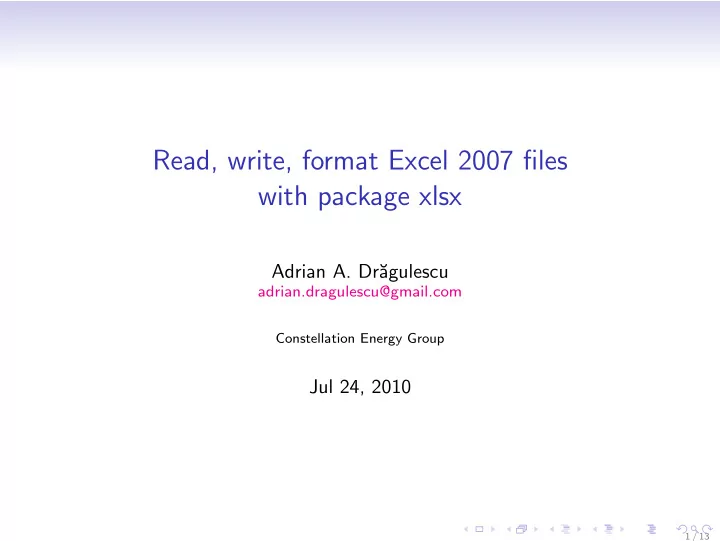
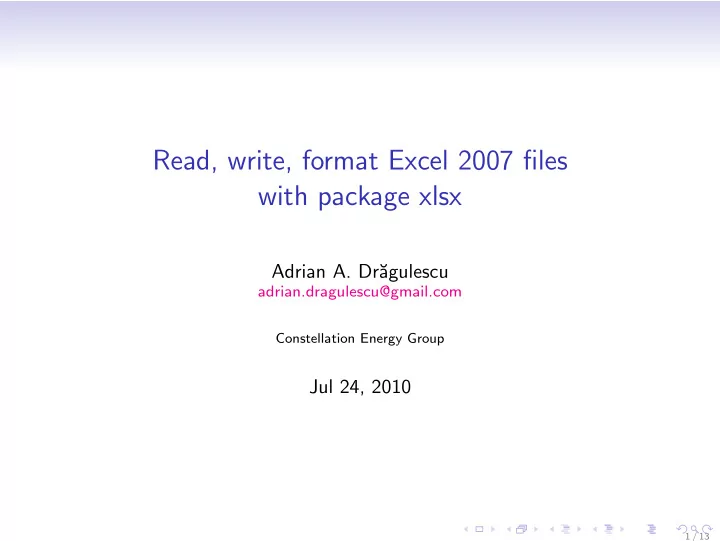
Read, write, format Excel 2007 files with package xlsx Adrian A. Dr˘ agulescu adrian.dragulescu@gmail.com Constellation Energy Group Jul 24, 2010 1 / 13
Excel and R Excel • Has a good user interface • Does not scale well • Calculations in a spreadsheet are not easy to read • People are willing to try it and spend time with the help system R • Opposite of the above points is true • Increases your productivity, best for repetitive/reproducible tasks • Gets the statistics right... (bugs are fixed quickly) • Takes time to learn Excel is everywhere in your organization. What do you do? 2 / 13
Existing packages A soup of packages that interact with Excel, see the wiki page... • RDCOMClient and rcom , give you ultimate control, Windows only • RODBC • xlsReadWrite , Windows only • WriteXLS , gdata , requires Perl • dataframes2xls , requires Python • RExcelXML 3 / 13
Apache POI project • A Java API for Microsoft Documents • Goal: to read/write various OOXML and OLE2 files • Well established project, 8+ years old, active development • New version released about twice a year • Comprehensive test suite, bug repository, and active mail list • About 20 developers • For Excel, Word, PowerPoint, Outlook, Visio, Publisher files Use existing code! 4 / 13
Package xlsx Use rJava with POI to control Microsoft documents from R R ← → rJava ← → Java (POI) ← → OOXML/OLE2 Advantages • Use a stable and tested Java API • R code is just a thin wrapper, easy to maintain • Don’t have to deal directly with XML and Microsoft schemas • Works on all operating systems where Java is available 5 / 13
High level API Read the contents of an xlsx file with > read.xlsx <- function(file, sheetIndex, sheetName=NULL, + rowIndex=NULL, colIndex=NULL, as.data.frame=TRUE, header=TRUE, + colClasses=NA, keepFormulas=FALSE, ...){} Write a data.frame to an xlsx file with > write.xlsx <- function(x, file, sheetName="Sheet 1", + formatTemplate=NULL, col.names=TRUE, row.names=TRUE, + append=FALSE){} 6 / 13
Low level API Need to construct everything piece by piece ... • Create a workbook > wb <- createWorkbook() # a java object [1] "Java-Object{Name: /xl/workbook.xml - Content Type: application/vnd.openxm • Create a sheet in this workbook > sheet <- createSheet(wb, sheetName="Sheet1") • Create 10 rows > rows <- createRow(sheet, rowIndex=1:10) • Create 5 columns > cells <- createCell(rows, colIndex=1:5) # a matrix • Set value to cell cells[1,1] > setCellValue(cells[[1,1]], "A") 7 / 13
Low level API • Get the value of one cell back > x <- getCellValue(cells[[1,1]]) # returns "A" • Or you can get a block of values (same kind) > M <- getMatrixValues(sheet, 1:3, 1:4) # rows=1:3, cols=1:4 • When done, save the created workbook to file > saveWorkbook(wb, file="C:/Temp/test.xlsx") To see all available java methods for a sheet object .jmethods(sheet) . You can call them directly > sheet$getLastRowNum() [1] 9 8 / 13
Cell formatting > createCellStyle <- function(wb, hAlign=NULL, vAlign=NULL, + borderPosition=NULL, borderPen="BORDER_NONE", borderColor=NULL, + fillBackgroundColor=NULL, fillForegroundColor=NULL, + fillPattern=NULL, font=NULL, dataFormat=NULL){} • Create cell style objects > cs1 <- createCellStyle(wb, dataFormat="#,##0.00") > cs2 <- createCellStyle(wb, dataFormat="m/d/yyyy") > cs3 <- createCellStyle(wb, borderPosition="RIGHT", + borderPen="BORDER_DASHED", fillBackgroundColor="yellow", + fillForegroundColor="tomato", fillPattern="BIG_SPOTS") • Apply the cell style to a group of cells > res <- lapply(cells, setCellStyle, cs3) • Create a cell comment > createCellComment(cells[[1, 1]], "Ho Ho Ho", author = "Santa") 9 / 13
Sheet formatting • Set the page zoom to 200% > setZoom(sheet, 200, 100) • Autosize column, size to fit first column > autoSizeColumn(sheet, 1) • Merge cells, join 3 columns on first row > addMergedRegion(sheet, 1, 1, 1, 3) • Create a freeze pane, fix first row and column > createFreezePane(sheet, 2, 2) Other effects setPrintArea , createSplitPane , etc. 10 / 13
Other • Control the print setup > printSetup <- function(sheet, fitHeight=NULL, + fitWidth=NULL, copies=NULL, draft=NULL, footerMargin=NULL, + headerMargin=NULL, landscape=FALSE, pageStart=NULL, + paperSize=NULL, noColor=NULL){} • Add images to sheets > addPicture <- function(file, sheet, scale=1, startRow=1, + startColumn=1){} 11 / 13
Concluding remarks Limitations • Implementation is not fast • Reading and writing “large” data.frames will trigger a jvm out of heap memory • Not feature complete. You cannot create pivot tables, read/write password protected files, run macros Good things • Platform independent • Can format the output the way you need • Can use the same jars for processing Word, Powerpoint files, Outlook messages, Visio files Contributions welcome! 12 / 13
www.constellation.com 13 / 13
Recommend
More recommend