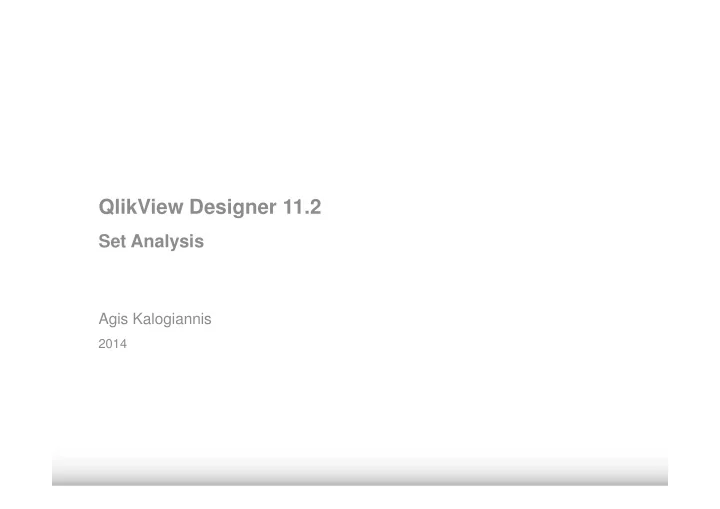
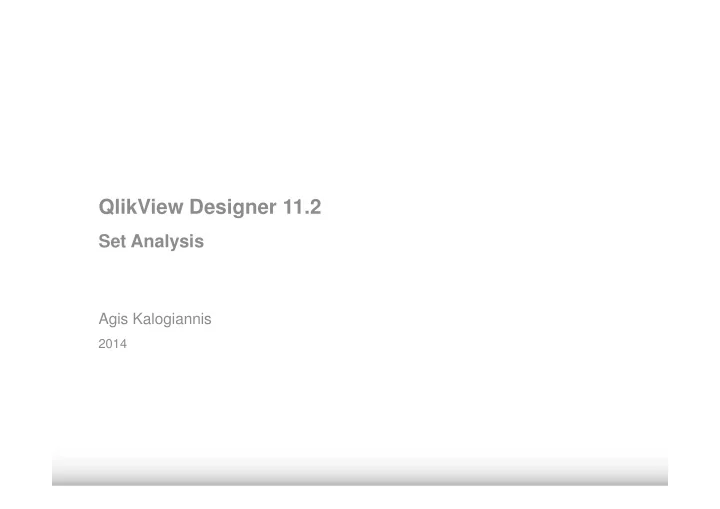
QlikView Designer 11.2 Set Analysis Agis Kalogiannis 2014
SET ANALYSIS BASICS Customer has purchased Dots in different colors
SET ANALYSIS BASICS Current Selection: Yellow Dots Customer has purchased Yellow Dots
SET ANALYSIS BASICS Current Selection: Yellow Dots Customer has purchased Yellow Dots and has also purchased Purple Dots
SET ANALYSIS BASICS Current Selection: Yellow Dots What if we want to Show the Ratio between Purple Dots and Red Dots?
Retail store performance dashboard
SET ANALYSIS What is it? Aggregation functions (sum, count, average, etc.) normally aggregate over the set of possible records defined by the current selection sum(LineSalesAmount) An alternative set of records can be defined by a set expression sum({$<Year={2008}>}LineSalesAmount)
SET ANALYSIS What is it? - It is similar to a selection - Set expressions always begin and end with curly brackets { } - Can only be used in aggregation functions - Provides a method of defining groups (sets) of information that are independent of the current selections
SET ANALYSIS Why we need it? - Very powerful tool for comparison analysis - This year vs. last year - Products purchased vs. not purchased - Provides much more flexibility in the analysis you can create - Expressions can be added for data outside of your current selection criteria - Eliminates the need for additional, complex script coding
SET ANALYSIS How do we use it? Set Basic Components: - – SET IDENTIFIERS – SET OPERATORS – SET MODIFIERS
SET ANALYSIS How do we use it? Set Basic Components: - – SET IDENTIFIERS sum ( {Identifier } LineSalesAmount )
SET IDENTIFIERS Syntax {1} All data available to the Data Model {$} or {$0} Current Data Set (Green and White selections) {BM01} Data defined in bookmark BM01 {$1} Returns data from the previous selection {$2}…{$99} Returns data from the previous 2-99 selections {$_1} Returns data from the Next Selection {$_2}…{$_99} Returns data from the Next 2-99 Selections
SET IDENTIFIERS Activity - Create a New Sheet to your application, called Set Analysis - Add 4 List boxes (Country, Year, Quarter, Month) - Create a dimensionless horizontal Straight Table to the new sheet, with the following columns (expressions): sum(LineSalesAmount) sum({1}LineSalesAmount) sum({$}LineSalesAmount) Observe the difference by selecting random values.
SET ANALYSIS How do we use it? Set Basic Components: - – SET IDENTIFIERS – SET OPERATORS
SET OPERATORS 1 2 3 A B + UNION (A + B) 1, 2, 3 - EXCLUSION (A – B) 1 * INTERSECTION (A * B) 2 SYMMETRIC DIFFERENCE / (A / B) 1, 3 (INVERSE OF THE INTERSECTION)
SET OPERATORS Activity - Add the following line to your straight table as a new Expression: sum({1-$}LineSalesAmount) Observe the difference by selecting random values.
SET ANALYSIS How do we use it? Set Basic Components: - – SET IDENTIFIERS – SET OPERATORS – SET MODIFIERS sum( { Identifier <Modifier> } LineSalesAmount) < Field = { ’Value ’}>
SET MODIFIERS Activity Append the following Expressions to your Straight Table and observe their behaviour: // Year 2012 always selected together with other selections sum({$<Year={2012}>}LineSalesAmount) // Year 2012 AND 2014 are always selected sum({$<Year={2012, 2014}>}LineSalesAmount) // Years 2012 AND 2014 AND Month June always selected sum({$<Year={2012, 2014}, Month={Jun}>}LineSalesAmount) // Years 2012 TO 2014 AND Month June always selected with other selections sum({$<Year={'>=2012<=2014'}, Month={Jun}>}LineSalesAmount) // Years 2012 TO 2014 AND Months starting with J selected with other selections sum({$<Year={'>=2012<=2014'}, Month={'J*'}>}LineSalesAmount) // Ignore selections on Year, Quarter and Month ONLY. sum({$<Year=, Quarter, Month>}LineSalesAmount)
Thank You
Recommend
More recommend