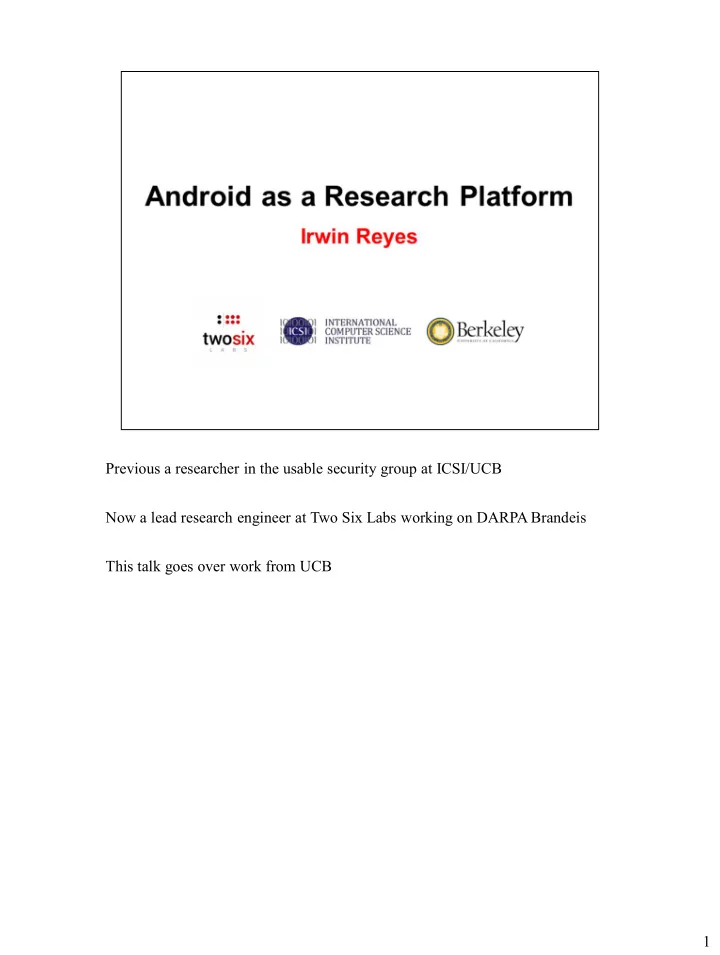
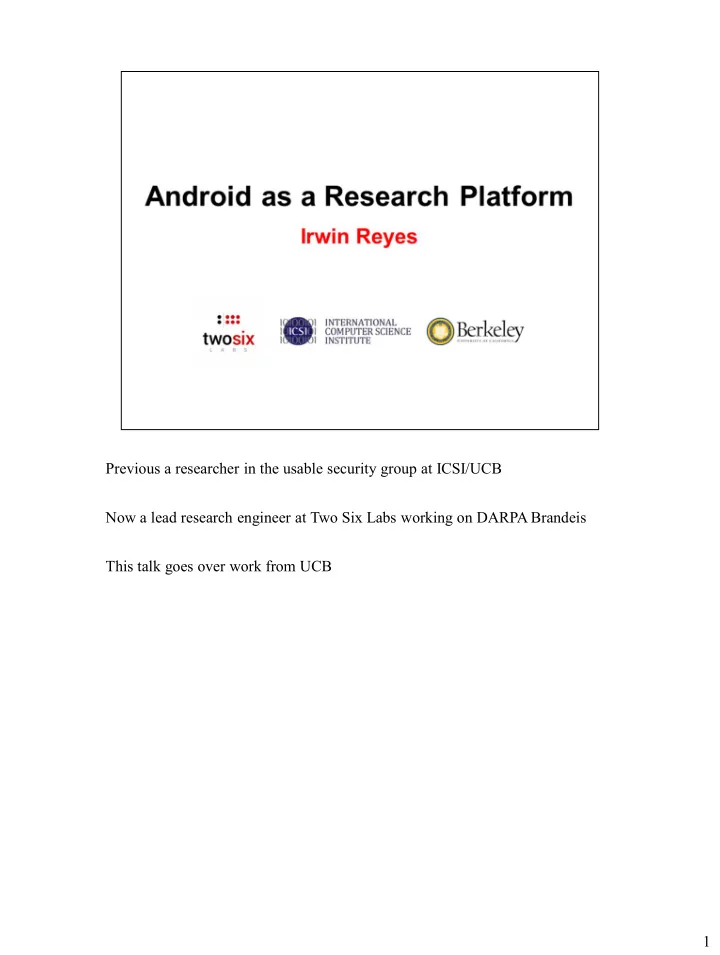
Previous a researcher in the usable security group at ICSI/UCB Now a lead research engineer at Two Six Labs working on DARPA Brandeis This talk goes over work from UCB 1
Install-time permissions A ccept all or don’t use the app at all. No obvious hints for why an app is requesting a certain privilege. Can be overwhelming to end-users. 2
I joined the usable security group at UC Berkeley shortly after they published results showing over 1 in 3 attempts to access sensitive data are unwanted by the user under the install-time model. This work motivated further research into better aligning permissions systems with user privacy preferences. 3
Run-time permissions were introduced to Android in version 6 “Marshmallow,” released in October 2015. Asks for permission on the first time an app tries to access the protected resource (i.e., “ask -on-first- use” or AOFU). An improvement to install-time permissions. This provides contextual clues to the user: in this example, Facebook needs to read photos and videos for its Camera Roll feature. 4
AOFU is an improvement, but only captures user privacy preferences in one context: the first time a permission is exercised. It naively applies that decision to all future contexts. A user might be OK with Uber collecting their information in requesting a ride, but not for continuous location tracking. 5
AOFU has shortcomings, so how can we improve it? We can naively ask on every use. But unusable. How about we ask on some uses? Let’s prototype evaluate it. This requires modifying Android. 6
Why is a lot of mobile security/privacy research on Android? What about iOS? Closed source: Can’t modify. Encrypted app packages (.ipa files): Requires jailbroken phone to decrypt; lots of hoops to jump through. However, can still install root cert to MITM traffic; only mildly annoying to do. 7
Going forward, all methods and results in this talk are most relevant to Android. 8
Android apps operate at the top of the software stack: Apps call functions exposed by the Android framework. For example, functions to manipulate on- screen UI elements or read sensitive user data (e.g., location, contact information, etc.). The Android framework is the highest level of abstraction, acting as a front-end to the underlying software/hardware stack. This makes it easy to write one app that works for a broad set of Android devices. 9
Just as you can write Android apps, you can write your own fork of the Android platform too. 10
Some cool things you can do up and down the stack: • Framework: Custom permissions system • Native libraries: Capture unencrypted TLS traffic • HAL/HIDL: Get raw touchscreen input data • Linux kernel: Log all file operations 11
Modifying, deploying, and testing Android source code has a lot of little quirks and details associated with it. Will only go over how to get started with it. More detailed documentation at source.android.com My goal is to give you enough to be curious and ask questions, so feel free to contact me. It took me a while to get comfortable with it myself. Twitter: @irwinreyes.com Email: irwin.reyes@twosixlabs.com OR ioreyes@icsi.berkeley.edu OR email@irwinreyes.com 12
To build Android, you’ll need: 1. Modern Linux build environment. Ubuntu Server 19 LTS generally works out of the box. Might need to install gcc and openjdk. 2. Lots of hard disk space. The Android 9 source tree takes up about 150 GBs. Compiling it for a phone will result in about 250 GBs of output. 3. Building Android can be done in parallel. More CPU cores = faster (but is eventually disk-bound). 4. A smartphone compatible with the version of `Android you’re developing. Nexus 5/5X/6P recommended for Android 6 through 8. Pixel series recommended for Android 9 and 10. Can develop using VMs, but VMs are slow and unreliable. 5. Building Android can take a long time. Debugging is done by using log lines. No runtime debugger for the OS. Long turnaround between building and installing on phones. 13
On a 40-core (80 logical) server with SSDs, building Android from scratch takes about 25 minutes. Luckily, you can do incremental builds afterwards. 14
The Android source tree is made up of several hundred Git repositories. The “repo” tool manages those Git projects; initialize build environment, pull code, check for outstanding changes, etc. Each Git project roughly corresponds to a particular part of Android: device- specific code, the Linux kernel, preinstalled apps, etc. 15
The `repo` tool can also manage branches and tags. When first initializing the build environment, you have to pick a tag corresponding to the version of Android you want and what device you’re targeting. As mentioned before, Pixel phones are highly recommended for modern Android development. Older releases target all the Nexus phones. 16
Use the repo tool to select the Android version. Version tags available at https://source.android.com/setup/start/build-numbers 17
Use the lunch tool to select the target device. Target device codenames available at https://developers.google.com/android/images Taimen is the codname for the Pixel 2XL. Fastboot commands assume the phone bootloader has already been unlocked. How to do this is left as an exercise to the reader. Incremental builds only need the steps on this slide. 4 – 7 for a new session, and only 6&7 for an existing session. 18
The source tree is huge and hard to navigate. Android Xref is a really useful resource for searching through the code. 19
Most modifications will touch the frameworks/base project. This is where nearly all API functions used by apps are implemented. Useful terminology: Managers are app-space code that are front-ends to system- space ManagerServices that actually talk to the underlying HAL. For example, LocationManager (app-space) and LocationManagerService (system-service implementation). 20
Coincidentally, frameworks/base/ also has a PermissionManagerService. “Manages all permissions and handles permissions related tasks.” Hmm… 21
Permission requests go through the PermissionManagerService. 22
Normally, when an app requests sensitive data (e.g., location), it goes through the corresponding manager. The manager talks to the backing service, which requests a permission check. The PermissionManagerService checks if the app has declared the appropriate permission in the manifest and if the user has approved it under AOFU. Approves the access if so. 23
We modified this flow to include context in the request, which is used by an additional step called by the PermissionManagerService: The context is used to predict user preferences based on a prebuilt bootstrapped classifier model. It has a training phase for personalization. See Oakland paper for more details. 24
In practice, this works very similarly to the existing AOFU model. But the user is prompted when either the classifier is in training mode (i.e., when device is first used) or when the classifier produces low-confidence results. 25
In practice though, the classifier isn’t perfect. It will still produce unwanted outcomes sometimes. 26
How can users control this without being overwhelmed? 27
Existing configuration tools for permissions are insufficient: They only offer blanket on/off toggles, and they don’t give any information about the circumstances in which permissions were exercised. 28
We developed a front-end configuration tool to support users in contextual permissions systems and tested them. 29
In the initial TurtleGuard study, we iterated through designs for these controls and evaluated interactive mock-ups of them with 598 participants. 580 produced complete responses, from which the results were drawn. The final design looked something like this: Have a history of all recently allowed/denied permissions, plus per-app settings. 30
In evaluating these designs, we split the participants into a control group (presented with the stock settings) and an experimental group (presented with TurtleGuard). Four tasks: 1. Determine the app that most recently accessed location 2. Determine what permissions are granted to a given app 3. Determine if a given app could access location in the background 4. Prohibit app from accessing location in the background Tasks 3 and 4 take context (app visibility) into account. TurtleGuard fares much better. 31
32
The TurtleGuard study steps us through the design of the controls. We eventually implemented them into the Android platform as part of the system settings. We also implemented a live permissions model for this to control. 33
34
35
36
37
Because we owned the operating system, we had a very privileged view on how apps interact with user data. 38
Apps are able to request access to private user data and sensitive device resources. In their app store listings (such as this one from the Google Play Store), apps disclose their capabilities. However, these d isclosures don’t tell the full story. Do apps actually use these privileges? With whom do they share sensitive data? 39
Recommend
More recommend