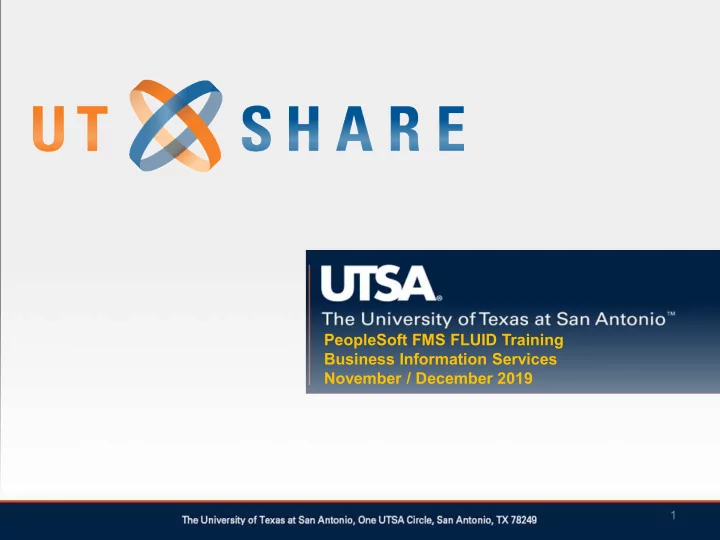
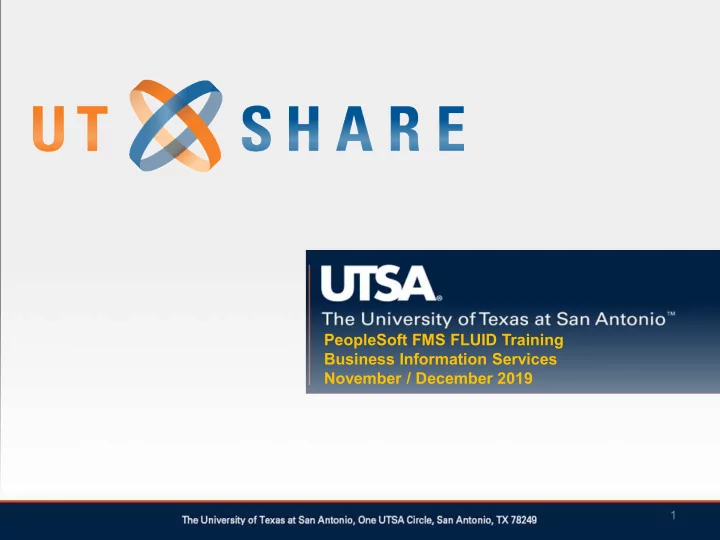
PeopleSoft FMS FLUID Training Business Information Services November / December 2019 1
Presenters •Rene Paniagua • Sr. FMS Application Services Manager •Cindy Orth • BIS Campus Application Services Manager •Dennis Layman • BIS FMS Business Analyst II
Agenda •Timeline •Classic vs. Fluid •Navigating through Fluid •Modules •Approvals •Demonstration
Timeline •October 9 through October 25: Testing •November 18 through December 6: Testing & Training •December 9: Live in Production
Classic vs. Fluid User Interface (UI) Classic Fluid Home Page Tabs Landing Pages Navigational Links Tiles Menu Breadcrumbs Navigation Nav Bar Classic Header Fluid Header Pixel Perfect Page Design Responsive Page Design N/A Notifications Framework N/A Fluid Personalization Pagelets To be converted into Tiles Global Search is on Menu Bar Global Search is on Fluid Header
Benefits of Fluid •Tiles replace breadcrumbs • Easier navigation to pages •Mobile access •Ability to leverage new features from PeopleSoft NOTE: The tiles available are based on each person’s security and may be different from the ones you see during this presentation.
Logging In • Signing in to PeopleSoft will not change
Classic PeopleSoft
Fluid PeopleSoft Home / Landing Page
Navigation •There are two ways to navigate to pages in FLUID •Center Navigation and Tiles •NavBar
Navigation Center Navigation Home Button Compass/NavBar Tile
Center Navigation • Allows a person to navigate to a group of related tiles
Tiles Tiles allow a person to navigate to a page
Page
Back Button •PeopleSoft Fluid allows a person to go back a page to the module landing page
Compass / NavBar • Recent Places • My Favorites • Favorites will not transfer to Fluid and will need to be recreated • BIS recommends writing down your favorites and navigation prior to December 6 • Navigator
Adding Favorites •Navigate to the page using the Tiles or NavBar •Click on the three vertical dots and select “Add To Favorites”
Navigator •The Navigator button is similar to the current “Main Menu” and allows a user to navigate to a page •The Navigator is used to navigate to all pages, including those that do not have a tile
Navigator •The left arrow button on the Navigator will bring you back one level •The up arrow button Up One will take you back to Level the primary Navigator Back to page primary Navigator page
Home Button • The Home Button will take you to the most recent Landing Page you visited • Clicking the Home Button twice will return you to the Home/Landing page
Search •The search function allows you to search a keyword to navigate to a page
Notifications (Document Approvals) •The flag will take you to any notifications you have pending •If there is a number in a red oval on this icon, you have unread notifications
Travel & Expense • Redesigned Navigation Bar • New Travel Authorization & Expense Reporting User Interfaces • Expense Report Data Analytics • Print Preview inside of Expense Report • Delivered Configurable Expense Certification • Expense Report Withdrawal • User Friendly Approval Workflow Train • Approval Workflow • Classic Approval View • New Fluid Approval View • Enhanced Cash Advance
Travel & Expense
Accounts Payable • Fluid Design -Tile Navigation • Home/Landing Page for Accounts Payable • Accounts Payable Work Center – COMING SOON • Additional Voucher Entry Fields • Keyword Search / Advanced Search • Redesigned Voucher Information Page • Totals Calculator • Supplier 360 • Voucher Entry Template List • Match Exception History and Analysis • Visual Display of PO ID selected on Voucher page
Accounts Payable
Rowdy Exchange •There will be a tile on the Landing Page that will take you to Rowdy Exchange •Rowdy Exchange will not change with this upgrade to PeopleSoft
Procurement Operations • Procurement Home Page and Fluid Tiles • Redesigned Navigation Bar • Vendor Audit Framework by Business Unit • Document Life Cycle added to Purchase Order View • Keyword Search for PO • User-Definable Fields in Purchase Order • Pro-Card supports 5900 transaction type (refunds)
Procurement Operations UTSA will continue to use Rowdy Exchange to create requisitions
Commitment Control (Budget) • Budget Transfer Workflow Approval – COMING SOON • Custom Commitment Control Work Center – COMING SOON • Tile Navigation • Navigation Collections • Default Commitment Control Ledger Group through User Preferences • ChartField Descriptions in Budget Overview • Custom Cost Center field as Speedtype in Budget Journal Pages • Custom Descriptions of Department ID, Cost Center, and Project ID in Budget Transfer Approval Page
Commitment Control (Budget)
Asset Management & Capital Expenditures • Asset Management Custom Workflow – COMING SOON • Asset Management Work Center – COMING SOON • Tile Navigation • User Attribute fields on Asset Basic Add Page • Asset Review Physical/ Financial Page –Combined into one page
Asset Management & Capital Expenditures
Accounting & Financial Reports •Tile Navigation •Custom Monthly Reconciliation/Certification Application (MFR) •Custom Semi-Annual Certification Application
Accounting & Financial Reports
Program Mgmt, Billing & AR • Fluid Feel (Homepages, Tiles, Navigation collections, Navigation bar) • Grant Work center and Reporting • Retroactive Facilities and Admin Enhancement • New Features for LOC Contracts • Enhanced Supplemental Data • Contracts Sponsor Update • Manager Tab Update • Modify End Dates • Award Copy Terms
Project Costing • Fluid Homepages/tiles/navcollections/NavBar • Work Centers – COMING SOON • Dashboards • Project Reconciliation Workbench • Feeder and Pricing Summarization –PROJ_RESOURCE • PeopleSoft Receivables 9.2 extends the AR to PC integration by interfacing AR direct journals to Project Costing • The Crystal Reports tool is replaced with BI Publisher versions of the reports
Billing • Fluid Homepages/tiles/navcollections/NavBar • Billing Work Centers – COMING SOON • Billing Dashboards • Correcting Interface Errors for Multiple Billing Lines • LOC Management -Enhancements • Enhancements/Customizations to Invoice Reports SF-270 • Manager Transaction Review • Non Sponsored Billing not in use in 9.1
Accounts Receivable • Fluid Feel (Homepages, Tiles, Navigation collections, Navigation bar) • Receivables Work Center & Manager Dashboard • Collections Workbench & Customer Hierarchy • Contract supports • Aging & Dunning Enhancements • Integration with Projects • Payment & worksheet enhancements • Apply Payment Enhancements • Partial Payment Unpost • Maintenance enhancements
Program Mgmt, Billing & AR
Treasury • Fluid Landing Page for Treasury Operations • Enhanced Automatic Reconciliation Options • Manage Reconciliation Rules by Source Transaction Type • Assign Reconciliation Rules by Bank Account • Group Bank & System Side Transactions • Parse Addenda Information for Reconciliations (New Data Export Import Utility) • New System for Reviewing Cash Positions • Ability to Reverse Treasury Accounting Entries
Treasury
Approvals •The Approvals tile is on the Home Page and Landing Page for the modules that have workflow (Travel and Accounts Payable) A number in the lower right corner indicates a document is waiting for approval
Approvals •Approvers can select the type of document they wish to see or can see all on one page Click to select document to review Document type can be selected from the left side of the screen
Approvals •Approvers can Approve, Terminate, Send Back or Hold the document
Sign Out •Click on the three vertical buttons in the upper right corner and select Sign Out
Demonstration
Drop In Labs •For hands-on experience, stop by one of our drop-in labs •Financial Affairs Training Room (NPB 1.412) •Thursday, December 5 •8:30-11:30 •1:30-4:30 •Friday, December 6 •2:00-4:30
FLUID Informational Website •utsa.edu/bis/psupgrade/
PeopleSoft 9.2 Fluid will be live on Monday, December 9
Questions?
Recommend
More recommend