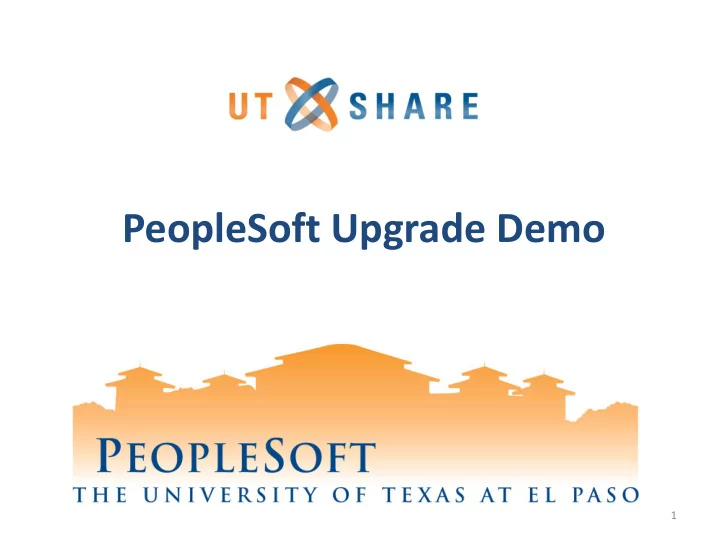
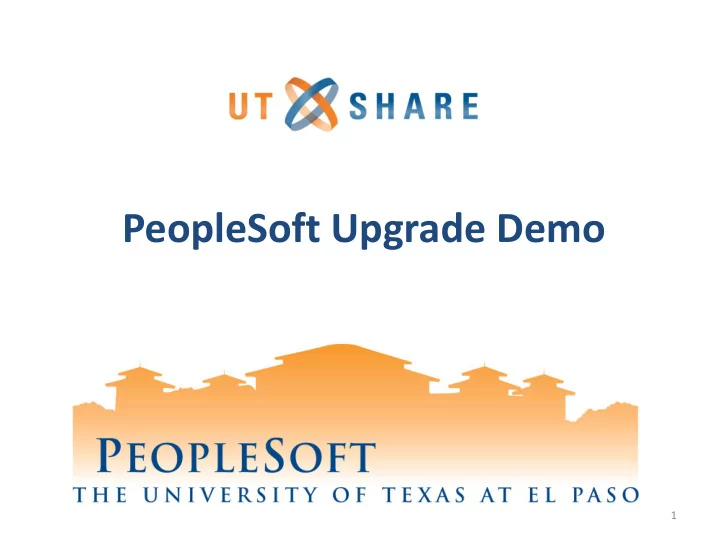
PeopleSoft Upgrade Demo 1
Agenda • Demo – Budget Overview – Travel Authorization – Expense Reports – Non-PO Vouchers – Time Sheets & Leave Requests • Things to know 2
PeopleSoft Overview How will the upgrade impact UTEP? • The system navigation, functionality and processing will not change • Same overall look and feel • Some fields & action buttons may have moved to a different area or renamed 3
Budget Overview What is different? • Six additional columns • You can personalize the Budget Overview page 4
Six Additional Columns You can Personalize the Budget Overview page by selecting the Personalize link. 1 4 2 5 3 6 Column Details 1. Account Description = ‘Budget Account’ name 2. Fund Code Description = ‘Fund’ name 3. Department Description = ‘Department’ name 4. Chart field 1 Description = ‘Cost Center’ name 5. Class Description = ‘Function’ name 6. Project Description = ‘Project’ name 5
Budget Overview Demo • New columns • Review how to personalize the Budget Overview page – For the Budget Overview quick guide, click here. 6
Travel Authorizations What is different? • Single page entry • Attachments link appears in middle of the page • Speed Chart field moved below Expense line • Funding information loads below the Speed Chart • Budget Options link moved to the top of the page • Save button renamed Save for Later and moved to the top right corner of the page • Submit button renamed Summary and Submit and also moved to the top right corner of page 7
Create Travel Authorization Single Page Entry Save Submit Budget Options Attachments Funding Section 8
Expense Reports What is different? • Single page entry • Similar to Travel Authorizations, the following sections changed: – Save for Later – Submit and Summary – Budget Options – Attachments – Funding Section • Expense Detail page is now under the Expense line • Linking Travel Authorization process changed to Associate Travel Authorization ; the “linking” occurs after expense lines have been entered • You can undo the Travel Authorization link by clicking Detach TA 9
Create Expense Report Single Page Entry Save Submit Budget Options Attachments Detach TA Associate Travel Authorization Expense Detail Funding Section 10
Approve Travel & Expense What is different? • The Approve , Terminate , More (Sendback) buttons moved to the top of the page. • Select the More button to Sendback • New Confirmation pop-up window appears • Approver needs to press Submit to complete 11
Travel & Expense Approval Sendback Approver Action Buttons Submit Confirmation Pop-up Window 12
Travel Authorization & Expense Report Demo • Review Travel Authorization field updates • Review Expense Report field updates • Review Approval buttons for Travel & Expense documents – For the Travel Authorization quick guide, click here. – For the Travel Expense Report quick guide, click here. – For the Non-Travel Expense Report quick guide, click here. 13
Non-PO Vouchers What is different? • Links relocated for Comments , Attachments , and Basis Date Calculation moved to the corner of the page • New Preview Approval link which shows preview of workflow • The Save button moved to the middle of the page. • The Budget Checking action drop down moved to the middle of the page along with the Run , Calculate , Print , and Submit for Approval buttons 14
Non-PO Vouchers - Comments - Attachments - Basis Date - Calculation Routing Budget Checking Save 15
Approve Non-PO Voucher What is different? • The Approve and Send Back buttons moved to the top of the page. • New Confirmation pop-up window appears • Approver needs to press Submit to complete 16
Non-PO Voucher Approval Approver Action Buttons Submit Confirmation Pop-up Window 17
Non-PO Voucher Demo • Review Voucher field updates and action buttons. • Review Voucher Approval buttons – For the Non-PO Voucher quick guide, click here. 18
Common Budget Checking Errors Error Message Error Description Solutions/Actions • Verify available funds in Exceeds Budget Overview Transaction exceeds • Use another Speedchart & Budget available budget Tolerance re-budget check • Submit a Help Desk ticket • Re-enter the Speedchart Chartfield combination does • Verify Chartfields (Fund, No Budget not exist for budget row. Function, Dept.) match to Exists One of the chart fields does Budget Overview not match the valid string. • Submit a Help Desk ticket For a list of all budget check errors and solutions, click here . 19
Timesheet & Leave Requests What is different? • New Print Timesheet option which populates a print screen for time entered • Submit button is in the middle of the page • New multi-tab section located under the Submit button • To enter an absence event select Absence tab 20
Leave Requests Print Timesheet Submit Multi-tab Section Absence 21
Timesheet & Leave Request Demo • Review Timesheet and Leave Request field updates and action buttons. – For the Hourly Timesheet quick guide, click here. – For the Vacation Leave Request quick guide, click here. – For the Sick Leave Request quick guide, click here. 22
Things to Know • Ability to create transactions will be disabled Wed June 5 th – Travel Authorizations, Expense Reports, Non-PO Vouchers • Upgrade is expected to start on Fri June 7 th • System is expected to be up by Mon June 10 th • Submit Help Desk tickets for any issues • New training materials posted on the PeopleSoft website • Hands-on sessions will be available and posted on the PeopleSoft Training Calendar 23
Thank You 24
Recommend
More recommend