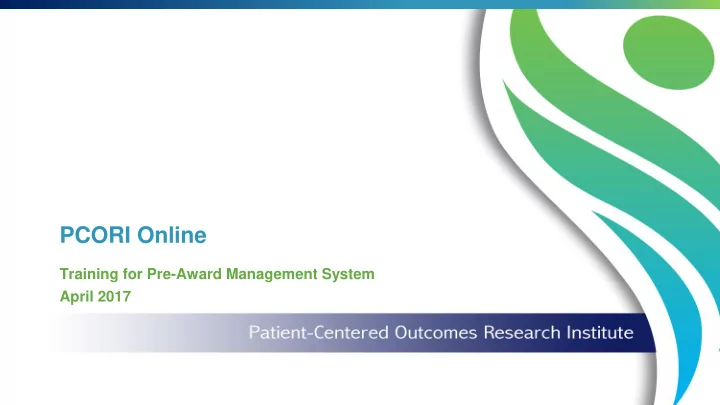
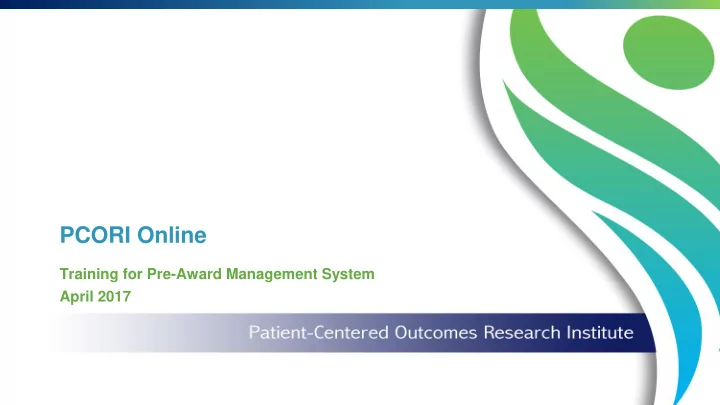
PCORI Online Training for Pre-Award Management System April 2017
Why Change? Automates and streamlines the awards The new PCORI Online management process platform will enable Applicants to easily submit a Letter of Intent (LOI) and Maintains records and approvals in one subsequent full Application location to a PCORI funding opportunity, as well as Provides a “one - stop shop” for all aspects of respond to PCORI the award lifecycle, including LOI & Information Requests (PIR) . Application submission, progress reporting, project monitoring, and more 2
Agenda Introduction to PCORI Online LOI Submission Application Submission PCORI Information Requests Next Steps and Q&A 3
MeetingBridge Help Below are some helpful tips when using MeetingBridge during this training session. Everyone on the line will be muted during the presentation and live system demonstration. Training presenters and moderators will be visible here In the Q&A box, enter questions to ask the moderators Moderators can send additional information through the Chat window (i.e. helpful links) Note : If you receive a notification to refresh the presentation in MeetingBridge, please either click ‘Refresh’ or wait for the window to reload automatically. 4
Welcome to PCORI Online! PCORI funds projects that answer patient-centered questions about health and health care. Through the new PCORI Online, you can submit a LOI and subsequent full Application to a PCORI funding opportunity, as well as respond to PCORI Information Requests . Letter of Intent Submission : Application Submission : Search for and select a PCORI funding After the LOI is reviewed, applicants may be opportunity, and submit a Letter of Intent (LOI) invited to continue in the application process, with details of the proposed project. and submit a full Application. PCORI Information Requests (PIRs) : Account Management : If PCORI requests additional information during Manage your account on PCORI Online, the application process, respond with additional including your email address, employer, and information and/or documentation. location information. 5
LOI & Application Submission: Process Flow PCORI Staff Applicant Applicant PCORI Staff LOI Submission: LOI Review: App. Submission: App. Review: App. Review: 1 2 3 4 5 PI/PI Designee PCORI Staff PI/PI Designee Admin. Official PCORI Staff • \ • Applying for funding • Committees of PCORI • If the organization is • The Administrative • PCORI staff will from PCORI is a two- staff screen the LOIs invited to continue in Official (AO) will review the Application stage process; a LOI based on the criteria the application review the Application. for administrative must be submitted outlined in the PCORI process, the next step • The AO will either compliance and before an organization Funding will be to complete the submit the final responsiveness to the is invited to submit a Announcement (PFA). full Application. Application to PCORI, PFA. full Application. • A draft Application will or return it to the PI/PI • If compliant, the be created in PCORI Designee for revisions. Application may then Online based on the proceed to Merit initial LOI. Review. During this process, PCORI Staff can send the Applicant a PCORI Information Request (PIR) through PCORI Online. The PIR typically will contain a list of questions regarding an Application, requesting the Applicant to upload additional information by a given deadline. Note : For more information on the Application and Merit Review process, navigate to the PCORI Funding Opportunities page. 6
Key Roles and Responsibilities Members of the Applicant Project Team and PCORI Staff will have customized access to PCORI Online based on their role. Applicant Project Team PCORI Staff Roles Description Roles Description The organization ’s primary point of contact PCORI’s primary contracts point of contact Principal throughout the lifecycle of the project, from LOI Contracts submission to project completion; is responsible Administrator (CMA) (POC) for the project(s). Investigator (PI) for the programmatic conduct of the project. An individual selected by the Principal PI PCORI’s primary scientific manager for Program Designee Investigator (PI) to act as a backup or alternate . Officer (PO) Research Awards project(s). Responsible for the proper administration of PCORI staff member responsible for the contract , including approving the Application Administrative Program supporting the Program Officer(s) on Official (AO) submission, overseeing contract modifications, Associate (PA) projects. and other required materials. 7
Introduction to PCORI Online In this section, you will master the following activities: Quick Tips Getting Started Navigating PCORI Online
Getting Started: Logging In If you are a new PCORI Applicant, click on ‘ New User ’ to obtain login information. 2 Once you complete the New User Form, you will receive an email welcoming you to the portal with a link to log-in 1 If you are a New U ser and don’t know your login information, click ‘New User?’ Note : After creating an account and logging in to PCORI Online, email the PCORI Help Desk at help@pcori.org to gain access to the applicable Application(s) or Project(s). 9
Getting Started: Logging In, Cont’d Complete the requested fields, including contact information , demographic information , and employer information . 4 Enter Employer Information 3 Complete Complete requested requested information information Learning Point If you cannot find your Employer Name in the lookup field, select ‘Employer not found.’ You will then be prompted to add additional 5 information about your Click Organization/Institution. ‘Submit’ Email Notification: Once you complete the New User Form, you will receive an email welcoming you to the portal with a link to log-in. 10
Getting Started: Logging In, Cont’d If you have previously logged in to the new PCORI Online, enter your User Name and Password to get started. Learning Point Your user name is the email address you use when 1 interacting with PCORI. Enter your User Name and Password, and 3 click ‘Log in’ On the following screen, enter your username (i.e. your email address), and click ‘Reset Password’ 2 If you need to reset your password, click ‘Forgot your password?’ Email Notification: After selecting ‘Reset Password,’ you will receive a system -generated email with instructions on how to update your password. 11
Navigating PCORI Online: Home Screen The home screen allows you to apply for awards and access multiple PCORI award management features . Click to view your Research Awards 12
Navigating PCORI Online: Search for Funding Opportunities To create a new LOI or Application , get started by searching for PCORI Funding Opportunities through the new PCORI Online. 2 Enter Keyword(s) and click ‘Search’ to view current opportunities 1 Click ‘Funding Opportunities’ to search for new opportunities Note : You can also continue to search for opportunities through the PCORI website. For further instruction, navigate to the Appendix. 13
Navigating PCORI Online: Search for Funding Opportunities, Cont’d Once you have selected a PCORI funding opportunity, click ‘ Apply ’ to begin a Letter of Intent (LOI) . 14
Navigating PCORI Online: LOI & Application Dashboard You can also navigate to existing LOIs and Applications through the LOI & Application Dashboard. 2 Use the left-side menu to view either Applications or LOIs 1 Click ‘My LOIs and Applications’ to navigate to the LOI & Application Dashboard Note : Before beginning your first LOI or Application, you will not see any items on the Dashboard. 15
To recap, we’ve reviewed the following activities: Quick Tips Getting Started Navigating PCORI Online Live Demonstration!
LOI Submission In this section, you will master the following activities: Introduction to LOI Submission Complete & Submit a Letter of Intent (LOI)
Introduction to LOI Submission: Process Flow PCORI Staff Applicant Applicant PCORI Staff LOI Submission: LOI Review: App. Submission: App. Review: App. Review: 1 2 3 4 5 PI/PI Designee PCORI Staff PI/PI Designee Admin. Official PCORI Staff • \ • Applying for funding • Committees of PCORI • If the organization is • The Administrative • PCORI staff will from PCORI is a two- staff screen the LOIs invited to continue in Official (AO) will review the Application stage process; a LOI based on the criteria the application review the Application. for administrative must be submitted outlined in the PCORI process, the next step • The AO will either compliance and before an organization Funding will be to complete the submit the final responsiveness to the is invited to submit a Announcement (PFA). full Application. Application to PCORI, PFA. full Application. • A draft Application will or return it to the PI/PI • If compliant, the be created in PCORI Designee for revisions. Application may then Online based on the proceed to Merit initial LOI. Review. During this process, PCORI Staff can send the Applicant a PCORI Information Request (PIR) through PCORI Online. The PIR typically will contain a list of questions regarding an Application, requesting the Applicant to upload additional information by a given deadline. 18
Recommend
More recommend