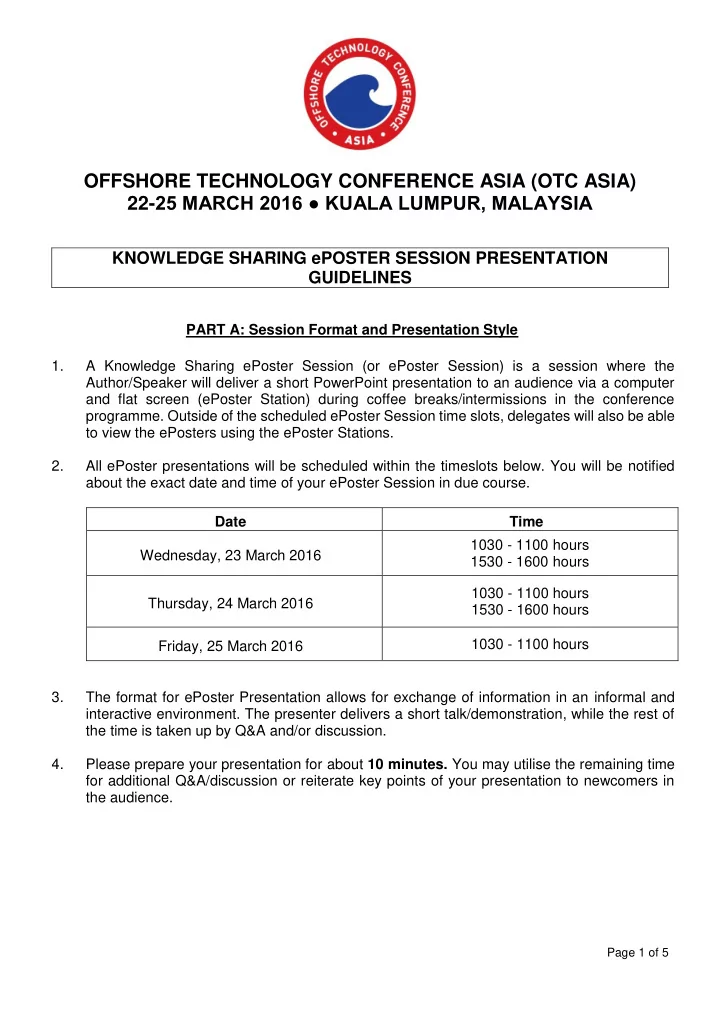
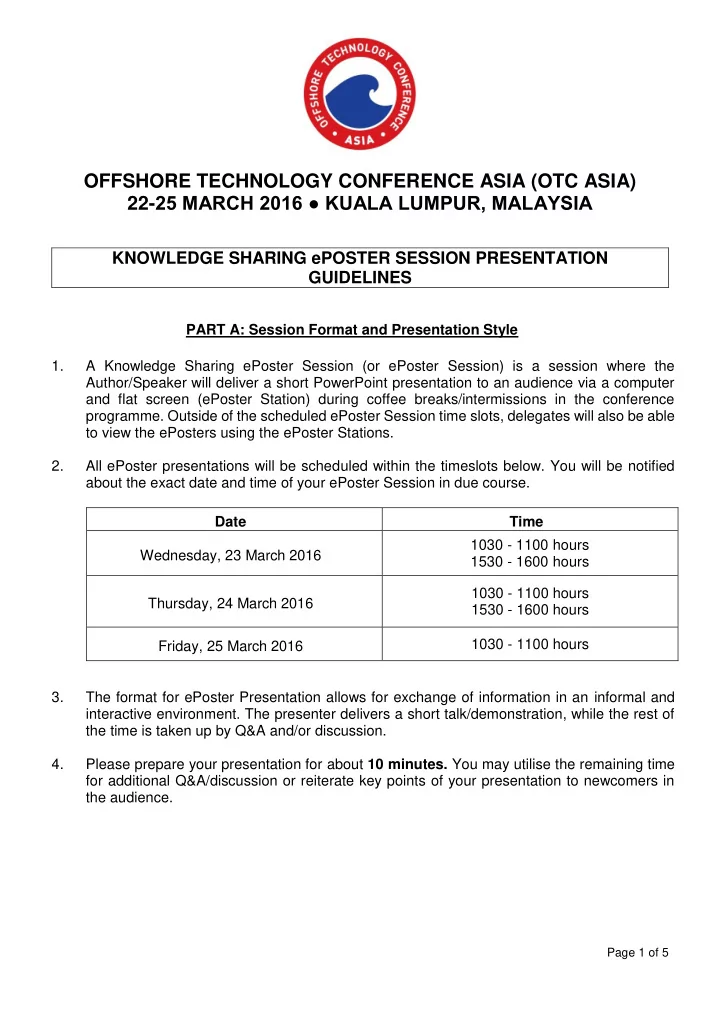
OFFSHORE TECHNOLOGY CONFERENCE ASIA (OTC ASIA) 22- 25 MARCH 2016 ● KUALA LUMPUR, MALAYSIA KNOWLEDGE SHARING ePOSTER SESSION PRESENTATION GUIDELINES PART A: Session Format and Presentation Style 1. A Knowledge Sharing ePoster Session (or ePoster Session) is a session where the Author/Speaker will deliver a short PowerPoint presentation to an audience via a computer and flat screen (ePoster Station) during coffee breaks/intermissions in the conference programme. Outside of the scheduled ePoster Session time slots, delegates will also be able to view the ePosters using the ePoster Stations. 2. All ePoster presentations will be scheduled within the timeslots below. You will be notified about the exact date and time of your ePoster Session in due course. Date Time 1030 - 1100 hours Wednesday, 23 March 2016 1530 - 1600 hours 1030 - 1100 hours Thursday, 24 March 2016 1530 - 1600 hours 1030 - 1100 hours Friday, 25 March 2016 3. The format for ePoster Presentation allows for exchange of information in an informal and interactive environment. The presenter delivers a short talk/demonstration, while the rest of the time is taken up by Q&A and/or discussion. 4. Please prepare your presentation for about 10 minutes. You may utilise the remaining time for additional Q&A/discussion or reiterate key points of your presentation to newcomers in the audience. Page 1 of 5
5. The ePoster station is similar to the graphic shown below, with a plasma screen, loaded with Windows, PowerPoint 2010. You may bring your own laser pointer if desired. 6. Authors should not use sound in their ePosters as the PCs provided are not equipped with sound cards. 7. Be ready to engage with interested viewers during your presentation time. Speak to passers- by, and ask an introductory question to gauge how much interest or background the viewer has in your presentation. 8. You may provide paper copies of the ePosters presentation as hand out to delegates. PART B: PowerPoint Presentation File 1. Create your OTC PowerPoint presentation using the template provided in the Author Kit (http://epubs.spe.org/authorkits/2016OTCA). Please do not use any other PowerPoint template. 2. The submission, management and presentation of PowerPoint presentation files for the conference will be carried out using an online platform called “ePostersLive” . You will be receiving an email with important instructions on PowerPoint submission. Please contact OTC if you do not receive this email by end of January 2016. 3. We ask that all authors submit your presentations in PowerPoint 2010 (PPTX format) no later than Friday, 12 February 2016 to allow time for review by Session Chairs/Programme Committee. If required, you will be asked to revise your slides in accordance with conference guidelines. 4. PowerPoint presentation files will be pre-loaded in the ePoster Stations and will be available to delegates from the start of the conference. 5. Authors are required to bring their presentation to the conference in a USB drive, as a backup. 6. The computers running the presentations will be using PowerPoint 2010 (PPTX format). Please ensure that your presentation will work correctly using this software. 7. You are advised to keep your presentation file size to a maximum of 15MB. 8. It is recommended that any videos files be in the following file format: .AVI, .MPEG or WMV. Page 2 of 5
PART C: Speaker/Author Check-In 1. Authors are requested to report to the Speaker/Author Check-In Room after receiving their registration package, in order to pick up your ribbon(s), and to let OTC staff know that you have arrived. 2. We encourage authors to immediately check-in with us upon their arrival. This is to ensure we have sufficient time in facilitating each author before the conference starts. PART D: A Word about Commercialism 1. OTC has a stated policy against the use of language that is commercial in tone and this language should be avoided. A company logo may appear on the first or last slide of the presentation slides. Company slide templates may not be used. No product names or trademarks may be used. 2. The Programme Committee reserves the right to refuse permission to display any presentation slides considered by the committee to be commercial in nature . PART E: Guidelines on Preparing a PowerPoint Presentation 1. The recommended structure for your presentation is: Slide 1: Introductory Slide Enter your paper number and title in the first field. Enter your author and company name and/or logo information in second field. Note: This should be the only slide to contain your company name/logo. Slide 2: Outline/Opening Remarks slide Slide 3: Information slide (main content of your presentation) Copy and insert this slide as many times as needed for your content. Slide 4: Conclusion/Summary slide Slide 5: Acknowledgement, thank you, questions slide This slide should be displayed during your Q&A time. 2. General Presentation: Use action words to reinforce ideas rather than complete sentences. Orientation should be landscape. Check the spelling and grammar. It is often more effective to have bulleted points appear one at a time so the audience listens to the presenter rather than reading the screen. The text should be a cue for the presenter rather than a message for the viewer. Use a wireless mouse or pick up the wired mouse so you can move around as you speak. If sound effects are used, wait until the sound has finished before speaking. If the content is complex, print out the slides so the audience can take notes. NO COMMERCIALISM. Company/Organisation-branded templates should not be used. Page 3 of 5
3. Fonts To test the font, stand back six feet from the monitor and see if you can read the slide. Select sans-serif fonts such as Arial or Helvetica. Avoid serif fonts such as Times New Roman or Palatino as they are sometimes more difficult to read. Use no font size smaller than 24 point. o Titles: 40 to 48 pt o Subtitles: 28 to 36 pt o Body Type: 24 to 36 pt Clearly label each screen. Use a larger font (35-45 points) or different colour for the title. Use a single font for most of the presentation. Use different colours, sizes and styles (bold, underline) for impact. Avoid italicised fonts as they are difficult to read quickly. Rule of 666 o No more than 6 bullet points per slide o No more than 6 words per bullet point o Every 6 th slide should have a graphic Use dark text on light background or light text on dark background. Do not use all caps except for titles. 4. Color Limit the number of colours on a single screen. Bright colours make small objects and thin lines stand out. However, some vibrant colours are difficult to read when projected. Use no more than four colours on one chart. Ensure strong colour contrast between the background and text to make the presentation easy to read. Check all colours on a projection screen before the actual presentation. They may project differently than what appears on the monitor. 5. Graphics and Design Keep the background consistent and subtle. Use only enough text when using charts or graphs to explain clearly label the graphic. Keep the design clean and uncluttered. Leave empty space around the text and graphics Use quality visuals that relate to and enhance the topic of the slide o bar charts compare data o line graphs visualise trends o box charts illustrate makeup of an organisation o pie charts emphasise the relationship of parts to the whole o photographs best depict realism Try to use the same style graphics throughout the presentation (e.g. cartoon, photographs) Limit the number of graphics on each slide. Check all graphics on a projection screen before the actual presentation. Avoid flashy graphics and noisy animation effects unless they relate directly to the slide. Limit the number of transitions used. It is often better to use only one so the audience knows what to expect. Page 4 of 5
GOOD SLIDE CHARACTERISTICS - Simplicity - Stro Strong ng co colo lour con contrast trast - No mo No more re than than six l six lin ines es - Large, readable print BAD SLIDE CHARACTERISTICS Slides become difficult to read when you try to cover too much material on one slide. Text that is too small or a font color that does not provide enough contrast from the background will not project clearly. ALSO, BODY TEXT IN ALL CAPS IS MORE DIFFICULT TO READ THAN LOWER-CASE BODY TEXT OR BODY TEXT WITH INITIAL CAPS. The use of underlining for emphasis can crowd line spacing and make your material difficult to read. It is better to use color for emphasis. Using no more than six lines on a slide with no more than six words on each line is recommended. Plenty of open space around words is needed for slides to be clearly legible when projected onto a screen. Simplicity and conciseness are keys to good slides. Remember, do not put company names or logos on your slides! Page 5 of 5
Recommend
More recommend