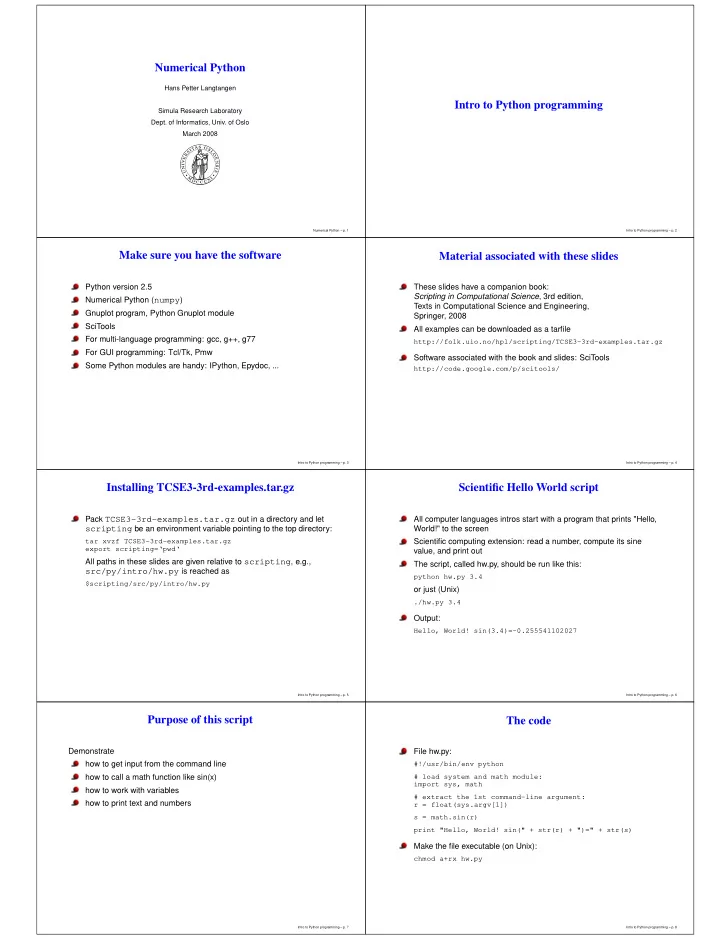
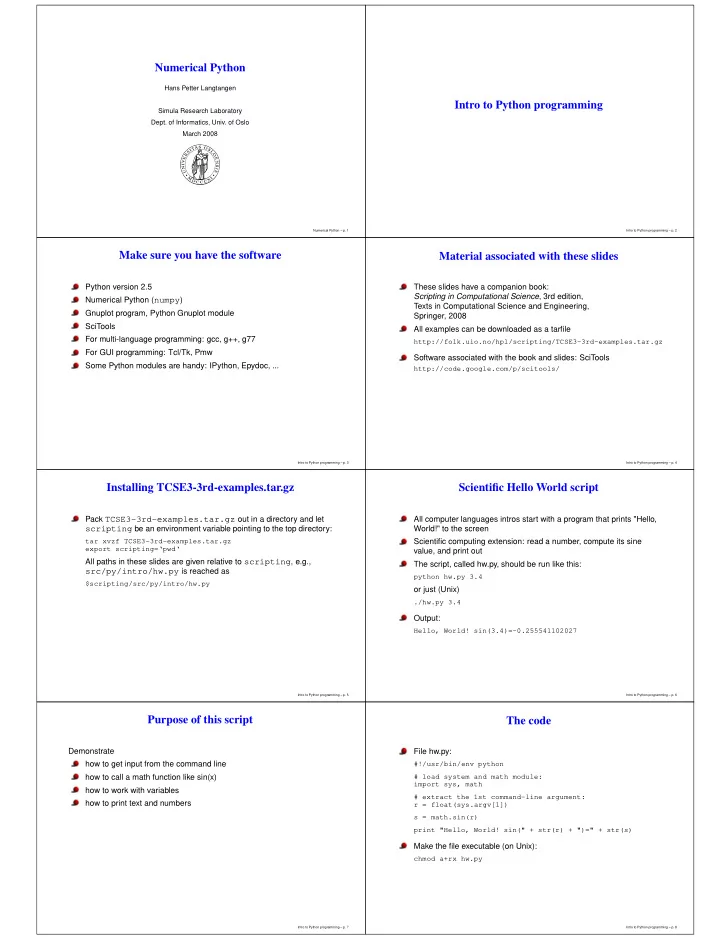
Numerical Python Hans Petter Langtangen Intro to Python programming Simula Research Laboratory Dept. of Informatics, Univ. of Oslo March 2008 Numerical Python – p. 1 Intro to Python programming – p. 2 Make sure you have the software Material associated with these slides Python version 2.5 These slides have a companion book: Scripting in Computational Science , 3rd edition, Numerical Python ( numpy ) Texts in Computational Science and Engineering, Gnuplot program, Python Gnuplot module Springer, 2008 SciTools All examples can be downloaded as a tarfile For multi-language programming: gcc, g++, g77 http://folk.uio.no/hpl/scripting/TCSE3-3rd-examples.tar.gz For GUI programming: Tcl/Tk, Pmw Software associated with the book and slides: SciTools Some Python modules are handy: IPython, Epydoc, ... http://code.google.com/p/scitools/ Intro to Python programming – p. 3 Intro to Python programming – p. 4 Installing TCSE3-3rd-examples.tar.gz Scientific Hello World script Pack TCSE3-3rd-examples.tar.gz out in a directory and let All computer languages intros start with a program that prints "Hello, scripting be an environment variable pointing to the top directory: World!" to the screen tar xvzf TCSE3-3rd-examples.tar.gz Scientific computing extension: read a number, compute its sine export scripting=‘pwd‘ value, and print out All paths in these slides are given relative to scripting , e.g., The script, called hw.py, should be run like this: src/py/intro/hw.py is reached as python hw.py 3.4 $scripting/src/py/intro/hw.py or just (Unix) ./hw.py 3.4 Output: Hello, World! sin(3.4)=-0.255541102027 Intro to Python programming – p. 5 Intro to Python programming – p. 6 Purpose of this script The code Demonstrate File hw.py: #!/usr/bin/env python how to get input from the command line # load system and math module: how to call a math function like sin(x) import sys, math how to work with variables # extract the 1st command-line argument: how to print text and numbers r = float(sys.argv[1]) s = math.sin(r) print "Hello, World! sin(" + str(r) + ")=" + str(s) Make the file executable (on Unix): chmod a+rx hw.py Intro to Python programming – p. 7 Intro to Python programming – p. 8
Alternative print statements Comments The first line specifies the interpreter of the script Desired output: (here the first python program in your path) Hello, World! sin(3.4)=-0.255541102027 python hw.py 1.4 # first line is not treated as comment ./hw.py 1.4 # first line is used to specify an interpreter String concatenation: print "Hello, World! sin(" + str(r) + ")=" + str(s) Even simple scripts must load modules: import sys, math printf-like statement: print "Hello, World! sin(%g)=%g" % (r,s) Numbers and strings are two different types: r = sys.argv[1] # r is string Variable interpolation: s = math.sin(float(r)) print "Hello, World! sin(%(r)g)=%(s)g" % vars() # sin expects number, not string r # s becomes a floating-point number Intro to Python programming – p. 9 Intro to Python programming – p. 10 printf format strings Strings in Python %d : integer Single- and double-quoted strings work in the same way %5d : integer in a field of width 5 chars s1 = "some string with a number %g" % r %-5d : integer in a field of width 5 chars, s2 = ’some string with a number %g’ % r # = s1 but adjusted to the left %05d : integer in a field of width 5 chars, padded with zeroes from the left Triple-quoted strings can be multi line with embedded newlines: %g : float variable in %f or %g notation text = """ %e : float variable in scientific notation large portions of a text %11.3e : float variable in scientific notation, can be conveniently placed with 3 decimals, field of width 11 chars inside triple-quoted strings %5.1f : float variable in fixed decimal notation, (newlines are preserved)""" with one decimal, field of width 5 chars %.3f : float variable in fixed decimal form, with three decimals, field of min. width Raw strings, where backslash is backslash: %s : string s3 = r’\(\s+\.\d+\)’ %-20s : string in a field of width 20 chars, # with ordinary string (must quote backslash): and adjusted to the left s3 = ’\\(\\s+\\.\\d+\\)’ Intro to Python programming – p. 11 Intro to Python programming – p. 12 Where to find Python info New example: reading/writing data files Make a bookmark for $scripting/doc.html Tasks: Follow link to Index to Python Library Reference Read (x,y) data from a two-column file (complete on-line Python reference) Transform y values to f(y) Click on Python keywords, modules etc. Write (x,f(y)) to a new file Online alternative: pydoc , e.g., pydoc math What to learn: pydoc lists all classes and functions in a module How to open, read, write and close files Alternative: Python in a Nutshell (or Beazley’s textbook) How to write and call a function Recommendation: use these slides and associated book together How to work with arrays (lists) with the Python Library Reference, and learn by doing exercises File: src/py/intro/datatrans1.py Intro to Python programming – p. 13 Intro to Python programming – p. 14 Reading input/output filenames Exception handling Usage: What if the user fails to provide two command-line arguments? ./datatrans1.py infilename outfilename Python aborts execution with an informative error message A good alternative is to handle the error manually inside the program Read the two command-line arguments: code: input and output filenames try: infilename = sys.argv[1] infilename = sys.argv[1] outfilename = sys.argv[2] outfilename = sys.argv[2] except: Command-line arguments are in sys.argv[1:] # try block failed, # we miss two command-line arguments sys.argv[0] is the name of the script print ’Usage:’, sys.argv[0], ’infile outfile’ sys.exit(1) This is the common way of dealing with errors in Python, called exception handling Intro to Python programming – p. 15 Intro to Python programming – p. 16
Open file and read line by line Defining a function import math Open files: ifile = open( infilename, ’r’) # r for reading def myfunc(y): ofile = open(outfilename, ’w’) # w for writing if y >= 0.0: return y**5*math.exp(-y) afile = open(appfilename, ’a’) # a for appending else: return 0.0 Read line by line: # alternative way of calling module functions for line in ifile: # process line # (gives more math-like syntax in this example): from math import * Observe: blocks are indented; no braces! def myfunc(y): if y >= 0.0: return y**5*exp(-y) else: return 0.0 Intro to Python programming – p. 17 Intro to Python programming – p. 18 Data transformation loop Alternative file reading Input file format: two columns with numbers This construction is more flexible and traditional in Python (and a bit strange...): 0.1 1.4397 0.2 4.325 while 1: 0.5 9.0 line = ifile.readline() # read a line if not line: break # end of file: jump out of loop Read a line with x and y, transform y, write x and f(y): # process line for line in ifile: i.e., an ’infinite’ loop with the termination criterion inside the loop pair = line.split() x = float(pair[0]); y = float(pair[1]) fy = myfunc(y) # transform y value ofile.write(’%g %12.5e\n’ % (x,fy)) Intro to Python programming – p. 19 Intro to Python programming – p. 20 Loading data into lists Loop over list entries Read input file into list of lines: For-loop in Python: lines = ifile.readlines() for i in range(start,stop,inc): ... for j in range(stop): Now the 1st line is lines[0] , the 2nd is lines[1] , etc. ... Store x and y data in lists: generates # go through each line, i = start, start+inc, start+2*inc, ..., stop-1 # split line into x and y columns j = 0, 1, 2, ..., stop-1 x = []; y = [] # store data pairs in lists x and y Loop over (x,y) values: for line in lines: xval, yval = line.split() ofile = open(outfilename, ’w’) # open for writing x.append(float(xval)) for i in range(len(x)): y.append(float(yval)) fy = myfunc(y[i]) # transform y value ofile.write(’%g %12.5e\n’ % (x[i], fy)) See src/py/intro/datatrans2.py for this version ofile.close() Intro to Python programming – p. 21 Intro to Python programming – p. 22 Running the script More about headers Method 1: write just the name of the scriptfile: In method 1, the interpreter to be used is specified in the first line ./datatrans1.py infile outfile Explicit path to the interpreter: # or #!/usr/local/bin/python datatrans1.py infile outfile or perhaps your own Python interpreter: if . (current working directory) or the directory containing #!/home/hpl/projects/scripting/Linux/bin/python datatrans1.py is in the path Method 2: run an interpreter explicitly: Using env to find the first Python interpreter in the path: python datatrans1.py infile outfile #!/usr/bin/env python Use the first python program found in the path This works on Windows too (method 1 requires the right assoc/ftype bindings for .py files) Intro to Python programming – p. 23 Intro to Python programming – p. 24
Recommend
More recommend