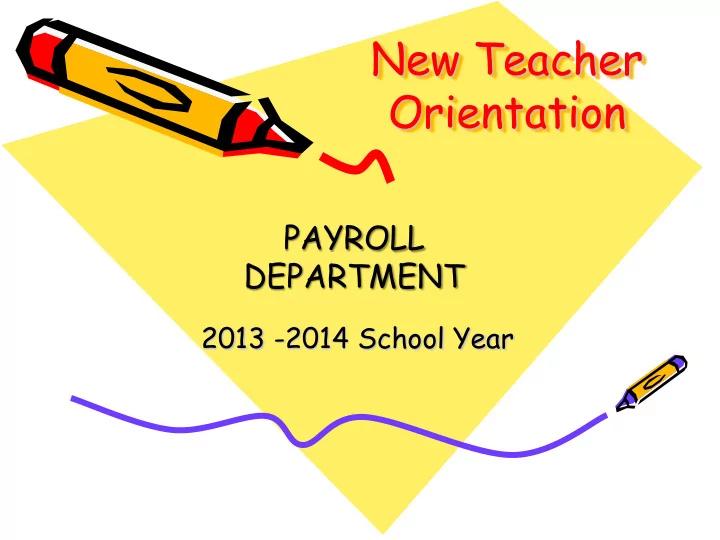
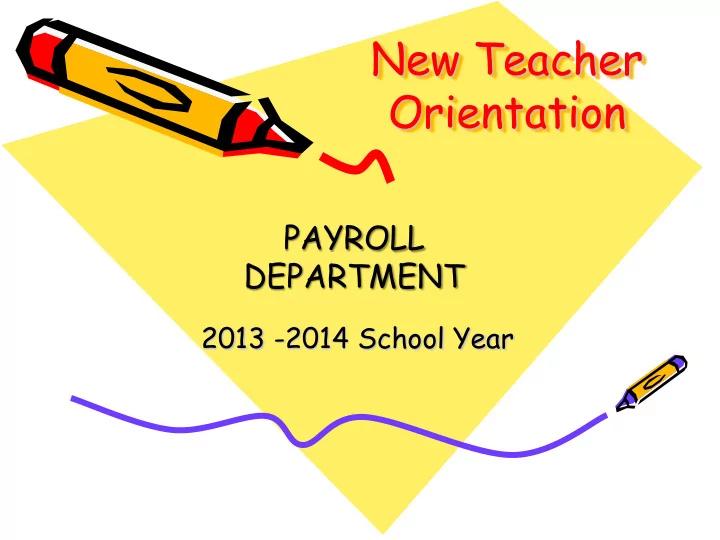
New Teacher Orientation PAYROLL DEPARTMENT 2013 -2014 School Year
Notes from the Payroll Department • Payroll Staff • TimeClock Plus • Extra Duty Supplemental Pay • Leave • Direct Deposit • W-4 • 2013 – 2014 Pay Schedule • Questions
Contact Information Main Line: 444-4559 Fax: 444-4554 Jason Martinez Payroll Supervisor ext.4559 jason.martinez@eisd.net Nina Cisneros Payroll Specialist ext. 7031 ncisneros@eisd.net Mary Helen Flores Payroll Specialist ext. 7027 mflores@eisd.net Maria Graham Payroll Specialist ext. 7030 mgraham@eisd.net Eric Olivarez Payroll Specialist ext. 7023 eric.olivarez@eisd.net
Time Clock • Clocking IN On screen • Approving time Time Clock Station
On-Screen Time Clock Click on “Clock In” Double Click On-Screen Icon
On-Screen Time Clock Enter your 6 digit Employee ID Number & Click “OK” Your name, time, and date will appear as below, then click “Continue”
On-Screen Time Clock Choose CORRECT JOB CODE and Click “OK” Click “OK”
Time Clock Station
Station Clocking IN • Press Clock in • Either Swipe your ID BADGE or Enter your 6 Digit Employee ID Number and press ENTER
Station Clocking IN • Your Name, Time and Date will appear, if this is correct, Press the “YES/ENTER” button. • When the display below appears, please use the “F1 & F2” buttons to scroll up and down to choose between Job Codes • Press the “YES/ENTER” button when the correct one appears.
Station Clocking IN • You have finished Clocking IN
Approving Time • All employees need to finish APPROVING their time by 9am on Monday, EVERY WEEK. • Contact your campus Editor to correct any missed punches ASAP
Approving Time • Use Computer Application • Double Click Icon • Click on VIEW
Approving Time • Enter your 6 digit Employee ID Number and CLICK “OK” : 009898
Approving Time • Your name, time and date will appear as below • Click on VIEW drop down box
Approving Time • Select Hours
Approving Time • The current week’s time will appear
Approving Time • Before Approving, check to make sure you have time for everyday in the week. • Under the “APPROVED” column click on “Individual Boxes” for each day to approve
Approving Time • You can click the arrow to view prior weeks
Approving Time • When done approving, Click DONE to close
Approving Time • Click OK and this will close VIEW INFORMATION screen YOU ARE DONE!!!!!
Extra Duty/Supplemental Pay • Timesheets are required to pay an employee working extra duty (with the exception of those clocking in and out). As we go paperless , multiple job codes will appear on Time Clock when clocking in. You will need to choose the job code that pertains to the job you are performing. • Timesheets submitted to the campus secretary should only contain time worked during a one month timeframe. As we go paperless, this will change. • Payment for work done in one month will not be made until the following month if all required approvals are made by the scheduled due date.
Leave • Leave – a 1/2 day is earned every 18 worked days amounting to a total of 5 local & 5 state leave days a fiscal year. • Please make sure when requesting leave days to indicate which leave type to be used. (Local or State) • Note: This can be quite confusing so if you are on leave contact the Payroll Department for further details.
Direct Deposit • It’s convenient and hassle -free. • Fill out a Direct Deposit enrollment form and submit it to the Payroll Department along w/a voided check to complete your enrollment. • Able to send deposits to multiple accounts. • If you do not sign up for Direct Deposit you will be enrolled in the Pay Source Card through Compass Bank
W-4 Changes • Changes to exemptions/withholdings on your W-4 need to be submitted by the first week of the month to take effect on the next monthly pay date. • Changes to your name and/or address need to be made on your W-4 and submitted to the Human Resources Department
2013-2014 Pay Schedule Pay Date Pay Period Date Due Date Sept 20 8/3 – 8/30 Sep 3 Oct 25 8/31 – 9/27 Sep 30 Nov 22 9/28 – 10/25 Oct 28 Dec 20 10/26 – 11/29 Nov 25 Jan 17 ’14 11/30 – 12/27 Jan 6 Feb 25 12/28 – 1/24 Jan 27 Mar 25 1/25 – 2/21 Feb 24 Apr 24 2/22 – 3/28 Mar 31 May 23 3/29 – 4/25 Apr 28 Jun 25 4/26 – 5/23 May 27 Jul 25 5/24 – 6/27 Jun 30 Aug 25 6/28 – 8/1 Aug 04 * These due dates are subject to change. Principals/ Directors will be notified of any changes.
Questions? If we did not discuss something that you still have questions on, please call or email me directly. The Payroll Department
Recommend
More recommend