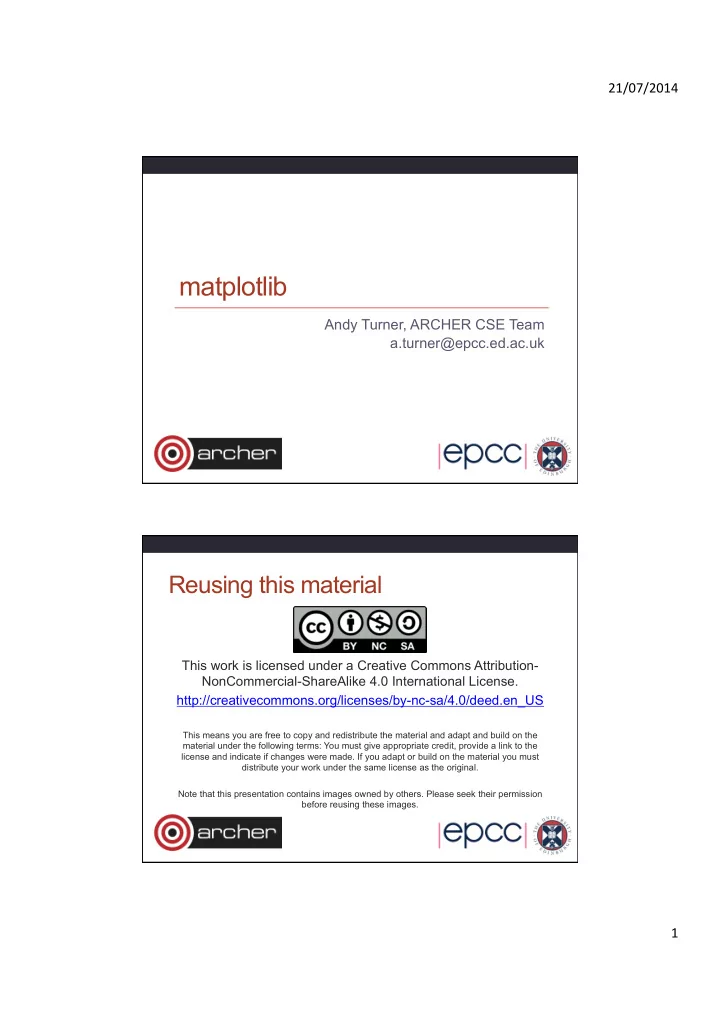
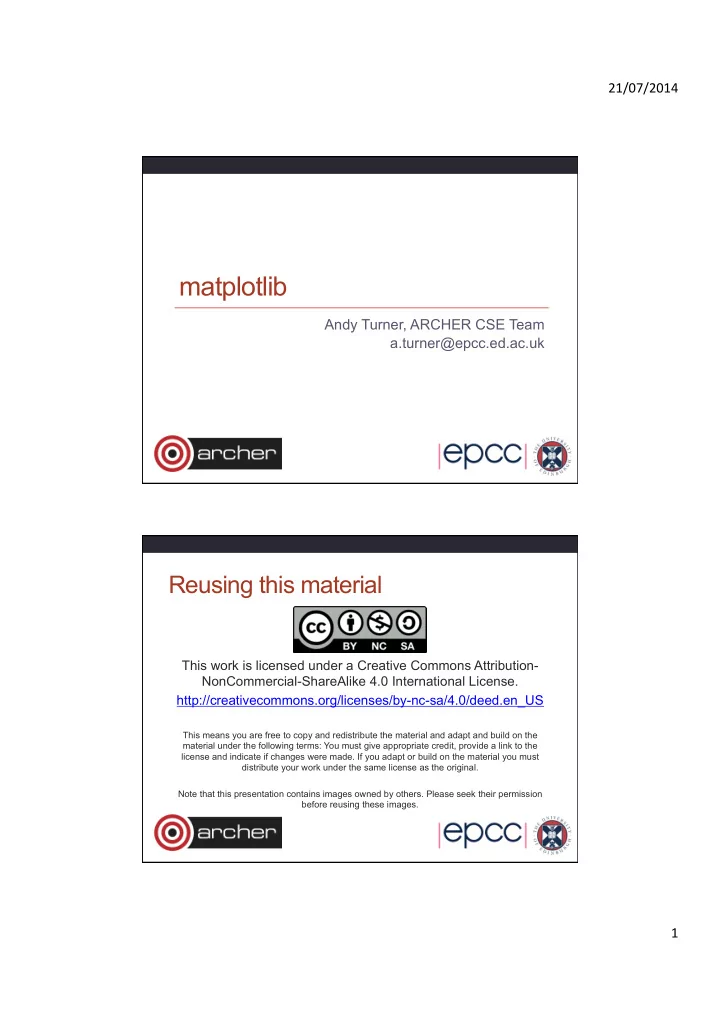
21/07/2014 ¡ matplotlib Andy Turner, ARCHER CSE Team a.turner@epcc.ed.ac.uk Reusing this material This work is licensed under a Creative Commons Attribution- NonCommercial-ShareAlike 4.0 International License. http://creativecommons.org/licenses/by-nc-sa/4.0/deed.en_US This means you are free to copy and redistribute the material and adapt and build on the material under the following terms: You must give appropriate credit, provide a link to the license and indicate if changes were made. If you adapt or build on the material you must distribute your work under the same license as the original. Note that this presentation contains images owned by others. Please seek their permission before reusing these images. 1 ¡
21/07/2014 ¡ h)p://www.archer.ac.uk ¡ support@archer.ac.uk ¡ Synopsis • What is matplotlib? • Basic concepts • Figures and subplots • Simple plots from plain text files • Replacing gnuplot in your workflow • More complex plots • Different types of plots • Preparation for publication 2 ¡
21/07/2014 ¡ What is matplotlib? • matplotlib is a plotting library for Python • Philosophy is to “make the easy things easy and the hard things possible”. • Designed for both: • Interactive plotting • Production of publication-quality figures • Large amount of functionality: • Scientific and statistical plots • Heatmaps and contours • Surfaces • Geographical and map-based plotting • Closely integrated with numpy Basic Concepts • Everything assembled by Python commands • Lines, points, axes • Titles, legends • Multiple plots • Issue show command to display plot • You use commands to set which subplot you are currently working on • Default is to plot to screen but you can also save to image with single command 3 ¡
21/07/2014 ¡ Example: random scatterplot • Assuming we are using ipython –pylab: x ¡= ¡randn(1000) ¡ y ¡= ¡randn(1000) ¡ plot(x, ¡y, ¡‘+’) ¡ Figures and subplots • The whole plotting area is known as the figure • Within the figure there can be subplots • subplots are placed on a regular grid within the figure • (If you need more control over placement you can use axes ) • For simple plots there is usually only one subplot (1, 1, 1) • You use the subplot command to specify which subplot you are currently working on • subplot(nrows, ¡ncols, ¡plot ¡number) ¡ 4 ¡
21/07/2014 ¡ Example: random scatterplots • Assuming we are using ipython –pylab: ¡ x ¡= ¡randn(1000) ¡ y ¡= ¡randn(1000) ¡ fig ¡= ¡figure() ¡ subplot(2, ¡1, ¡1) ¡ plot(x, ¡y, ¡‘b+’) ¡ subplot(2, ¡1, ¡2) ¡ plot(x, ¡y, ¡‘rx’) ¡ fig.show() ¡ ¡ Simple plots from plain text • People often want to have a quick look at data in a plain text file • Gnuplot/Excel often used for this but matplotlib can provide a simple, feature-rich replacement. • Manipulate the data interactively and replot • Can save the session to keep record of what you did if required • Use numpy functions for reading data • Simple interface to complex reading if required • As data is in numpy, matplotlib can plot it easily 5 ¡
21/07/2014 ¡ Example: read and plot x, y data • Assuming we are using ipython –pylab: ¡ data ¡= ¡genfromtxt(‘random1.dat’) ¡ fig ¡= ¡figure() ¡ subplot(1, ¡1, ¡1) ¡ plot(data[:,0], ¡data[:1], ¡‘g+-‑’) ¡ fig.show() ¡ ¡ Setting axis labels, titles and legends • Axis labels: use xlabel and ylabel (they act on the currently selected subplot) : • xlabel(“Job ¡Size”) ¡ • Title: use fig.suptitle: • fig.suptitle(“Job ¡Size ¡Distribution ¡on ¡ARCHER”) ¡ • Legend: use legend (acts on the currently selected subplot): • Requires that label is set for plot: plot(jobs[:,0], ¡jobs[:,1], ¡‘r—’, ¡label=“2014”) ¡ legend() ¡ 6 ¡
21/07/2014 ¡ Save to image file • Saving to image file is simple using fig.savefig • File format is determined from the extension • e.g. to save to a PNG image: fig.savefig(“archer_jobs.png”) ¡ ¡ • Resolution set using dpi option: • e.g: fig.savefig(“archer_jobs.png”, ¡dpi=300) ¡ • Commonly supports: png, jpg, pdf, ps Other types of plots • http://matplotlib.org/gallery.html 7 ¡
21/07/2014 ¡ Preparing publication images • You will probably want different settings for each journal • matplotlib uses a settings file: matplotlibrc , to setup font sizes, types and plotting defaults • Useful to keep a different matplotlibrc file for each journal • Import a particular settings file with: from ¡matplotlib ¡import ¡rc_file ¡ rc_file(‘/path/to/my/matplotlibrc’) ¡ • From Damon McDougall: http://bit.ly/1jIuuU0 Useful matplotlibrc font settings # ¡Font ¡sizes ¡and ¡types ¡ axes.labelsize ¡ ¡: ¡9.0 ¡ ¡# ¡fontsize ¡of ¡the ¡x ¡any ¡y ¡labels ¡ ¡ ¡ xtick.labelsize ¡: ¡9.0 ¡ ¡# ¡fontsize ¡of ¡the ¡tick ¡labels ¡ ¡ ¡ ytick.labelsize ¡: ¡9.0 ¡ ¡# ¡fontsize ¡of ¡the ¡tick ¡labels ¡ ¡ ¡ legend.fontsize ¡: ¡9.0 ¡ ¡# ¡fontsize ¡in ¡legend ¡ font.family ¡ ¡ ¡ ¡ ¡: ¡serif ¡ ¡ ¡ font.serif ¡ ¡ ¡ ¡ ¡ ¡: ¡Computer ¡Modern ¡Roman ¡ ¡ # ¡Marker ¡size ¡ lines.markersize ¡: ¡3 ¡ ¡ # ¡Use ¡TeX ¡to ¡format ¡all ¡text ¡ text.usetex ¡: ¡True ¡ 8 ¡
21/07/2014 ¡ Setting a nice figure ratio WIDTH = 500.0 # Figure width in pt (usually from LaTeX) FACTOR = 0.45 # Fraction of the width you'd like the figure to occupy widthpt = WIDTH * FACTOR inperpt = 1.0 / 72.27 golden_ratio = (np.sqrt(5) - 1.0) / 2.0 # because it looks good widthin = widthpt * inperpt heightin = widthin * golden_ratio figdims = [widthin, heightin] # Dimensions as list fig = plt.figure(figsize=figdims) Setting a nice figure ratio (cont.) • When you include in the LaTeX source you should specify the scale factor as the width: \begin{figure} \includegraphics[width=0.45\textwidth]{figure.pdf} \end{figure} 9 ¡
21/07/2014 ¡ Eliminate unnecessary whitespace • Eliminate the whitespace with: fig.tight_layout(pad=0.1) ¡ ¡ • Finally, save your figure in a useful format: fig.savefig(’plot.pdf’, ¡dpi=600) ¡ Summary • Simple ,interactive plotting: • numpy allows you to easily read data • Plotting syntax is simple and concise • Complex plotting types also available • Can start from code for simple plots • Many examples available online • Producing publication-ready images is relatively simple • Easily customised for different scenarios • The more you use matplotlib, the more you get out of it! 10 ¡
Recommend
More recommend