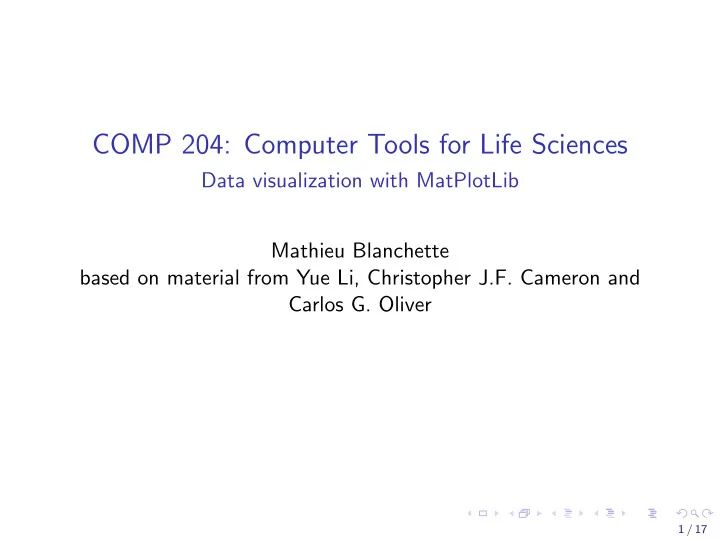
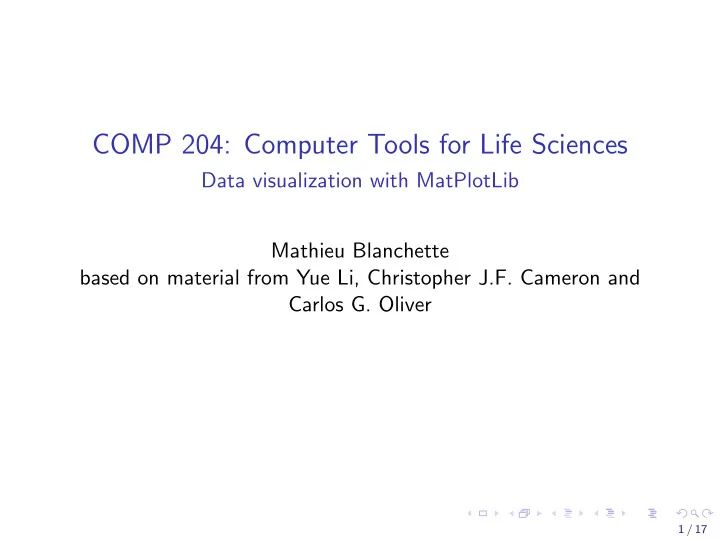
COMP 204: Computer Tools for Life Sciences Data visualization with MatPlotLib Mathieu Blanchette based on material from Yue Li, Christopher J.F. Cameron and Carlos G. Oliver 1 / 17
Matplotlib Visualization is an important way for humans to understand data. Python programs can generate plots about the data they are handling. This is commonly done using the Matplotlib module. https://matplotlib.org/devdocs/api/pyplot_summary.html To use Matplotlib, you first need to import the module within your program. import matplotlib.pyplot as plt 1 This imports the functions of the matplotlib module, and gives the module a shorter name: plt. 2 / 17
Example 1: plot1.py import matplotlib.pyplot as plt 1 2 my_numbers=[1,5,2,4,1] 3 plt.plot(my_numbers) 4 plt.ylabel("My numbers") 5 plt.show() # displays figure 6 3 / 17
Example 2: plot2.py import matplotlib.pyplot as plt 1 import math 2 3 # create list of x coordinates from 0 to 30, 4 my_x = range(30) 5 6 # calculate the value of sin(x) for all x in my_x 7 my_sin = [math.sin(x) for x in my_x] 8 9 # here plot takes two arguments: the list of x 10 coordinates ֒ → # and the list of y coordinates 11 plt.plot(my_x, my_sin) 12 plt.xlabel("x") 13 plt.ylabel("sin(x)") 14 plt.show() # displays figure 15 4 / 17
A second example 5 / 17
Saving a figure: plt.savefig() in plot3.py To save the figure created, use the plt.savefig() function: online doc import matplotlib.pyplot as plt 1 import math 2 3 my_x = range(0,30) 4 my_sin = [math.sin(x) for x in my_x] 5 6 plt.plot(my_x, my_sin) 7 plt.xlabel("x") 8 9 # this won't show the figure, but will save it 10 # in a file named my_sin.png 11 plt.savefig("my_sin.png") 12 6 / 17
Colors and markers We can select the color of the plots, the style/size of markers, etc. Useful when multiple data are being plotted! See plot() documentation for details. 7 / 17
Plotting two plots in one figure: plot4.py import matplotlib.pyplot as plt 1 import math 2 3 my_x = range(0,30) 4 my_sin = [math.sin(x) for x in my_x] 5 my_cos = [math.cos(x) for x in my_x] 6 7 # plots my_sin with a blue line 8 plt.plot(my_x, my_sin,"b") 9 10 # plots my_cos with a red line and marker * 11 plt.plot(my_x, my_cos,"r*-") 12 plt.xlabel("x") 13 14 plt.show() 15 8 / 17
More about colors Matplotlib functions can handle many different colour codes: 1. character: ◮ ’b’: blue ◮ ’r’: red ◮ ’k’: black ◮ ... 2. RGB (Red-Green-Blue) ◮ (0,1,0) = green ◮ (1,0,1) = purple ◮ (0,0,0) = black ◮ (0.5, 0.5, 0.5) = gray See colors api for more information. 9 / 17
A more interesting example: cancer.py Suppose you have measured the expression of 5 genes in a set of healthy patients and a set of cancer patients: genes = ["ACTB","P53","RPL3","POLR2A","RB"] 1 2 #expression data in 4 healthy individuals 3 normals = [[0.4, 6.4, 3.2, 3.5, 4.1], 4 [0.6, 5.4, 3.6, 4.2, 4.9], 5 [0.7, 5.7, 3.7, 4.1, 4.2], 6 [0.4, 5.2, 3.6, 3.3, 4.8]] 7 8 #expression data in 5 cancer patients 9 cancer = [ [0.5, 9.2, 3.4, 3.6, 0.9], 10 [0.7, 8.7, 3.5, 4.6, 0.7], 11 [0.4, 8.2, 2.9, 4.2, 1.2], 12 [0.6, 9.7, 3.8, 3.9, 1.3], 13 [0.6, 9.6, 3.1, 3.8, 1.0]] 14 10 / 17
A more interesting example: cancer.py Goal: Visualize this data to learn which genes may be dysregulated in cancer. 11 / 17
A more interesting example: cancer.py Idea: generate plot with x-axis = gene, y-axis = expression Use dots of different colors for normals and cancer patients import matplotlib.pyplot as plt 16 for n in normals: 17 plt.plot(genes, n, "ro") 18 for c in cancer: 19 plt.plot(genes,c, "bx") 20 21 plt.ylabel("Expression") 22 plt.savefig("cancer1.png") 23 #plt.show() 24 12 / 17
A more interesting example: cancer2.py Goal: Show different individuals in different tones of red and blue 13 / 17
Add figure legend: cancer2.py for index,n in enumerate(normals): 16 plt.plot(genes, n, "o",color=(1-0.1*index,0,0), 17 label="Normal"+str(index)) 18 19 for index,c in enumerate(cancer): 20 plt.plot(genes,c, "o", color=(0,0,1-0.1*index), 21 label="Cancer"+str(index)) 22 plt.ylabel("Expression") 23 24 plt.legend(loc="best") # displays legend 25 plt.savefig("cancer2.png") 26 14 / 17
Bar graph Goal: Generate a bar graph of expression for P53. 15 / 17
Bar graph: cancer3.py Generate a bar graph of expression for P53. # extract data for P53 16 p53_exp_normals = [n[1] for n in normals] 17 p53_exp_cancer = [c[1] for c in cancer] 18 19 # generate identifiers for samples 20 normals_names = ["Norm"+str(i) for i in 21 range(0,len(normals))] ֒ → cancer_names = ["Cancer"+str(i) for i in 22 range(0,len(cancer))] ֒ → 23 plt.bar(normals_names,p53_exp_normals) 24 plt.bar(cancer_names,p53_exp_cancer) 25 plt.ylabel("P53 expression") 26 plt.show() 27 plt.savefig("cancer3.png") 28 16 / 17
For more information Tutorial: https://matplotlib.org/tutorials/introductory/pyplot. html#sphx-glr-tutorials-introductory-pyplot-py Documentation: https://matplotlib.org/devdocs/api Important: You don’t need to know everything in Matplotlib! You just need to know how to read the document to figure out how to do what you want to do. 17 / 17
Recommend
More recommend