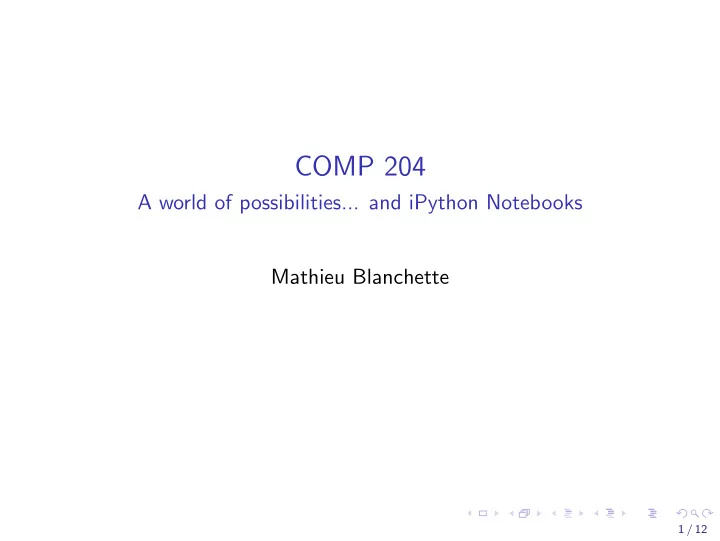
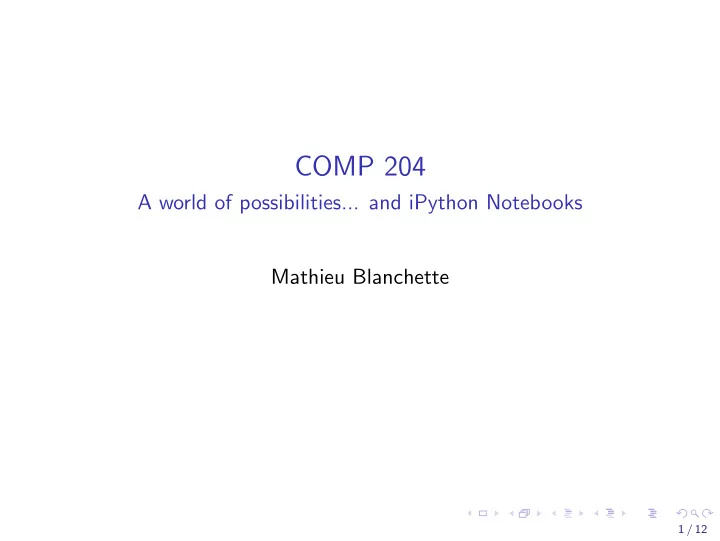
COMP 204 A world of possibilities... and iPython Notebooks Mathieu Blanchette 1 / 12
Preparing for the final exam Look at past exams on MyCourses (Content): ◮ COMP 204 Final exam - Fall 2018 (Blanchette), with solutions ◮ COMP 204 Midterm exam - Fall 2018 (Blanchette), with solutions ◮ COMP 204 Midterm exam - Fall 2019 (Blanchette), with solutions ◮ COMP 204 Final exam - Winter 2019 (Li), with solutions ◮ COMP 364 Midterm and final exams Solutions to assignments on MyCourses (Content): ◮ Solutions to assignment 1-4 are posted ◮ Solutions to assignment 5 will be posted on Dec. 4 Past quizzes and their solutions Additional practice material 2 / 12
Preparing for the final exam Schedule of in-class review: ◮ Nov 27: Midterm Fall 2019 ◮ Nov 29: Final exam Fall 2018, Questions 1-15 ◮ Dec 2: Final exam Fall 2018, Questions 16-22 ◮ Dec 3: Final exam Winter 2019 IMPORTANT: ◮ I will assume that you have tried to answer the questions ahead of the review session. ◮ For programming questions, write your solution on paper, then write/test in Spyder. ◮ Come to review sessions with your questions. 3 / 12
Preparing for the final exam Need extra help? My extended office hours (Trottier 3107) ◮ Monday Nov 25: 12:30-3:00pm ◮ Thursday Nov 28: 11:30-2:00pm ◮ Monday Dec 2: 12:30-3:00pm ◮ Tuesday Dec 3: 12:30-3:00pm ◮ Thursday Dec 5: 11:30-2:00pm TA’s office hours: ◮ Octavia: Friday, 14:30-16:00, TR 3090 ◮ Samy: Friday, 9:30-11:00, TR 3090 ◮ Airin: Wednesday 14:00-15:30, TR 3090 ◮ Elliot: Thursday 11:00-12:30, TR 3090 ◮ Sandy: Tuesday 9:30-11:00, TR 3090 4 / 12
A world of possibilities Now that you know how to code in Python, you can do pretty much anything you want with a computer. You have access to thousands of free, usually open-source Python modules that you can use in your own programs. Today, we do two examples: ◮ Speech recognition ◮ Geographical data visualization Disclaimer: I know very little about these two topics - and yet I was able to do cool things very quickly, simply by: ◮ Googling what I was trying to do ◮ Installing new modules ◮ Looking at examples online ◮ A little bit of trial and error 5 / 12
Speech recognition Goal: ◮ You have an audio recording of a person speaking ◮ You want to convert sound to a string that corresponds to the word spoken Approach: ◮ Do a google search for ”speech recognition python”, to find https://pypi.org/project/SpeechRecognition/ ◮ Identify that you need to install the SpeechRecognition package ◮ From Anaconda Navigator, Environment, Base (root), open terminal, type ”conda install SpeechRecognition” ◮ Look at page, identify that what you want to do is called ”transcription of an audio file” ◮ Find this example of code: https://github.com/Uberi/speech_recognition/blob/ master/examples/write_audio.py ◮ adapt code to your own needs 6 / 12
Speech recognition 1 import s p e e c h r e c o g n i t i o n as s r 2 3 r = s r . Recognizer () 4 with s r . A u d i o F i l e ( ” t e s t 1 . wav” ) as source : audio1 = r . r e c o r d ( source ) # read t e s t 1 . wav 5 6 7 with s r . A u d i o F i l e ( ” t e s t 2 . wav” ) as source : audio2 = r . r e c o r d ( source ) # read t e s t 2 . wav 8 9 10 # r e c o g n i z e speech u si n g Google Speech R e c o g n it i o n 11 t r y : p r i n t ( ” Google Speech R e c o g n i t io n t h i n k s you s a i d : ” ) 12 p r i n t ( r . r e c o g n i z e g o o g l e ( audio1 ) ) 13 # h e l l o my name i s Matthew 14 15 p r i n t ( r . r e c o g n i z e g o o g l e ( audio2 ) ) 16 # the man who p a s s e s the sentence should swing the sword 17 18 except s r . UnknownValueError : p r i n t ( ” Google Speech R e c o g n i t io n could not understand 19 audio ” ) 20 except s r . RequestError as e : p r i n t ( ” Could not r e q u e s t r e s u l t s from Google Speech 21 R e c o g ni t i o n s e r v i c e ; { 0 } ” . format ( e ) ) 7 / 12
iPython Jupyter Notebooks An iPython Jupyer Notebook is a document that can contain text, images, and Python code (aka markdown document). Very useful in data science, where one needs to follow a sequence a step to analyze some data, produce some plots along the way, and write text to explain what they are doing. To start a Jupyter Notebook, Open the Anaconda-Navigator, click on Jupyter Notebook. This opens a web browser where you can write code and accompanying text. 8 / 12
iPython Jupyter Notebooks Example live... 9 / 12
Visualize geographical data Goal: Display data onto geographical map Examples: ◮ Birth rate by country, color-coded ◮ Biodiversity at specific locations in the world ◮ Unemployment rate per state 10 / 12
Visualize geographical data Google: ”data visualization on geographical maps in python” Find: Many packages, including folium. ◮ conda install folium ◮ Look at examples of code and results at https://python-visualization.github.io/folium/ quickstart.html ◮ Find what matches what you want to do 11 / 12
Example: Last year’s COMP 204 HW5 See http://www.cs.mcgill.ca/~blanchem/204/Slides/33/ Hw5_solution.ipynb 12 / 12
Recommend
More recommend