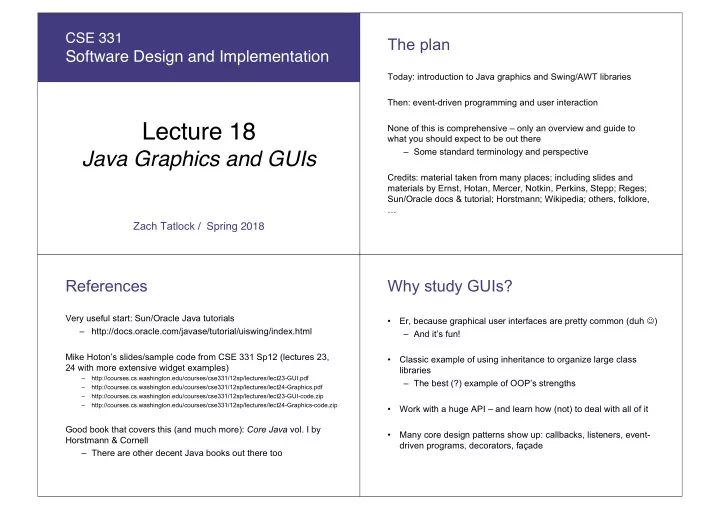
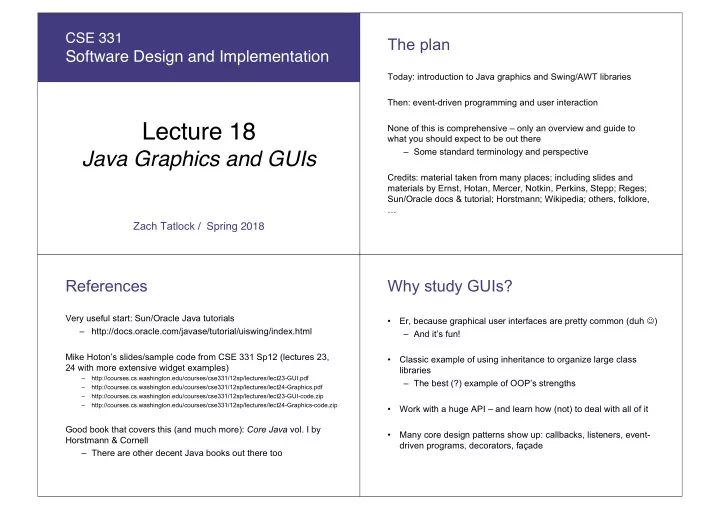
CSE 331 The plan Software Design and Implementation Today: introduction to Java graphics and Swing/AWT libraries Then: event-driven programming and user interaction Lecture 18 None of this is comprehensive – only an overview and guide to what you should expect to be out there – Some standard terminology and perspective Java Graphics and GUIs Credits: material taken from many places; including slides and materials by Ernst, Hotan, Mercer, Notkin, Perkins, Stepp; Reges; Sun/Oracle docs & tutorial; Horstmann; Wikipedia; others, folklore, … Zach Tatlock / Spring 2018 References Why study GUIs? Very useful start: Sun/Oracle Java tutorials • Er, because graphical user interfaces are pretty common (duh J ) – http://docs.oracle.com/javase/tutorial/uiswing/index.html – And it’s fun! Mike Hoton’s slides/sample code from CSE 331 Sp12 (lectures 23, • Classic example of using inheritance to organize large class 24 with more extensive widget examples) libraries – http://courses.cs.washington.edu/courses/cse331/12sp/lectures/lect23-GUI.pdf – The best (?) example of OOP’s strengths – http://courses.cs.washington.edu/courses/cse331/12sp/lectures/lect24-Graphics.pdf – http://courses.cs.washington.edu/courses/cse331/12sp/lectures/lect23-GUI-code.zip – http://courses.cs.washington.edu/courses/cse331/12sp/lectures/lect24-Graphics-code.zip • Work with a huge API – and learn how (not) to deal with all of it Good book that covers this (and much more): Core Java vol. I by • Many core design patterns show up: callbacks, listeners, event- Horstmann & Cornell driven programs, decorators, façade – There are other decent Java books out there too
What not to do… Main topics to learn Organization of the AWT/Swing library • Don’t try to learn the whole library: There’s way too much – Names of essential widgets/components • Don’t memorize – look things up as you need them Graphics and drawing – Repaint callbacks, layout managers, etc. • Don’t miss the main ideas, fundamental concepts Handling user events • Don’t get bogged down implementing eye candy Building GUI applications – MVC, user events, updates, … A very short history (1) A very short history (2) Java’s standard libraries have supported GUIs from the beginning Swing: Newer GUI library, introduced with Java 2 (1998) Original Java GUI: AWT (Abstract Window Toolkit) Basic idea: underlying system provides only a blank window – Limited set of user interface elements (widgets) – Swing draws all UI components directly – Mapped Java UI to host system UI widgets – Doesn’t use underlying system widgets – Lowest common denominator – “Write once, debug everywhere” Not a total replacement for AWT: Swing is implemented on top of core AWT classes and both still coexist Use Swing, but deal with AWT when you must
Some components… GUI terminology window : A first-class citizen of the graphical desktop – Also called a top-level container – Examples: frame , dialog box, applet component : A GUI widget that resides in a window – Called controls in many other languages – Examples: button, text box, label container : A component that hosts (holds) components – Examples: frame, applet, panel , box Component and container classes Swing/AWT inheritance hierarchy Component (AWT) • Every GUI-related class Component Window descends from Component, Frame which contains dozens of basic (Swing) JFrame methods and fields JDialog Lots of AWT – Examples: getBounds , Container Container components isVisible , JComponent (Swing) setForeground , … JButton JColorChooser JFileChooser JComboBox JLabel JList • “Atomic” components: labels, Various JMenuBar JOptionPane JPanel JComponent text fields, buttons, check boxes, AWT JPopupMenu JProgressBar JScrollbar containers icons, menu items… JScrollPane JSlider JSpinner JSplitPane JTabbedPane JTable • Many components are JToolbar JTree JTextArea Tons of containers – things like panels JPanel JFileChooser JTextField ... JComponents ( JPanel ) that can hold nested subcomponents
Component properties Types of containers Zillions. Each has a get (or is ) accessor and a set modifier. • Top-level containers: JFrame , JDialog , … Examples: getColor,setFont,isVisible , … – Often correspond to OS windows name type description – Usually a “host” for other components background background color behind component Color – Live at top of UI hierarchy, not nested in anything else border border line around component Border enabled whether it can be interacted with boolean • Mid-level containers: panels, scroll panes, tool bars focusable whether key text can be typed on it boolean – Sometimes contain other containers, sometimes not – JPanel is a general-purpose component for drawing or font font used for text in component Font hosting other UI elements (buttons, etc.) foreground foreground color of component Color height, width component's current size in pixels int • Specialized containers: menus, list boxes, … visible whether component can be seen boolean tooltip text text shown when hovering mouse String • Technically, all JComponent s are containers size, minimum / maximum various sizes, size limits, or desired Dimension / preferred size sizes that the component may take JFrame – top-level window Example • Graphical window on the screen • Typically holds (hosts) other components • Common methods: SimpleFrameMain.java – JFrame(String title ) : constructor, title optional – setDefaultCloseOperation(int what ) • What to do on window close • JFrame.EXIT_ON_CLOSE terminates application – setSize(int width , int height ) : set size – add(Component c ) : add component to window – setVisible(boolean b ) : make window visible or not
Containers and layout JPanel – a general-purpose container • What if we add several components to a container? • Commonly used as a place for graphics, or to hold a collection – How are they positioned relative to each other? of button, labels, etc. • Answer: each container has a layout manger • Needs to be added to a window or other container: frame.add(new JPanel(…)) • JPanel s can be nested to any depth • Many methods/fields in common with JFrame (since both inherit from Component ) – Advice: can’t find a method/field? Check the superclasses A particularly useful method: – setPreferredSize(Dimension d ) Layout managers pack() Kinds: Once all the components are added to their containers, do this to – FlowLayout (left to right [changeable], top to bottom) make the window visible: • Default for JPanel pack(); • Each row centered horizontally [changeable] setVisible(true); – BorderLayout (“center”, “north”, “south”, “east”, “west”) pack() figures out the sizes of all components and calls the • Default for JFrame container’s layout manager to set locations in the container • No more than one component in each of 5 regions – (recursively as needed) • (Of course, component can itself be a container) – GridLayout (regular 2-D grid) If your window doesn’t look right, you may have forgotten pack() – Others... (some are incredibly complex) FlowLayout and BorderLayout should be good enough for now…
Example Graphics and drawing So far so good – and very boring… What if we want to actually draw something? – A map, an image, a path, …? SimpleLayoutMain.java Answer: Override method paintComponent – Components like JLabel provide a suitable paintComponent that (in JLabel ’s case) draws the label text – Other components like JPanel typically inherit an empty paintComponent and can override it to draw things Note: As we’ll see, we override paintComponent but we don’t call it Example Graphics methods Many methods to draw various lines, shapes, etc., … Can also draw images (pictures, etc.): – In the program ( not in paintComponent ): • Use AWT’s “Toolkit” to load an image: SimplePaintMain.java Image pic = Toolkit.getDefaultToolkit() .getImage( file-name (with path) ); – Then in paintComponent : g.drawImage(pic, …);
Recommend
More recommend