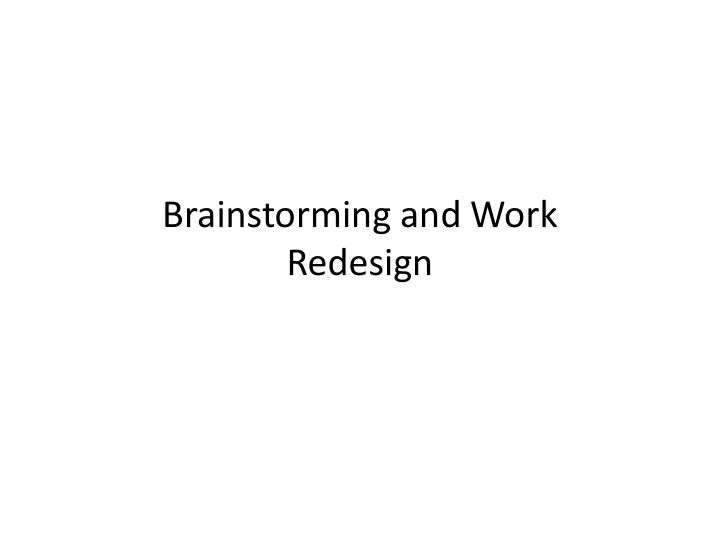
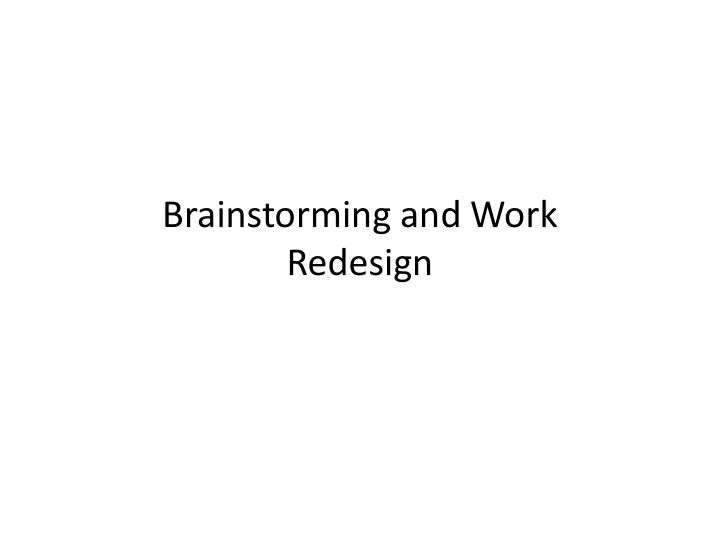
Brainstorming and Work Redesign
Contextual Design: Stages • Interviews and observations – Done this • Work modeling – Five Models • Consolidation – Affinity diagrams + consolidated models • Work redesign – Starting • User environment design • Prototypes • Evaluation • Implementation
The Process Up To Now… • Field data provides us data on what users do • Work models structure that data, highlight how work is performed and where breakdowns exist • Affinity diagrams consolidate data across models, interviews, observations • Hierarchical Task Analysis allows us to identify a promising task area for redesign • What’s next? 3
Summarizing User Needs • Affinity diagrams reveal major issues designs need to address • Use affinity diagrams to create a list of unmet needs for your users • List every possible aspect of work that could be improved, without indicating how it could be improved 4
Moving to Design • Could start sketching out UI designs • What do such designs presuppose? 5
Jumping to UI Design • Interface designs are only meaningful if we know the computational environment in which our designs will exist • Examples: – Java-based? – Web-based? – Mobile platform? – Cell phone form factor? iPhone, Android, or BlackBerry? – Wall-based? • What is wrong here? 6
Jumping to UI Design • Interface designs are expressed in the context of a computational environment • Requires commitment to a computational medium • Computational medium colours our perception of what is and is not possible • Causes us to prematurely commit to designs without fully exploring the design space • Frames our initial, potential solutions in terms of technology rather than user needs 7
Redesigning Work • Before we get to UI design, need to consider how we will redesign work • What services will new system provide? • What problems will it address? • Does it offer point fixes or entirely new ways of working? – A whole spectrum of work modification possible 8
Planning for Success • Not enough to design something new and different • How will we know we are successful? – Want to significantly improve workflow in a demonstrable way • What are some ways we could measure our success? • Need to define a vision of what a successful outcome will be 9
New and Different • Be cautious of interface eye candy • If interaction is broken, a better interface won’t necessarily make fundamental problems vanish – Example: Videographers and the Storyboarding software for Mac PCs
• “You can put lipstick on a pig, but it’s still a pig” • Barack Obama
Easy to use, User-friendly? • What is the problem with these terms?
Easy to use, User-friendly? • What is the problem with these terms? • If interface doesn’t support tasks, no amount of “easy to use” will help • What does it mean for something to be “easy to use”? – Different for different people. • Linux versus Windows? • How can this be measured, quantified, or justified?
Measuring Improvements Need concepts that can be measured: • Learnability • Desirability – Time to expertise – Attractive, appealing or compelling – Self-revealing • Flexibility • Efficiency – Adaptive to work – Task time – Coverage of work processes • Work load • Robustness – Physical – Forgiving – Cognitive – Recoverability
Developing Your Vision • Computation may help: – One small, troublesome task – Completely redesign work • May result in work completely performed in digital realm • …Or in work performed with existing physical artifacts, augmented digitally – Hybrid digital and physical media • Preserve what works! • Examples… 16
Paper PDA Heiner, Hudson, Tanaka (UIST, 1999) 17
Anoto Pen 18
IBM CrossPad 19
Synopsis • Above examples pre-suppose that paper- based work is good • Trying to solve “the physical-digital divide” – Preserve paper-based work – Add computational support for archiving, sharing, dissemination • Other examples exist …
Illuminating Light / Luminous Room John Underkoffler, Daniel Chak, Gustavo Santos, and Hiroshi Ishii 21
Wii 22
Preserving What Works • Do not pre-suppose specific technology at this point – Can force users away from practices that work – Consider PDAs in nursing • Recognize what is good about existing systems • Consider how you can naturally augment them • Include these points in a “vision” new system 23
Creating a Vision • Vision is a summary that includes – Summary of problems (breakdowns) that will be solved – Summary of what currently works – Your vision of how you will redefine and improve work practices – Metrics you will use to measure success in solving those problems • One or two paragraphs of text • Does not need to include design ideas and implementation details at this point 24
Example Vision Users of current debit card terminals encounter difficulties providing account information. Specifically, the method of providing account information, swiping a card, is error-prone due to card readers that can read a card in only one orientation. These card readers can also require several swipes due to the unreliable nature of the technology and the need to swipe within a particular range of speeds. However, the form factor (a thin plastic card) is convenient as it can easily be placed in a wallet. Continued… 25
Example Vision Cont… We will improve this process by creating a system that retains the convenience of the existing form factor, but results in a significantly faster exchange of account information with significantly fewer errors on the part of the user. 26
Moving to Design • You have your data • Brainstorming is a tool to explore the range of possibilities – Kind of obvious – There is a culture of brainstorming – Similar to culture of design critiques 27
Brainstorming • Brainstorming as an activity to broadly explore the solution space, possible designs • The time to think outside the box – Cliché, but … – Think Ideo again: Good ideas come from bad ideas. • Repeatedly used during Contextual Design at this stage 28
Contextual Design: Stages • Interviews and observations • Work modeling • Consolidation • Work redesign • User environment design Brainstorming • Prototypes • Evaluation • Implementation
Preparing for a Brainstorm • Start with crisp problem definition – “We want to solve X” – Phrase in terms of problem, not technology • List what already works well in current system • Go over your data • Get inspiration from other fields/areas – Go to periodical section of library and read lots of different magazines • Bring a bunch of weird, unique stuff in – Doesn’t have to have any clear relation to your problem 30
Ideo Tech Box Photo from ideo.com Photo by Joi Ito (from Flickr)
Brainstorming Logistics • Use big pads of paper or Post-Its to put up ideas • One person writes down ideas • Number your ideas • Sketch, diagram, model the idea – A sketch can communicate the idea better – Also suggests new ideas 32
Brainstorming: Rules of Engagement • Talk should be lively, but make sure people get their full idea out • “Yes, and…” – No “No but’s” – Build on others’ ideas • Everything is valid – No evaluation – No feasibility assessments • Your opinion matters – No “half-assing” • “Well, this is probably a bad idea, but …” 33
Brainstorming Tips • Consider solutions that don’t use system’s current technology • Imitate, steal, cross-pollinate, remix – Take ideas from other domains and fit them into your problem domain – Be on the lookout for how something might apply to your problem • Transition to different themes when ideas start to slow down for one theme • Give yourself a target number of ideas to hit – Motivates to push even further 34
From Visioning to Design • Text suggests using sketched scenarios to model new workflow – If you draw well, go for it – Like storyboards • I frequently use HTA to describe new workflow – Occasional sketches can show how technology fits into overall picture
Recommend
More recommend