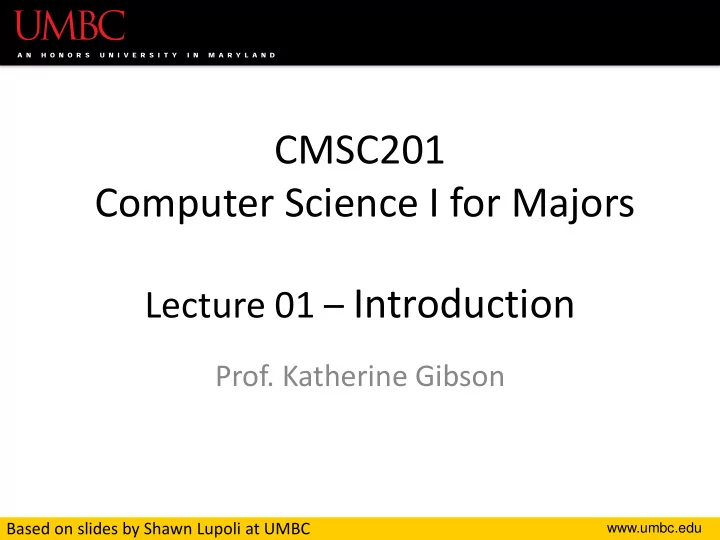
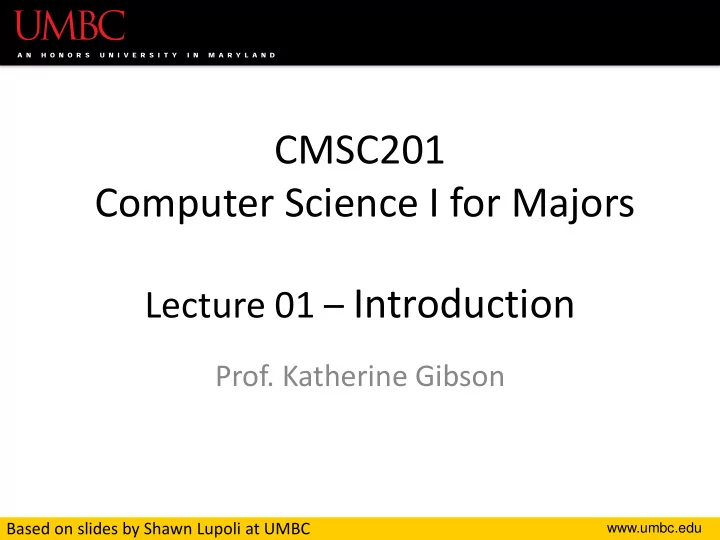
CMSC201 Computer Science I for Majors Lecture 01 – Introduction Prof. Katherine Gibson Based on slides by Shawn Lupoli at UMBC www.umbc.edu
Course Overview www.umbc.edu
Course Information • First course in the CMSC intro sequence – Followed by 202 • CS majors must pass with a B or better • CMPE majors must get at least a C • No prior programming experience needed – Some may have it 3 www.umbc.edu
About Me • Professor Katherine Gibson – Education • BS in Computer Science, UMBC • PhD, University of Pennsylvania – Likes • Video games • Dogs 4 www.umbc.edu
What the Course is About • Introduction to Computer Science – Problem solving and computer programming • We’re going to come up with algorithmic solutions to problems – What is an algorithm? • We will communicate our algorithms to computers using the Python language 5 www.umbc.edu
Class Objectives • By the end of this class, you will be able to: – Use an algorithmic approach to solve computational problems – Break down complex problems into simpler ones – Write and debug programs in the Python programming language – Be comfortable with the UNIX environment 6 www.umbc.edu
Why Learn to Program? • Programming skills are useful across a wide range of fields and applications – Many scientific professions utilize programming – Programming skills allow you to understand and exploit “big data” – Logical thinking learned from programming transfers to many other domains 7 www.umbc.edu
Grading Scheme • This class has: – 8 Homeworks (4% each) • small programming assignments – 2 Projects (8% each) • larger programming assignments – 10 lab/discussion sections (1% each) – 2 mandatory surveys (1% each) – A midterm (15%) – A comprehensive final exam (25%) 8 www.umbc.edu
A Note on Labs • Your “discussion” section is actually a lab – In the Engineer building (021, 104, 104A, 122) • Labs are worth 10% of your grade • You must attend your assigned section – No points for attending other sections 9 www.umbc.edu
Submission and Late Policy • Homeworks and projects will be submitted over the GL server with the submit command • Homeworks will always be due at 9 pm • Late homeworks will receive a zero • (In other words, there are no late homeworks) 10 www.umbc.edu
Submission and Late Policy • It is not recommended that you submit close to the deadline – Sometimes the server gets overloaded with everyone trying to submit • Developing programs can be tricky and unpredictable – Start early and submit early (and often) 11 www.umbc.edu
Academic Integrity www.umbc.edu
Academic Integrity • We have homeworks and projects in this class • You should never, ever, ever submit work done by someone else as your own. • If you submit someone else’s code, both students will get a 0 on the assignment. – Reminder: this a B-to-progress class for CMSC majors! 13 www.umbc.edu
Things to Avoid • Copying and pasting another student's code • Leaving your computer logged in where another student can access it • Giving your code to another student • Attempting to buy code online – This will result in an immediate F in the class 14 www.umbc.edu
Things that are Okay • And encouraged! • Talking to your friends about a problem • Helping a fellow student debug (as long as your hands don't touch the keyboard!) • Getting help from a TA or tutor 15 www.umbc.edu
Why So Much About Cheating? • Every semester, around 20 students get caught sharing code. Typically, they are stressed, confused, and just wanted to take a shortcut or help a friend. These students endanger their entire academic career when they get caught. • If you feel like you can't possibly finish a project or homework on your own, contact someone in the course staff for help. 16 www.umbc.edu
Getting Help www.umbc.edu
Where to Go for Help • There are a number of places you can go if you are struggling! – All of our TAs happy to help. – If the TAs aren't working out, come by the professors’ office hours (this should not be your first resort for help) • All office hours are posted on the website. 18 www.umbc.edu
Additional Help • Tutoring from the Learning Resources Center – By appointment • Computer help from OIT – By phone or in person • See the syllabus on Blackboard for more info 19 www.umbc.edu
Announcement: Note Taker Needed A peer note taker has been requested for this class. A peer note taker is a volunteer student who provides a copy of his or her notes for each class session to another member of the class who has been deemed eligible for this service based on a disability. Peer note takers will be paid a $200 stipend for their service. Peer note taking is not a part time job but rather a volunteer service for which enrolled students can earn a stipend for sharing the notes they are already taking for themselves. If you are interested in serving in this important role, please fill out a note taker application on the Student Support Services website or in person in the SSS office in Math/Psychology 213. 20 www.umbc.edu
UMBC Computing Environment • We develop our programs on UMBC’s GL system – GL is running the Linux Operating System • GUI – Graphical User Interface • CLI – Command-Line Interface • Lab 1 will walk you through using the UMBC computing environment 21 www.umbc.edu
How Do I Connect to GL? • Windows • Mac − SSH client already installed – Download Putty (Lab 1 − Go to the Application folder has a video about this) and select Utilities – Hostname – gl.umbc.edu − Open up a terminal window – Make sure you pick SSH − Enter the following: – Put in username and ssh -l <username> password gl.umbc.edu − Put in your password 22 www.umbc.edu
Linux Commands • See: http://www.csee.umbc.edu/resources/ computer-science-help-center/#Resources • Here’s a few basic commands: ls – list contents – List files and directories in your current directory – Directory is just another word for folder 23 www.umbc.edu
More Basic Commands • Important!! Commands are case sensitive cd <name> – change directory cd .. – go to parent directory cd . – stay in current directory mkdir <name> – make a new directory 24 www.umbc.edu
Directories (will be different for each person) /afs/umbc.edu/users/first/second/username/home first/second/username 201 otherClass - When you log into GL, you will be in your home directory lab1 HW1 - use the cd command to go to subdirectories lab1.py 25 www.umbc.edu
emacs – A Text Editor • Will use emacs to write our python code • emacs is CLI, not GUI – Need to use keyboard shortcuts to do things • Reference: – http://www.csee.umbc.edu/summary-of-basic- emacs-commands/ 26 www.umbc.edu
Keyboard Shortcuts for emacs • To open a file (new or old) emacs filename_goes_here.txt • To save a file CTRL+X then CTRL+S • To save and close a file CTRL+X then CTRL+C • To undo CTRL+_ (that “CTRL + Shift + - ” for underscore) 27 www.umbc.edu
Computers and Programs (Zelle Chapter 1) www.umbc.edu
Today’s Objectives • To have a very basic overview of the components of a computer system • To understand how data is represented and stored in memory • To be aware of elements of the UMBC computing environment • To start thinking algorithmically 29 www.umbc.edu
Computing Systems • Hardware Components – Central Processing Unit (CPU) – Auxiliary Processors (GPU, etc) – Memory – Bus – Network Connection – External Devices: keyboard, monitor, printer • Software Components – Operating System: Linux, MacOS, Windows, etc – Applications 30 www.umbc.edu
Inside of a Desktop Computer 31 www.umbc.edu
The Motherboard • CPU • RAM • Expansion cards and slots • Built-in components 32 www.umbc.edu
Central Processing Unit (CPU) • Referred to as the “brains” of the computer • Controls all functions of the computer • Processes all commands and instructions • Can perform billions of tasks per second 33 www.umbc.edu
CPU Performance Measures • Speed – Megahertz (MHz) – Gigahertz (GHz) • Cores – Single – Dual – Quad – Eight – Hundreds? 34 www.umbc.edu
Binary Numbers • Computers store all information (code, text, images, sound,) as a binary representation – “Binary” means only two parts: 0 and 1 • Specific formats for each file help the computer know what type of item/object it is • But why use binary? 35 www.umbc.edu
Decimal vs Binary • Why do we use decimal numbers? – Ones, tens, hundreds, thousands, etc. • But computers don’t have fingers… – What do they have instead? • They only have two states: “on” and “off” 36 www.umbc.edu
Decimal Example • How do we represent a number like 50,932? 2 x 10 0 = 2 3 x 10 1 = 30 9 x 10 2 = 900 0 x 10 3 = 0000 5 0 9 3 2 5 x 10 4 = 50000 ------ 10 4 10 3 10 2 10 1 10 0 Total: 50932 Decimal uses 10 digits, so… 37 www.umbc.edu
Decimal Example • Let’s do the same with 10110 in binary 0 x 2 0 = 0 1 x 2 1 = 2 1 x 2 2 = 4 0 x 2 3 = 0 1 0 1 1 0 1 x 2 4 = 16 -- 2 4 2 3 2 2 2 1 2 0 Total: 22 Binary uses 2 digits, so our base isn’t 10, but… 38 www.umbc.edu
Recommend
More recommend