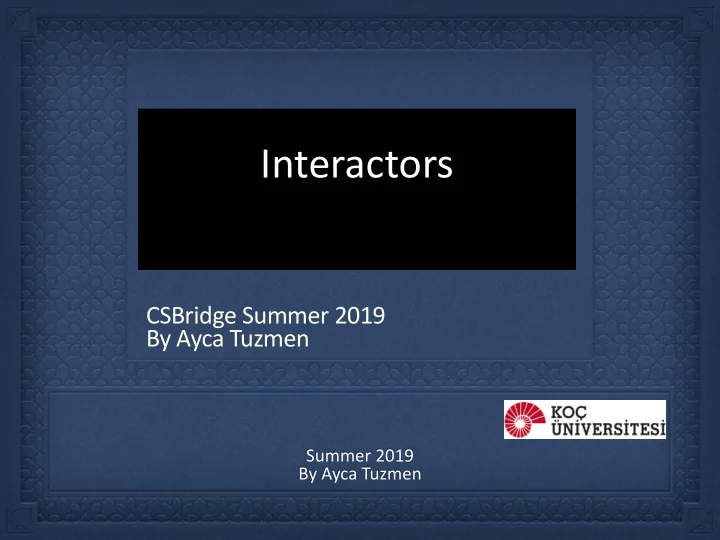
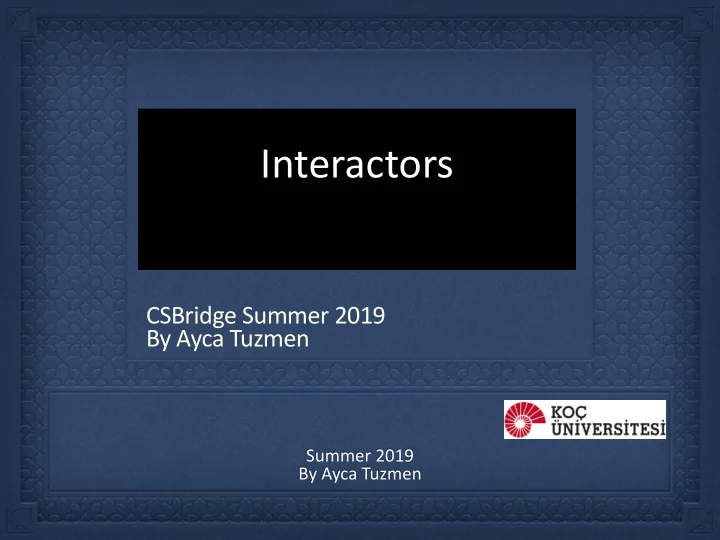
Interactors CSBridge Summer 2019 By Ayca Tuzmen Summer 2019 By Ayca Tuzmen
How do programs interact with a user? • Console Program • Mouse and Keyboards • GUI Elements
Different Type of Programs in Java • Console Program • Mouse and Keyboards • GUI Elements
Interactive Program • Most application programs today include a graphical user interface or GUI (pronounced gooey ) consisting of buttons and other on-screen controls. Collectively, these controls are called interactors . • Graphical applications usually make it possible for the user to control the action of a program by using an input device such as a mouse. Programs that support this kind of user control are called interactive programs . • In modern interactive programs, user input doesn ’ t occur at predictable times. A running program doesn ’ t tell the user when to click the mouse. The user decides when to click the mouse, and the program responds. Because events are not controlled by the program, they are said to be asynchronous.
Event Driven • User actions such as clicking the mouse are called events. Programs that respond to events are said to be event-driven. • When you write a Java program, you indicate the events to which you wish to respond by designating some object as a listener for that event. • When the event occurs, a message is sent to the listener, which triggers the appropriate response.
Java Swing Library • Java defines many types of interactors, most of which are part of a collection called the Swing library , • You create a GUI by constructing the Swing interactors you need and then arranging them appropriately in the program window.
Java Swing Classes
Layout When you create an instance of any Program subclass, Java divides the • window area into five regions as follows: NORTH W E E A CENTER S S T T SOUTH The CENTER region is typically where the action takes place. • A ConsoleProgram adds a console to the CENTER region, and a GraphicsProgram puts a GCanvas there. • The other regions are visible only if you add an interactor to them. The examples in the text use the SOUTH region as a control strip containing a set of interactors, which are laid out from left to right in the order in which they were added.
Execution of a Java Program
Execution of a Interactive Program
Init()
Responding to Events • On a more practical level, the process of making a program respond to mouse events requires the following steps: 1. Call addMouseListeners . 2. Write new definitions of any listener methods you need. • The most common mouse events are shown in the following table, along with the name of the appropriate listener method: mouseClicked( e ) Called when the user clicks the mouse mousePressed( e ) Called when the mouse button is pressed mouseReleased( e ) Called when the mouse button is released mouseMoved( e ) Called when the user moves the mouse mouseDragged( e ) Called when the mouse is dragged with the button down The parameter e is a MouseEvent object, which gives more data about the event, such as the location of the mouse.
Anatomy of the Program
JButton • The most common interactor in GUI-based applications is an on-screen button, which is implemented in Swing by the class JButton . A JButton object looks something like Push Me The constructor for the JButton class is • new JButton( label ) where label is a string telling the user what the button does. The button shown earlier on this slide is therefore created by JButton pushMeButton = new JButton("Push Me"); • When you click on a button, Java generates an action event , which in turn invokes a call to actionPerformed in any listeners that are waiting for action events.
Detecting Event • Before you can detect action events, you need to enable an action listener for the buttons on the screen. The easiest strategy is to call addActionListeners at the end of the init method. This call adds the program as a listener to all the buttons on the display. • You specify the response to a button click by overriding the definition of actionPerformed with a new version that implements the correct actions for each button. • If there is more than one button in the application, you need to be able to tell which one caused the event. There are two strategies for doing so: 1. Call getSource on the event to obtain the button itself. 2. Call getActionCommand on the event to get the action command string, which is initially set to the button label.
JButton Code
JButton Code
JButton Code
Hitchhiker Button Arthur listened for a short while, but being unable to understand the vast majority of what Ford was saying he began to let his mind wander, trailing his fingers along the edge of an incomprehensible computer bank, he reached out and pressed an invitingly large red button on a nearby panel. The panel lit up with the words “ Please do not press this button again. ” — Douglas Adams, Hitchhiker ’ s Guide to the Galaxy, 1979 The HitchhikerButton program on the next slide uses this vignette from Hitchhiker ’ s Guide to the Galaxy to illustrate the process of creating a GUI without focusing on the details. The code creates a single button and adds it to the SOUTH region. It then waits for the user to click the button, at which point the program responds by printing a simple message on the console. HitchhikerButton Please do not press this button again. Please do not press this button again. Red
Hitchhiker Button import acm.program.*; import java.awt.event.*; import javax.swing.*; /* * This program puts up a button on the screen, which triggers a * message inspired by Douglas Adams's novel. */ public class HitchhikerButton extends ConsoleProgram { /* Initializes the user-interface buttons */ public void init() { add(new JButton("Red"), SOUTH); addActionListeners(); } /* Responds to a button action */ public void actionPerformed(ActionEvent e) { if (e.getActionCommand().equals("Red")) { println("Please do not press this button again."); } } }
Let's get our hands dirty • Creating a ConsoleProgram including action buttons: • add buttons to the 4 sides and print which one is clicked on the console. Keywords: JButton, addActionListeners, actionPerformed(ActionEvent e), e.getActionCommand()
JToggle Button • The JToggleButton class is another type of button that is similar to JButton but maintains an on/off state. On the screen, a JToggleButton looks just like a JButton except for the fact that it stays on after you release the mouse button. • As its name suggests, a JToggleButton toggles back and forth between on and off when it is clicked. Clicking the first time turns it from off to on; clicking a second time turns it off. Toggle • You can determine whether a JToggleButton is on by calling isSelected , which returns true if the button is on. • The JToggleButton class itself is not used as much as two of its subclasses, JCheckBox and JRadioButton , which are described on the next two slides.
JCheckBox The JCheckBox class is a subclass of JToggleButton and therefore • inherits its behavior. In terms of its operation, a JCheckBox works exactly like an instance of • its parent class. The only difference is in what the button looks like on the screen. In a JCheckBox , the button label appears to the right of a small square that either contains or does not contain a check mark, like this: CheckBox a JCheckBox a JToggleButton , • Because is you can call the isSelected method to determine its state. Like a JButton , a JCheckBox generates action events when it is • clicked. Both of these classes inherit this behavior from AbstractButton , which is their common superclass.
JRadio Button The JRadioButton class also extends JToggleButton and behaves in • much the same way. In this case, the button is displayed as a circle that is tinted and marked with a dot when it is selected, as follows: Radio button • Radio buttons are ordinarily not used individually but instead as a set. If you create a ButtonGroup object and then add several radio buttons to it, the Swing libraries make sure that only one of those buttons is selected at a time. • Grouped radio buttons are used to allow the user to choose among several mutually exclusive options. As an example, the text extends the DrawStarMap program to allow the user to choose the size of the star by selecting a radio button: Small Medium Large
Let's implement an event-driven program from scratch
JSlider Button • In many applications, you want to let the user adjust a value over a wide range instead of selecting among a set of options. • The Swing libraries include several different interactors that allow the user to adjust a parameter. The text uses the JSlider class, which appears on the screen like this: The user can adjust a JSlider by dragging the slider knob. The simplest form of the JSlider constructor looks like this: • new JSlider( min , max , value ) where min and max are integers giving the minimum and maximum values of the slider and value is the initial value. You can retrieve the current value by calling getValue . •
Let's replace our size buttons with a slider
Recommend
More recommend