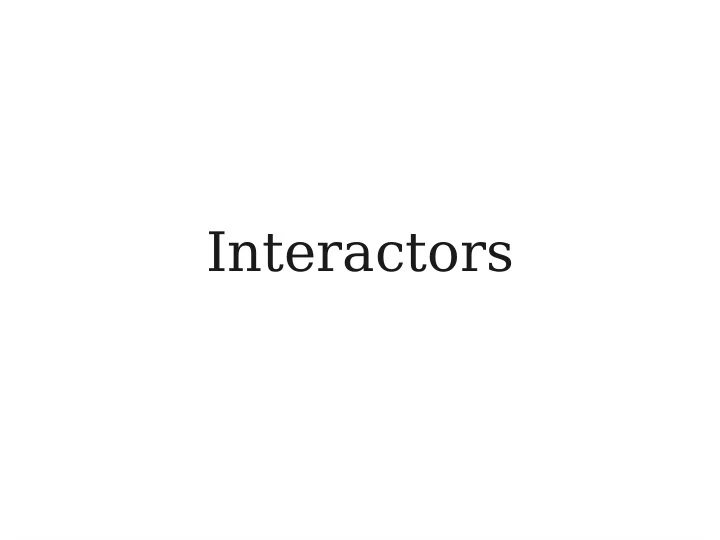
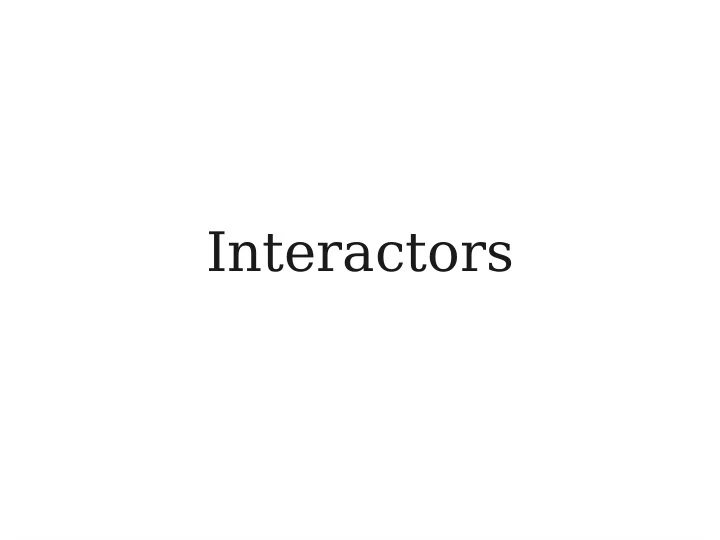
Interactors
Anatomy of a Window NORTH WEST EAST CENTER SOUTH
Introducing Interactors ● An interactor is a widget that can be added to a window. ● The user can then interact with the program through the interactors.
Adding Interactors ● To use most interactors, you will need to import acm.gui.*; import javax.swing.*; ● You can add an interactor to the appropriate part of the window by calling add( interactor , location ); ● location can be NORTH , SOUTH , EAST , or WEST .
Structuring a Program ● Inside init : ● Create interactors. ● Add interactors to the program. ● Inside run : ● Set up any graphics, state, etc. ● Run the program.
Text Input ● Three common text input controls: ● JTextField ● Takes in any text as input. ● IntField ● Only accepts int values; will prompt if you give bad data. ● DoubleField ● Only accepts double values; will prompt if you give bad data.
Slider Controls ● The JSlider control lets the user visually choose from a range of integers. ● Constructor: new JSlider( min , max , initial ) ● To construct a vertical slider bar: new JSlider(SwingConstants.VERTICAL, min , max , initial )
Responding to Commands ● As with mouse events, responding to interactor events requires two steps. ● Tell Java that you want to respond to commands by calling addActionListeners() ; ● Respond to events by writing a method public void actionPerformed(ActionEvent e)
Determining the Cause ● You can tell where an ActionEvent came from in one of two ways: ● Calling e.getActionCommand() , which returns a string containing the name of the source. ● Most common use case: the name of the JButton that was clicked. ● Calling e.getSource() , which returns a reference to the interactor that caused the event.
Responding to Text ● If the user presses ENTER or RETURN in a text box, you will not automatically be notified of this. ● One way to get notification: text .addActionListener(this); ● Can then use e.getSource() to find the text box. ● Once you've done the above, you can also text .setActionCommand( command-string ); ● Can then use e.getActionCommand() to find the text box.
Combo Boxes ● A combo box is a drop-down list from which the user can make a selection. ● Create the combo box using new JComboBox() ● Add each item by calling addItem . ● Set a default by calling setSelectedItem . ● Call setEditable(false) to disable editing. ● Call addActionListeners(this) (plus optionally setActionCommand ) to respond to events.
Iterating Over a HashMap ● Because a HashMap doesn't have an order associated with it, the techniques we've used to iterate over String s, arrays, and ArrayList s won't work on it. ● Instead, we can use a for each loop : for ( KeyType key : map .keySet()) { /* … use key … */ } ● Keys will be returned in no particular order.
The “For Each” Loop ● For String s, arrays, and ArrayList s: for ( ElemType elem : collection ) { … } ● Elements will be returned in sequence. ● Almost always easier to use than a standard for loop, but you don't get access to the indices as you iterate.
Recommend
More recommend