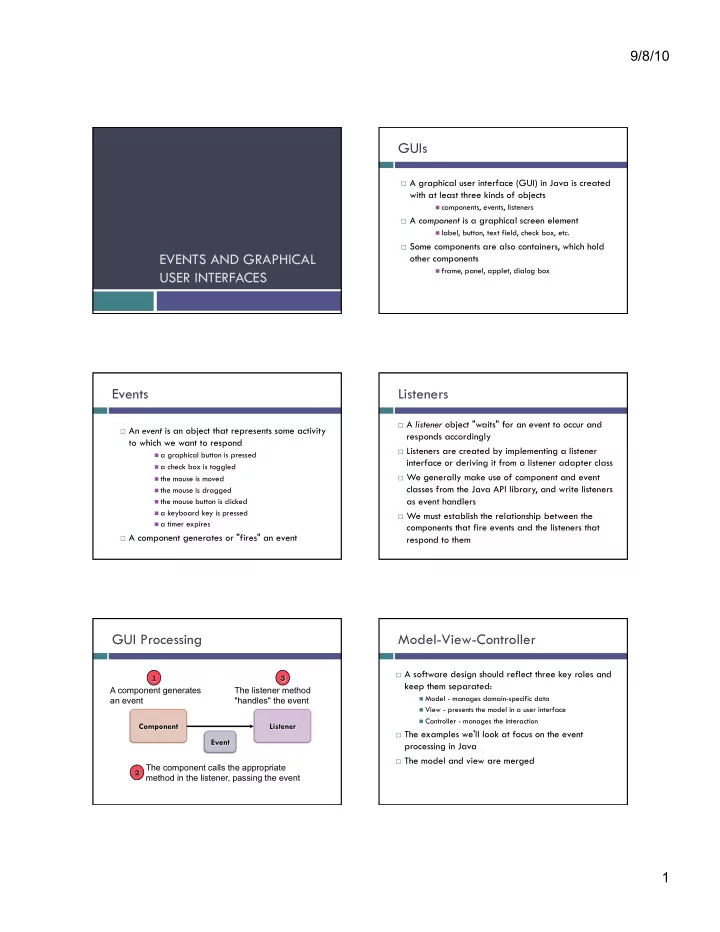
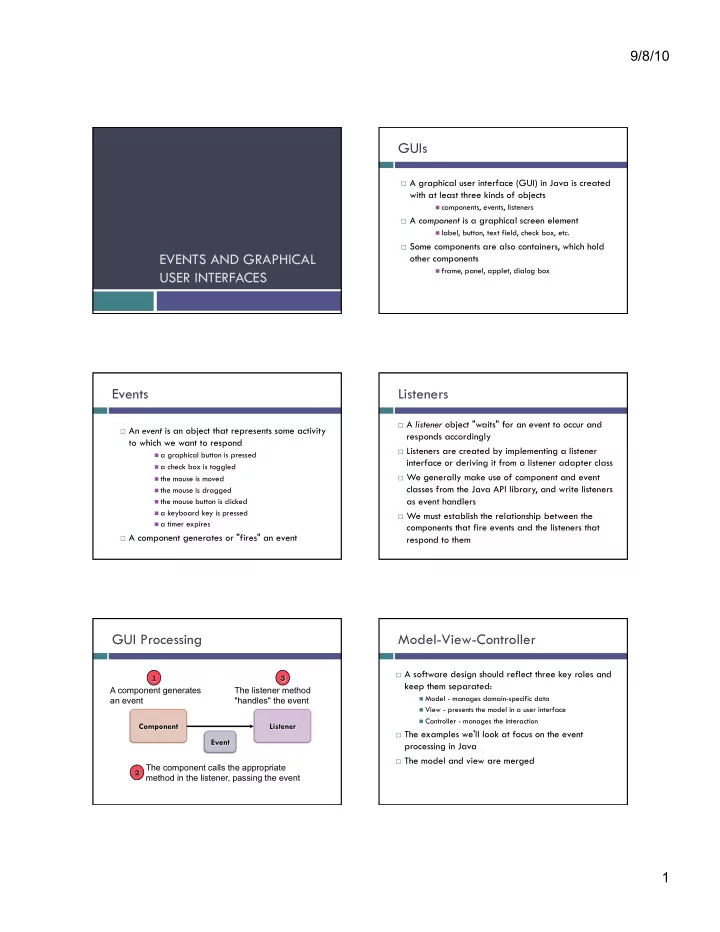
9/8/10 GUIs A graphical user interface (GUI) in Java is created with at least three kinds of objects components, events, listeners A component is a graphical screen element label, button, text field, check box, etc. Some components are also containers, which hold EVENTS AND GRAPHICAL other components frame, panel, applet, dialog box USER INTERFACES Events Listeners A listener object "waits" for an event to occur and An event is an object that represents some activity responds accordingly to which we want to respond Listeners are created by implementing a listener a graphical button is pressed interface or deriving it from a listener adapter class a check box is toggled We generally make use of component and event the mouse is moved classes from the Java API library, and write listeners the mouse is dragged as event handlers the mouse button is clicked a keyboard key is pressed We must establish the relationship between the a timer expires components that fire events and the listeners that A component generates or "fires" an event respond to them GUI Processing Model-View-Controller A software design should reflect three key roles and keep them separated: A component generates The listener method Model - manages domain-specific data an event "handles" the event View - presents the model in a user interface Controller - manages the interaction The examples we'll look at focus on the event processing in Java The model and view are merged The component calls the appropriate method in the listener, passing the event 1
9/8/10 Push Buttons Text Fields A push button is a component that lets the user initiate A text field is a component that allows the user to an action by clicking it enter one line of text input A push button is represented by the JButton class A text field is represented by the JTextField It fires an action event class An action listener can be created by implementing the A text field generates an action event when the ActionListener interface enter key is pressed (while the cursor is in the field) See the Fahrenheit example Listeners are often created as inner classes See the PushCounter example Check Boxes Radio Buttons A check box is a button that can be toggled on or A group of radio buttons represents a set of mutually off exclusive options -- only one can be "on" at any time It is represented by the JCheckBox class A radio button is created from the JRadioButton class, and are grouped into a ButtonGroup object A check box generates an item event whenever it changes state (is checked on or off) When one button from the group is selected, the currently "on" button is toggled off automatically The ItemListener interface is used to define item event listeners A radio button generates an action event See the StyleOptions example See the QuoteOptions example Mouse Events Mouse Events Events related to the mouse are separated into Mouse motion events: mouse events and mouse motion events mouse moved � the mouse is moved � Mouse events: mouse dragged � the mouse is moved while the mouse button is pressed down � mouse pressed � the mouse button is pressed down � Mouse event listeners implement the MouseListener mouse released � the mouse button is released � and MouseMotionListener interfaces the mouse button is pressed down and mouse clicked � They can also be created by extending the released without moving the mouse in between � MouseAdapter or MouseMotionAdapter mouse entered � the mouse pointer is moved over a component � classes, which provide empty methods for all events mouse exited � the mouse pointer is moved off of a component � 2
9/8/10 Mouse Events Key Events A key event is generated when a keyboard key is used For a given program, we may only care about one or two mouse events key pressed � a key is pressed down � key released � a key is released � Empty methods can be used to satisfy the listener key typed � a key is pressed down and released � interface See the Dots example Listeners implement the KeyListener interface or extend the KeyAdapter class Rubberbanding is the visual effect in which a shape is stretched as it is drawn with the mouse Constants in the event object can be used to determine See the RubberLines example which key was pressed See the Direction example Sliders The Timer Class A slider is a component that allows the user to specify A timer generates an action event at specified a value within a numeric range intervals It is represented by the JSlider class The Timer class contains methods to start and stop the timer, and to set the interval delay The minimum and maximum values are set by values passed to the constructor It's defined in the javax.swing package and considered to be a GUI component though it has A slider can be oriented vertically or horizontally and no visual representation can have optional tick marks and labels Timers can be used to create animations A slider produces a change event when it is moved See the Rebound example See the SlideColor example Other Components Extras Dialog boxes of various types can be created using Borders of various styles can be put around any the JOptionPane class component to enhance the look or create distinct visual spaces There are two specialized dialog boxes: Components can be disabled (grayed out) when they color choosers ( JColorChooser ) shouldn't be used file choosers ( JFileChooser ) Combo boxes combine a text box and a drop-down Tool tips can be defined to appear when the mouse menu (JComboBox) cursor rests momentarily on a component Other containers include scroll panes Mnemonics can be set so that components can be ( JScrollPane ) and split panes ( JSplitPane ) triggered using the keyboard 3
9/8/10 Layout Managers Layout Managers Every container has a default layout manager A layout manager is an object that determines the The setLayout method is used to explicitly set the way components are arranged in a container layout manager Layout Manager � Defined In � Each layout manager has its own particular rules Flow Layout � AWT � governing how components are arranged Border Layout � AWT � Some layout managers pay attention to a Card Layout � AWT � component's preferred size and others do not Grid Layout � AWT � The layout manager is consulted as components are Box Layout � Swing � added and as the container is resized Overlay Layout � Swing � See the LayoutDemo example Flow Layout Border Layout A border layout defines five areas: Flow layout puts as many components as possible on a row Rows are created as needed to accommodate all of the components Components are displayed in the order they are added Horizontal alignment and horizontal and vertical A single component can be added to each area gaps can be explicitly set The areas expand or contract as needed to Flow layout is the default for a panel accommodate components or fill space Grid Layout Box Layout A box layout organizes components in one row A grid layout displays components in a rectangular horizontally or in one column vertically grid of rows and columns Components are placed top-to-bottom or left-to- One component per cell right in the order they are added All cells have the same size Many different configurations can be created using As components are added, they fill the grid from multiple containers with box layout left-to-right and top-to-bottom (by default) Invisible components can be added to take up space The size of each cell is determined by the overall between components size of the container Rigid areas have a fixed size Glue determines where excess space goes 4
Recommend
More recommend