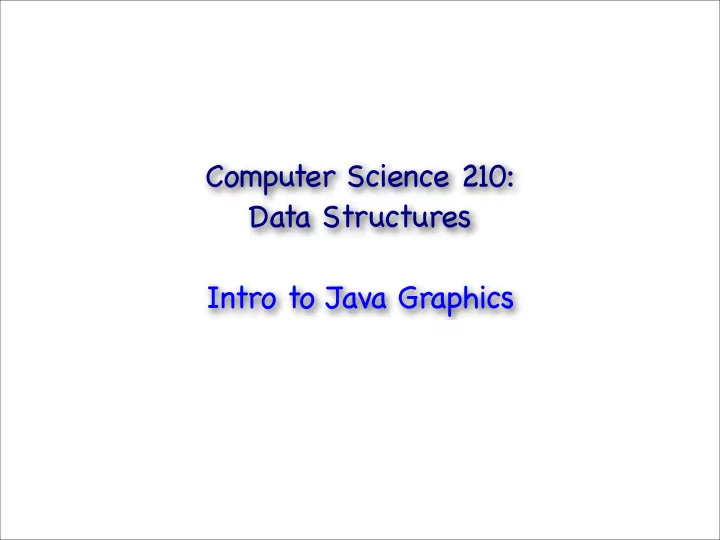
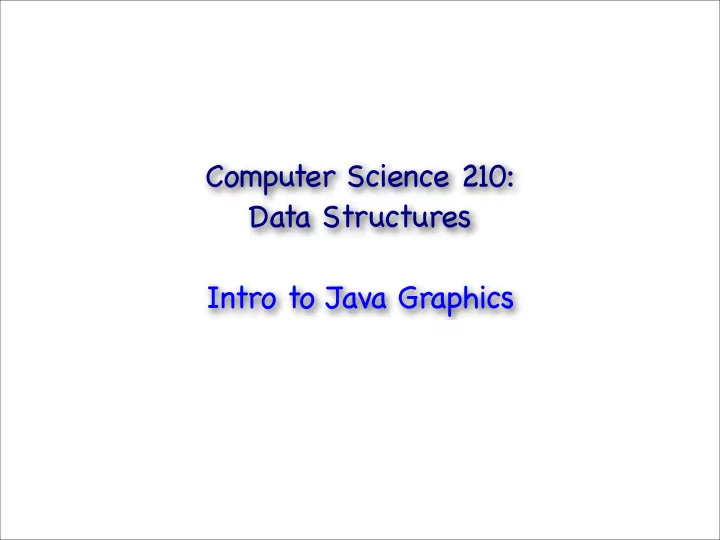
Computer Science 210: Data Structures Intro to Java Graphics
Summary • Today • GUIs in Java using Swing • in-class: a Scribbler program • READING: • browse Java online Docs, Swing tutorials
GUIs in Java • We ʼ ll be using Swing • toolkit for designing GUIs • implemented on top of AWT (another toolkit) • provides uniform look across platforms, customized looks, etc • Swing provides definition of standard classes used in GUIs • panels, labels, frames, buttons, scroll bars, text labels etc • all classes in Swing start with J • JButton, JComboBox,JDesktopIcon,JSeparator,JSlider,JScrollPane,JLabel, JProgressBar, JTable etc • called components
GUIs in Java • Components • JButton, JComboBox,JDesktopIcon,JSeparator,JSlider,JScrollPane,JLabel, JProgressBar, JTable etc • Components are organized in a hierarchy • at the top level, a component that handles windows • top-level containers: JFrame, JDialog, JApplet • we’ll use JFrame • the window may contain panels that contain buttons and labels and so on • components that are not top-level containers must be attached to some other component •
Example import javax.swing.*; import java.awt.*; //a class that handles a window public class MyClass extends JFrame { // instance variables .... public MyClass() { super("My window"); setSize(400, 400); //exit on close setDefaultCloseOperation(JFrame.EXIT_ON_CLOSE); setVisible(true); } };
Handling the mouse • To handle the mouse • 1. the class must implement one or both of these interfaces • MouseMotionListener • MouseListener • 2. the object must register itself as a mouse “listener” • the mouse events will be sent to all objects that are registered as “listeners” • mouse motion events --> register as a mouse motion listener, etc • timer events --> register as a time listener • for each type of event, there exists a corresponding method to register as a listener • Note: e.g. if the registration is in the constructor of the class, then every instance of the class will “listen” to the mouse
import javax.swing.*; import javax.swing.event.*; import java.awt.*; import java.awt.event.*; //a class that handles the mouse public class MyclassWithMouse extends JFrame implements MouseInputListener { public MyclassWithMouse() { super("My window"); setSize(400, 400); //exit on close setDefaultCloseOperation(JFrame.EXIT_ON_CLOSE); setVisible(true); addMouseMotionListener(this); addMouseListener(this); } public void mousePressed(MouseEvent e) {} public void mouseDragged(MouseEvent e) {} public void mouseReleased(MouseEvent e) {} public void mouseClicked(MouseEvent e) {} public void mouseEntered(MouseEvent e) {} public void mouseExited(MouseEvent e) {} public void mouseMoved(MouseEvent e) {} };
Drawing in a window • To draw you need a canvas Graphics g ; • Need to grab the canvas of the JFrame Graphics g = this.getGraphics(); • Methods supported by class Graphics • drawLine(Point p1, Point p2) • drawImage(..) • drawOval.. • drawPolygon.. • drawRect.. • getColor, setColor.. • getFont, setFont.. • Java coordinate system: • (0,0) upper left corner
In-class work • Test mouse functionality • write code in the various mouse methods and check when they get called • Develop a program that lets the user scribble on the window • record the mouse clicks • when pressing the mouse you want to start drawing; if you keep the mouse pressed and drag it around, you want the movement to be shown on screen, until the mouse is released. • in addition to the skeleton above, you need some instance variables to record position • you can use integers, or class Point provided by Java
The painting mechanism in Swing • Problem: render/paint the right things at the right time • Swing: any component has a method called paint • public void paint(Graphics g) • the component should place the rendering code inside paint() • paint() is invoked every time it ʼ s time to paint • A call to paint() can be triggered: • by the system • the component is made visible • the component is resized • the component needs to be repaired (i.e. some other window that was previously obscuring this component has moved away) • by the the application • when the program decides it needs to re-paint the component • When the system invokes paint() on a component, it pre-configures a Graphics object with the current Graphics context and passes it as argument to paint()
The painting mechanism in Swing • Programs should place the rendering code inside paint() • override paint() • Programs should avoid placing rendering code at any point where it might be invoked outside paint • Why? Because such code may be invoked at times when it is not appropriate to paint -- for instance, before the component is visible or has access to a valid Graphics object. • programs should NOT invoke paint() directly. • instead, use • public void repaint() • In fact, Swing components should override • public void paintComponent(Graphics g) • Paint mechanism is complicated • We ʼ ll keep GUIs simple • GUIs are a tool for the class, not the focus
• Here is an example of a paint() method which renders a filled circle in the bounds of a component: public void paint(Graphics g) { //clear the screen super.paint(); // Dynamically calculate size information of the component Dimension size = getSize(); // diameter int d = Math.min(size.width, size.height); int x = (size.width - d)/2; int y = (size.height - d)/2; // draw circle (color already set to foreground) g.fillOval(x, y, d, d); g.setColor(Color.black); g.drawOval(x, y, d, d); }
Class work • re-write Scribbler • place all render code in paint() • call repaint() when appropriate
Recommend
More recommend