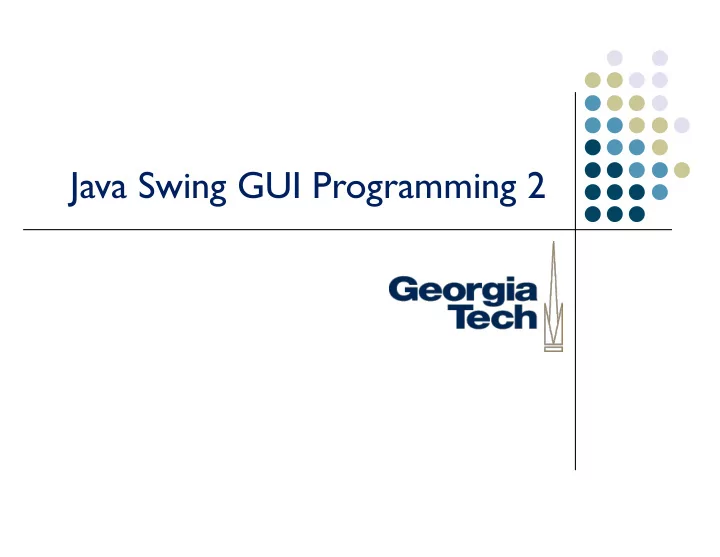
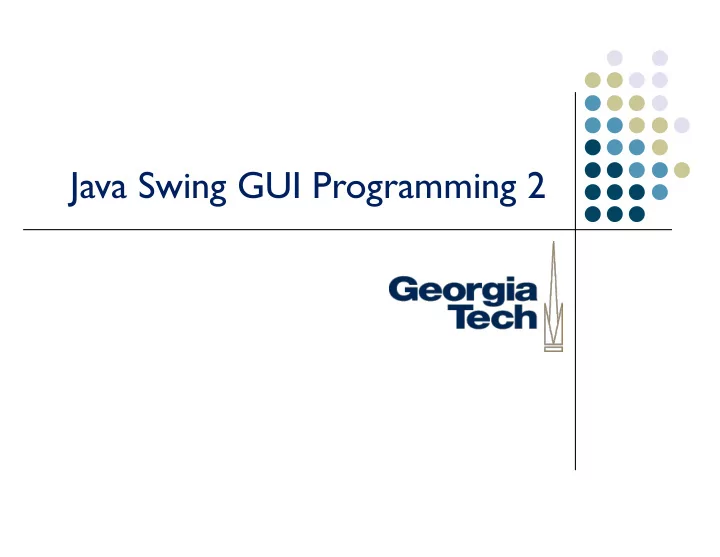
Java Swing GUI Programming 2
Learning Objectives • Inner classes • Event model of Swing − Handler objects for UI components − Callback methods in handler objects − Action listeners • Push buttons, check boxes, radio buttons • Option pane dialog boxes • Text fields • Font controls CS 6452: Prototyping Interactive Systems 2
Precursor public class MyClass public class MyClass { { private int count; private int count; private void doSomething(int a) private void doSomething(int a) { { // code here myClass m = new MyClass(); } } } private class myClass { private int total; public void meth1(String name) Can have class inside too { It can access private data and methods of // code here outer class } } Outer class can access its public methods } Outside classes cannot access it if it is private CS 6452: Prototyping Interactive Systems 3
Event-driven Programming • Events – Actions (mouse button, key press) "generated" by component • Listener – Object waits for event and responds appropriately CS 6452: Prototyping Interactive Systems 4
Typical GUI Program • 1. Set up necessary component • 2. Implement listener classes that define what to do when an event occurs • 3. Establish relationships between listeners and components that generate events CS 6452: Prototyping Interactive Systems 5
Example Each click causes the counter to go up by 1 PushCounter program CS 6452: Prototyping Interactive Systems 6
Panel Class public class PushCounterPanel extends JPanel { private int count; private JButton push; private JLabel label; public PushCounterPanel () { count = 0; push = new JButton ("Push Me!"); push.addActionListener (new ButtonListener()); label = new JLabel ("Pushes: " + count); add(push); add(label); setPreferredSize (new Dimension(300, 40)); setBackground (Color.cyan); } private class ButtonListener implements ActionListener { public void actionPerformed (ActionEvent event) { count++; label.setText("Pushes: " + count); } } } CS 6452: Prototyping Interactive Systems 7
Concepts For each interactive component such as a button, we must assign an object to "handle" or "manage" it When the user does something in the UI to that interactive component, its handler object is notified (a special method in it is called) connected Handler CS 6452: Prototyping Interactive Systems 8
Concepts JButton – Component that allows you to push a button Generates action event – Need method to handle it push.addActionListener(ButtonListener) Call to connect a handler Object that handles events object with this button We use a private inner class, ButtonListener actionPerformed(ActionEvent) called automatically by Java when button is pressed ("callback" method) CS 6452: Prototyping Interactive Systems 9
Concepts Can create an "inner class", one that lives inside of another Can create instances of it It has access to all of the class's instance data just as methods do Here, it implements the ActionListener interface What does that mean? It must provide an actionPerformed(ActionEvent) method CS 6452: Prototyping Interactive Systems 10
ActionListener Interface CS 6452: Prototyping Interactive Systems 11
Concepts How do we do the counting? Each time button is pressed, the handler method is called We keep an int counter (instance variable in class) and increment it in there Still need to update the UI Change the string of the label component to have the new counter value CS 6452: Prototyping Interactive Systems 12
Next Component • JTextField – Interactive text entry field − Constructor takes integer that is # of characters in the field − actionPerformed(ActionEvent) is called when "Return" is hit in field CS 6452: Prototyping Interactive Systems 13
Example Enter Fahrenheit temperature and have it converted Fahrenheit program CS 6452: Prototyping Interactive Systems 14
Panel Class public class FahrenheitPanel extends JPanel { private JLabel inputLabel, outputLabel, resultLabel; private JTextField fahrenheit; public FahrenheitPanel() { inputLabel = new JLabel ("Enter Fahrenheit temperature:"); outputLabel = new JLabel ("Temperature in Celsius: "); resultLabel = new JLabel ("---"); fahrenheit = new JTextField (5); fahrenheit.addActionListener (new TempListener()); add (inputLabel); add (fahrenheit); add (outputLabel); add (resultLabel); setPreferredSize (new Dimension(300, 75)); setBackground (Color.yellow); } private class TempListener implements ActionListener { public void actionPerformed (ActionEvent event) { int fahrenheitTemp, celsiusTemp; String text = fahrenheit.getText(); fahrenheitTemp = Integer.parseInt (text); celsiusTemp = (fahrenheitTemp-32) * 5/9; resultLabel.setText (Integer.toString (celsiusTemp)); } } } CS 6452: Prototyping Interactive Systems 15
Concepts Three labels and a text field in the panel When new value entered, handler method called It must pull the entered value out of the text label then change the converted temperature and display that Entered new value is a String that must be converted to int Converted int then must be made into a String for label Integer.parseInt(String) & Integer.toString(int) CS 6452: Prototyping Interactive Systems 16
New Component Swing contains class JOptionPane that helps to create dialog boxes 3 kinds Message – Just displays message Input – Prompts user to enter one string Confirm – Yes/no answer Usually just a String Methods static String showInputDialog(Object msg) static int showConfirmDialog(Component parent, Object msg) static int showMessageDialog(Component parent, Object msg) If parent is null, dialog is centered on screen EvenOdd program CS 6452: Prototyping Interactive Systems 17
Code import javax.swing.JOptionPane; public class EvenOdd { public static void main (String[] args) { String numStr, result; int num, again; do { numStr = JOptionPane.showInputDialog ("Enter an integer: "); num = Integer.parseInt(numStr); result = "That number is " + ((num%2 == 0) ? "even" : "odd"); JOptionPane.showMessageDialog (null, result); again = JOptionPane.showConfirmDialog (null, "Do Another?"); } while (again == JOptionPane.YES_OPTION); } } Just one file this time, all in main() CS 6452: Prototyping Interactive Systems 18
New Component JCheckBox Checked Works similarly to JButton we saw before Need listener ( ItemListener ) - Event is generated when checked/unchecked ( itemStateChanged ) - To check state of checkbox, call isSelected() , returns boolean StyleOptions program CS 6452: Prototyping Interactive Systems 19
Panel Code public class StyleOptionsPanel extends JPanel { private JLabel saying; private JCheckBox bold, italic; public StyleOptionsPanel() { saying = new JLabel ("Say it with style!"); saying.setFont (new Font ("Helvetica", Font.PLAIN, 36)); bold = new JCheckBox ("Bold"); bold.setBackground (Color.cyan); italic = new JCheckBox ("Italic"); italic.setBackground (Color.cyan); // continued ... StyleListener listener = new StyleListener(); private class StyleListener implements ItemListener bold.addItemListener (listener); { italic.addItemListener (listener); public void itemStateChanged (ItemEvent event) { add (saying); int style = Font.PLAIN; add (bold); add (italic); if (bold.isSelected()) style = Font.BOLD; setBackground (Color.cyan); setPreferredSize (new Dimension(300, 100)); if (italic.isSelected()) } style += Font.ITALIC; // continues... saying.setFont (new Font ("Helvetica", style, 36)); } } } CS 6452: Prototyping Interactive Systems 20
Items of Note • Use of checkboxes • New font • Using one listener for two objects • Note how listener accesses two checkbox objects which are instance data in class • Doesn't matter which box generates the event • Note PLAIN, BOLD, ITALIC constants in Font class CS 6452: Prototyping Interactive Systems 21
New Component JRadioButton Push one in, others pop out Works differently: Create ButtonGroup() object then add each radio button to it. (It handles the push behavior.) Uses ActionListener to catch actionPerformed event QuoteOptions program CS 6452: Prototyping Interactive Systems 22
Recommend
More recommend