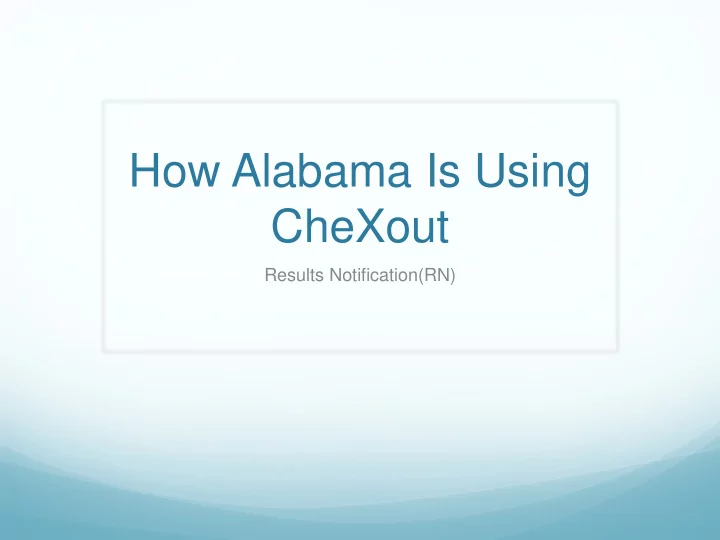
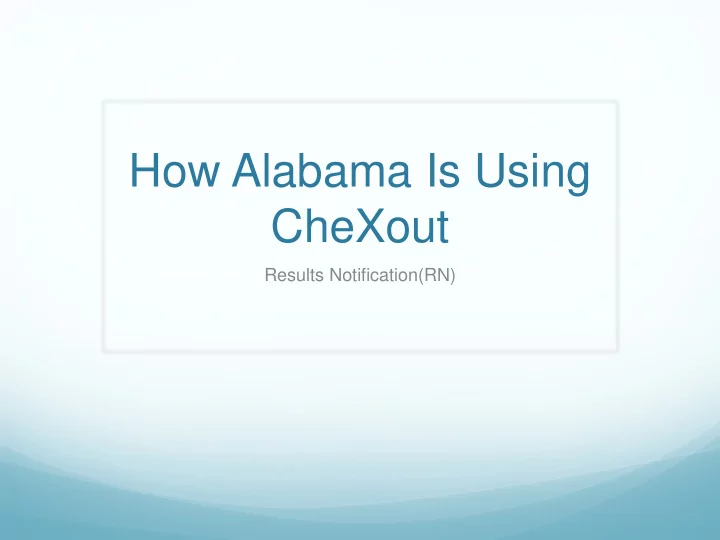
How Alabama Is Using CheXout Results Notification(RN)
Notifications Increase
CHR10 Avoidance
Patient Registration Once logged in, the first page you are taken to is the Patient registration page. After filling out the Patient registration info and before adding the Patient, you will see there are two expert predictions today check boxes above the “Add Patient” button:“Patient Portal Opt-Out” and “Patient Messaging Opt-out.” CONFIDENTIAL CONFIDENTIAL
Patient Registration By clicking on the “Patient Portal Opt-Out” the Patient will only get notifications, but no access to view their results. Once you click the “Patient Messaging Opt-out” it becomes active. By choosing this feature, no messages will be sent to the Patient. Even if the Patient opts out, you must still register the patient. CONFIDENTIAL CONFIDENTIAL
Patient Management To search a Patient’s history, go to Analyze>RN Analytics Choose a date range and search a Patient’s name. CONFIDENTIAL CONFIDENTIAL
Patient Management You can now click on results to pull up a pop-up window Containing information from that date’s testing panel. CONFIDENTIAL CONFIDENTIAL
Patient Management For more expanded information in a printable format click “Printable View.”. CONFIDENTIAL CONFIDENTIAL
Analyze To view analytical information, go to Analyze Tab>RN Analytics Choose Search for date range Patients Record Contact Success/ Treatment Started For Patient Export data with single click CONFIDENTIAL
Export File
Chexout DIS Express – Ad Hoc Contact 1. Click DIS Express 2. Add Contact information 3. Choose Patient Type 1. 4. Click Send 2. 3. 5. Message can be customized here 4. CONFIDENTIAL
Chexout DIS – Bulk Messaging 1. Click DIS Express 2. Choose prepared CSV File 3. Click Send 1. 2. Message can be customized 3. here CONFIDENTIAL
My Thanks To CONFIDENTIAL
Recommend
More recommend