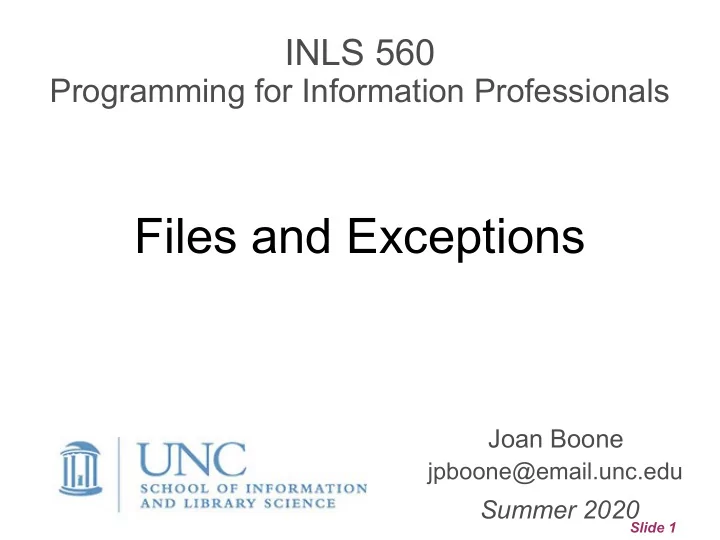
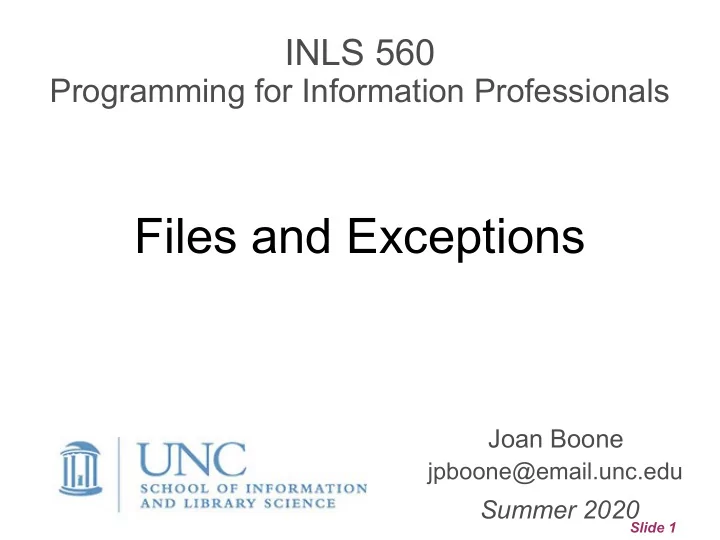
INLS 560 Programming for Information Professionals Files and Exceptions Joan Boone jpboone@email.unc.edu Summer 2020 Slide 1
Topics Part 1 ● Opening and writing to files Part 2 ● Reading data from files Part 3 ● Errors and exceptions Slide 2
Why Use Files? ● Most applications use persistent data, i.e., data stored in files and databases – Read existing data from files/databases – Write (add, update, delete) data to files/databases for future use ● Types of files – Text files (contain readable text, such as Unicode) – Binary files (only readable by specific applications) ● Ways to access files – Direct (or random) access: similar to how video/audio players work – they can 'jump' directly to any data in the file – Sequential access: start at the beginning and read to the end of the file Slide 3
File Names and File Objects ● Each operating system (Win, Mac, Linux, etc.) has its own rules for naming files – In general, the convention is filename.extension – Some typical file extensions (or file types) my_resume.pdf , screenshot.png , class_notes.txt , hello_world.py , python.exe ● File objects are used by programs to access files – A file object is created for a specific file and is stored in a variable that represents that object – The file object variable is used perform any operations on the file, e.g., to open, read, write, or close a file Slide 4
Object-oriented View of a File Object When a you open a file, the open function returns a file object: my_file = open(filename, mode) File attributes Methods that access the file name my_file.readline() mode my_file.write('some stuff') my_file.close() encoding buffer errors ... Source: Starting Out with Python by Tony Gaddis Slide 5
Opening Files ● Before you can access a file, you have to open the file ● Use the open function to create a file object that is associated with a specific file my_file = open(filename, mode) ● filename is a string with the file name ● mode specifies how the file is opened ● my_file is the variable that references the file object ● Python file modes: Source: Python documentation for open function Slide 6
Opening Files Frequently used file modes: 'r' mode opens a file for reading only; the file cannot be changed ● or written to 'w' mode opens a file for writing ● Important: if the file already exists, its contents are erased and a new – file is created. If the file does not exist, it is created – 'a' mode opens a file for writing ● Data written to the file is appended to the end of the file – If the file does not exist, it is created – If opening a file in the same directory as your program, you do not need to specify the path for the file name test_file = open('test.txt', 'r') Slide 7
Files in different directories If opening a file in a different directory than where your program is located, you must specify the full directory path with the file name Mac and Linux test _file = open('/Users/Joan/temp/test.txt', 'w') Windows If using forward slashes ● test_file = open('C:/Users/Joan/temp/test.txt', 'w') If using backward slashes, 2 ways ● – use rawstring r prefix, so that Python interprets everything in the string as a literal character test_file = open(r'C:\Users\Joan\temp\test.txt', 'w') – or, use double back slash to escape the back slash test_file = open('C:\\Users\\Joan\\temp\\test.txt', 'w') Slide 8
Writing Data to a File ● Once the file is opened, string data can be written to it ● Use the write function with the file object to be written to my_file .write(string_variable) ● Example oscars = open('oscar_movies.txt', 'w') oscars.write('Wings') # literal string movie_name = 'The Broadway Melody' oscars.write(movie_name) # variable with string value ● After you have finished writing to the file, close the file: oscars.close() ● Failure to close a file can cause a loss in data Data is buffered before it is actually written. This improves performance – because writing to memory is faster than writing to disk. When the buffer is full, it is written to the file (disk) Closing the file ensures that any buffered data is written to the file – Slide 9
Writing Data to a File # This program writes three lines of data to a file. def main(): # Open a file named oscar_movies.txt. oscars = open('oscar_movies.txt', 'w') # Write Oscar-winning movie names to the file oscars.write('Wings') oscars.write('The Broadway Melody') oscars.write('All Quiet on the Western Front') # Close the file. oscars.close() # Call the main function. main() Contents of file, oscar_movies.txt : WingsThe Broadway MelodyAll Quiet on the Western Front Slide 10
Writing Data to a File # This program writes three lines of data to a file. def main(): # Open a file named oscar_movies.txt. oscars = open('oscar_movies.txt', 'w') # Write Oscar-winning movie names to the file oscars.write('Wings\n') oscars.write('The Broadway Melody\n') oscars.write('All Quiet on the Western Front\n') # Close the file. oscars.close() # Call the main function. main() Use the newline escape sequence, \n , to separate items in the file: File contents: Wings The Broadway Melody All Quiet on the Western Front file_write.py Slide 11
Exercise : Create a simple web page Prompt user for name and description ● Create an HTML file ● Write the HTML with the name and description values ● Enter your name: Monty Python Describe yourself: Inspired the name of the Python language. my_page.html Displayed in browser <html> <head> <title>My Personal Web Page</title> </head> <body> <h1>Monty Python</h1> <hr> Inspired the name of the Python language. <hr> </body> </html> webpage_generator.py Slide 12
Topics Part 1 ● Opening and writing to files Part 2 ● Reading data from files Part 3 ● Errors and exceptions Slide 13
Reading Data from a File The read method returns the entire contents of the file as a string # This program reads the contents of a file def main(): # Open a file named oscar_movies.txt. oscars = open('oscar_movies.txt', 'r') # Read the file's contents file_contents = oscars.read() oscars.close() # Close the file. print(file_contents) # Print the contents # Call the main function. main() Output: Wings The Broadway Melody file_read.py All Quiet on the Western Front Slide 14
Reading Data from a File (recommended) The readline method reads one line at a time from the file as a string # This program uses readline to read the file contents def main(): # Open a file named oscar_movies.txt. oscars = open('oscar_movies.txt', 'r') # Read three lines from the file line1 = oscars.readline() line2 = oscars.readline() line3 = oscars.readline() oscars.close() # Close the file. print(line1) print(line2) print(line3) main() Output: Wings The Broadway Melody file_readline.py All Quiet on the Western Front Slide 15
Removing the Newline Character Use rstrip method to remove \n from the (right) end of the string # This program uses rstrip to remove newline def main(): oscars = open('oscar_movies.txt', 'r') line1 = oscars.readline() line2 = oscars.readline() line3 = oscars.readline() # Strip the \n from each string. Returns a copy of the string with line1 = line1.rstrip('\n') trailing newline character removed line2 = line2.rstrip('\n') line3 = line3.rstrip('\n') oscars.close() print(line1) print(line2) print(line3) main() Wings Output: rstrip_newline.py The Broadway Melody All Quiet on the Western Front Slide 16
Writing Numeric Data to a File ● Strings can be written directly to a text file, but numbers must be converted to strings before they can be written to a file. ● Built-in function, str , converts a value to a string. # This program adds 3 user input numbers and # converts to strings before writing to a text file def main(): outfile = open('numbers.txt', 'w') # Get three numbers and calculate the sum num1 = int(input('Enter a number: ')) num2 = int(input('Enter another number: ')) num3 = int(input('And one more number: ')) sum = num1 + num2 + num3 # Write the numbers to the file. outfile.write(str(num1) + '\n') outfile.write(str(num2) + '\n') outfile.write(str(num3) + '\n') outfile.write(str(sum) + '\n') outfile.close() print('Data written to numbers.txt') main() write_numbers.py Slide 17
Reading Numeric Data from a File ● When reading numbers from a file, you must convert them from strings to numbers before you can use them in arithmetic expressions ● Built-in functions, int and float , convert strings to numbers # This program reads numbers from a file, # converts them to numbers and calculates product def main(): infile = open('numbers.txt', 'r') # Read three numbers from the file. num1 = int(infile.readline()) num2 = int(infile.readline()) num3 = int(infile.readline()) infile.close() # Multiply the three numbers. product = num1 * num2 * num3 # Display the numbers and their total. print('The numbers are:', num1, num2, num3) print('Their product is:', product) main() read_numbers.py Slide 18
Recommend
More recommend