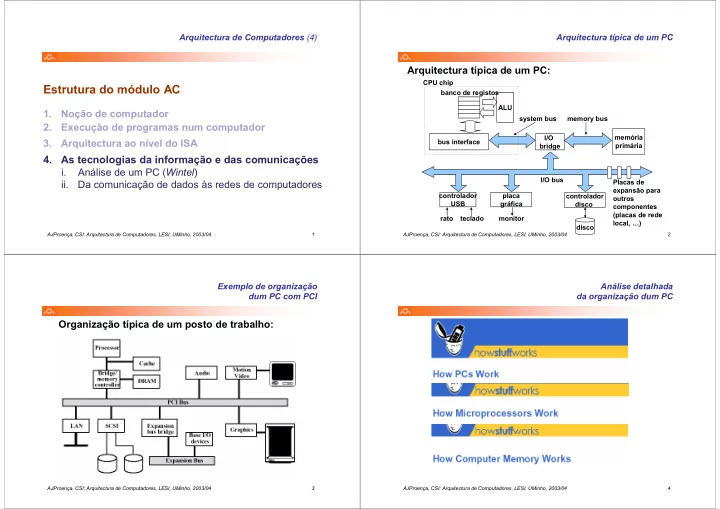
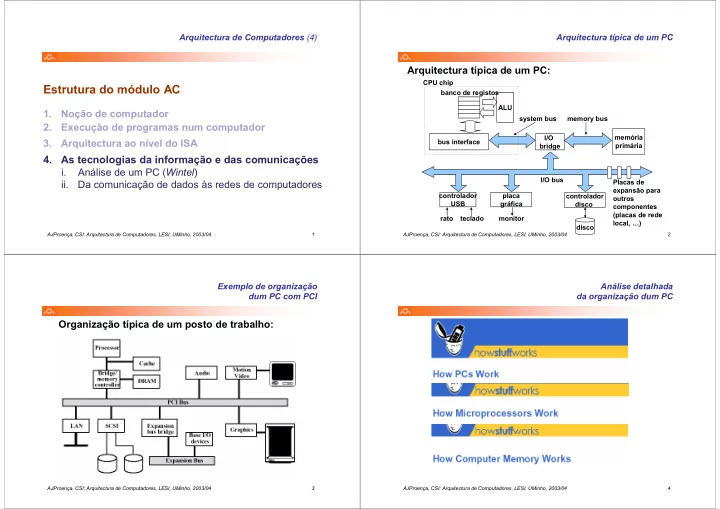
Arquitectura de Computadores (4) Arquitectura típica de um PC Arquitectura típica de um PC: CPU chip Estrutura do módulo AC banco de registos ALU 1. Noção de computador system bus memory bus 2. Execução de programas num computador I/O memória 3. Arquitectura ao nível do ISA bus interface primária bridge 4. As tecnologias da informação e das comunicações i. Análise de um PC ( Wintel ) I/O bus ii. Da comunicação de dados às redes de computadores Placas de expansão para controlador placa controlador outros USB gráfica disco componentes (placas de rede rato teclado monitor local, …) disco AJProença, CSI: Arquitectura de Computadores, LESI, UMinho, 2003/04 1 AJProença, CSI: Arquitectura de Computadores, LESI, UMinho, 2003/04 2 Exemplo de organização Análise detalhada dum PC com PCI da organização dum PC Organização típica de um posto de trabalho: AJProença, CSI: Arquitectura de Computadores, LESI, UMinho, 2003/04 3 AJProença, CSI: Arquitectura de Computadores, LESI, UMinho, 2003/04 4
Howstuffworks "How PCs Work" How PCs Work by Jeff Tyson When you mention the word "technology," most people think about computers . Virtually every facet of our lives has some computerized component. The appliances in our homes have microprocessors built into them, as do our televisions. Even our cars have a computer. But the computer that everyone thinks of first is typically the personal computer , or PC . A PC is a general purpose tool built around a microprocessor. It has lots of different parts -- memory, a hard disk, a modem, etc. -- that work together. "General purpose" means that you can do many different things with a PC. You can use it to type documents, send e-mail, browse the Web and play games. In this edition of HowStuffWorks , we will talk about PCs in the general sense and all the different parts that go into them. You will learn about the various components and how they work together in a basic operating session. You'll also find out what the future may hold for these machines. On the Inside Let's take a look at the main components of a typical desktop computer. ● Central processing unit (CPU) - The microprocessor "brain" of the computer system is Defining a PC called the central processing unit. Everything that a computer does is overseen by the Here is one way to think about it: A CPU. PC is a general-purpose information processing device. It can take information from a person ● Memory - This is very fast storage used to hold data. It has to be fast because it (through the keyboard and mouse), connects directly to the microprocessor. There are several specific types of memory in from a device (like a floppy disk or a computer: CD) or from the network (through a ■ Random-access memory (RAM) - Used to temporarily store information that the modem or a network card) and computer is currently working with process it. Once processed, the ■ Read-only memory (ROM) - A permanent type of memory storage used by the information is shown to the user (on the monitor), stored on a device (like computer for important data that does not change a hard disk) or sent somewhere else ■ Basic input/output system (BIOS) - A type of ROM that is used by the computer on the network (back through the to establish basic communication when the computer is first turned on modem or network card). ■ Caching - The storing of frequently used data in extremely fast RAM that connects directly to the CPU We have lots of special-purpose ■ Virtual memory - Space on a hard disk used to temporarily store data and swap it processors in our lives. An MP3 in and out of RAM as needed Player is a specialized computer for processing MP3 files. It can't do anything else. A GPS is a specialized computer for handling GPS signals. It can't do anything else. A Gameboy is a specialized computer for handling games, but it can't do anything else. A PC can do it all because it is general-purpose. Click on the various PC part labels to learn more about how they work. http://electronics.howstuffworks.com/pc.htm (1 of 6) [05-02-2004]
Howstuffworks "How PCs Work" ● Motherboard - This is the main circuit board that all of the other internal components connect to. The CPU and memory are usually on the motherboard. Other systems may be found directly on the motherboard or connected to it through a secondary connection. For example, a sound card can be built into the motherboard or connected through PCI. ● Power supply - An electrical transformer regulates the electricity used by the computer. ● Hard disk - This is large-capacity permanent storage used to hold information such as programs and documents. ● Operating system - This is the basic software that allows the user to interface with the computer. ● Integrated Drive Electronics (IDE) Controller - This is the primary interface for the hard drive, CD-ROM and floppy disk drive. ● Peripheral Component Interconnect (PCI) Bus - The most common way to connect additional components to the computer, PCI uses a series of slots on the motherboard that PCI cards plug into. ● SCSI - Pronounced "scuzzy," the small computer system interface is a method of adding additional devices, such as hard drives or scanners, to the computer. ● AGP - Accelerated Graphics Port is a very high-speed connection used by the graphics card to interface with the computer. ● Sound card - This is used by the computer to record and play audio by converting analog sound into digital information and back again. ● Graphics card - This translates image data from the computer into a format that can be displayed by the monitor. Connections No matter how powerful the components inside your computer are, you need a way to interact with them. This interaction is called input/output (I/O). The most common types of I/O in PCs are: ● Monitor - The monitor is the primary device for displaying information from the computer. ● Keyboard - The keyboard is the primary device for entering information into the computer. ● Mouse - The mouse is the primary device for navigating and interacting with the computer ● Removable storage - Removable storage devices allow you to add new information to your computer very easily, as well as save information that you want to carry to a different location. ■ Floppy disk - The most common form of removable storage, floppy disks are extremely inexpensive and easy to save information to. ■ CD-ROM - CD-ROM (compact disc, read-only memory) is a popular form of distribution of commercial software. Many systems now offer CD-R (recordable) and CD-RW (rewritable), which can also record. ■ Flash memory - Based on a type of ROM called electrically erasable programmable read-only memory (EEPROM), Flash memory provides fast, permanent storage. CompactFlash, SmartMedia and PCMCIA cards are all types of Flash memory. ■ DVD-ROM - DVD-ROM (digital versatile disc, read-only memory) is similar to CD-ROM but is capable of holding much more information. ● Ports ■ Parallel - This port is commonly used to connect a printer. ■ Serial - This port is typically used to connect an external modem. ■ Universal Serial Bus (USB) - Quickly becoming the most popular external connection, USB ports offer power and versatility and are incredibly easy to use. ■ FireWire (IEEE 1394) - FireWire is a very popular method of connecting digital-video devices, such as camcorders or digital cameras, to your computer. ● Internet/network connection ■ Modem - This is the standard method of connecting to the Internet. ■ Local area network (LAN) card - This is used by many computers, particularly those in an Ethernet office network, to connected to each other. ■ Cable modem - Some people now use the cable-television system in their home to connect to the Internet. ■ Digital Subscriber Line (DSL) modem - This is a high-speed connection that works over a standard telephone line. http://electronics.howstuffworks.com/pc.htm (2 of 6) [05-02-2004]
Recommend
More recommend