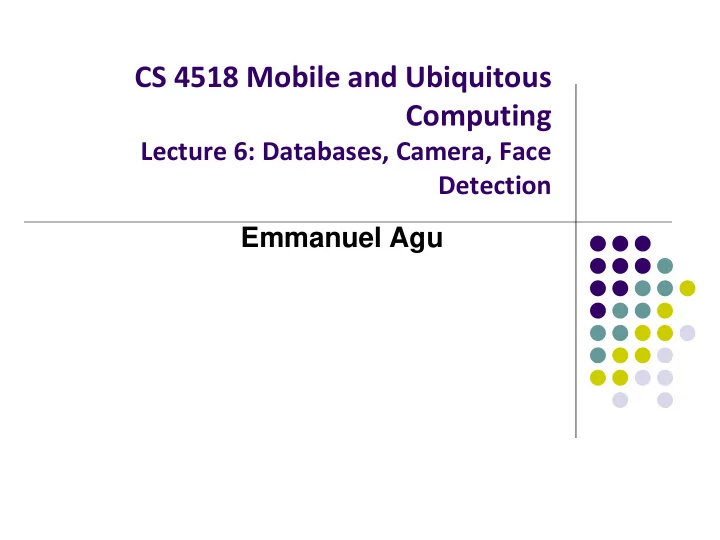
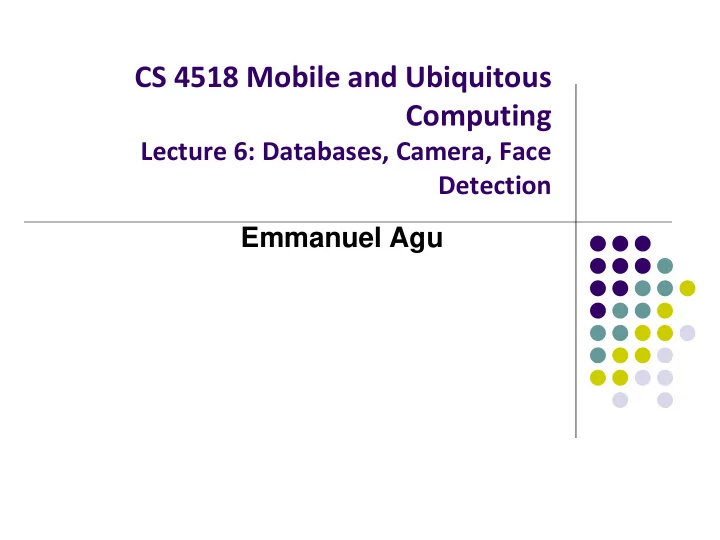
CS 4518 Mobile and Ubiquitous Computing Lecture 6: Databases, Camera, Face Detection Emmanuel Agu
Administrivia Project 2 Emailed out last week Should be done in groups of 5 or 6 Due this Thursday, 11.59PM Can be done on your own computer. No need to test in zoolab Test on REAL PHONE!! Groups that don’t have access to Android phone for project 2, 3 or final project should talk to me
Android Nerd Ranch CriminalIntent Chapters Skipped
Chapter 8: Displaying Lists with RecyclerView Skipped several UI chapters These features are programmed into the CriminalIntent code you will be given for project 2 RecyclerView facilitates view of large dataset E.g Allows crimes (title, date) in CriminalIntent to be listed
Chapter 9: Creating Android Layouts & Widgets Mostly already covered Does introduce Contraint Layout (specify widget positions using constraints)
Chapter 11: Using ViewPager ViewPager allows users swipe left-right between screens Similar to Tinder E.g. Users can swipe left-right between Crimes in CriminalIntent
Chapter 12: Dialogs Dialogs present users with a choice or important information DatePicker allows users pick date Users can pick a date on which a crime occurred in CriminalIntent TimePicker DatePicker also exists
Chapter 13: The Toolbar Toolbar includes actions user can take In CriminalIntent, menu items for adding crime, navigate up the screen hierarchy
Android Nerd Ranch Ch 14 SQLite Databases
Background on Databases Relational DataBase Management System (RDBMS) Introduced by E. F. Codd (Turing Award Winner) Relational Database data stored in tables relationships among data stored in tables data can be accessed and viewed in different ways
Example Wines Database Relational Data: Data in different tables can be related Ref: Web Database Applications with PHP and MySQL, 2nd Edition , by Hugh E. Williams, David Lane
Keys Each table has a key Key: column used to uniquely identify each row KEYS
SQL and Databases SQL: language used to manipulate Relational Database (RDBMS) SQL Commands: CREATE TABLE - creates new database table ALTER TABLE - alters a database table DROP TABLE - deletes a database table SELECT - get data from a database table UPDATE - change data in a database table DELETE - remove data from a database table INSERT INTO - insert new data in a database table
CriminalIntent Database SQLite: open source relational database SQLite implements subset of SQL (most but not all) http://www.sqlite.org/ Android includes a SQLite database Goal: Store crimes in CriminalIntent in SQLite database First step, define database table of crimes
CriminalIntent Database Schema Create CrimeDbSchema class to store crime database Define fields/columns of the Crimes database table Name of Table Each Crimes Table has the following fields/columns Crimes Table
SQLiteOpenHelper SQLiteOpenHelper class used for database creation, opening and updating a SQLiteDatabase In CriminalIntent , create subclass of SQLiteOpenHelper called CrimeBaseHelper Used to create the database (to store Crimes) Called the first time database is created
Use CrimeBaseHelper to open SQLite Database Open new writeable Database
Create CrimeTable in onCreate( ) onCreate called first time database is created Create CrimeTable in our new Crimes Database
Writing Crimes to Database using ContentValues In Android, writing to databases is done using class ContentValues ContentValues is key-value pair Create method to create ContentValues instance from a Crime Takes Crime as input key value Converts Crime to ContentValues Returns values as output
Firebase Cloud API
Firebase Mobile cloud backend service for Analytics Messaging Authentication Database Crash reporting, etc Previously 3 rd party company Acquired by Google in 2014 Now part of Google. See https://firebase.google.com/ Fully integrated, could speed up development. E.g. final project
Firebase Relatively easy programming, few lines of code E.g. to create database
The Mobile Camera Interesting application
Word Lens Feature of Google Translate Word Lens: translates text/signs in foreign Language in real time Example use case: tourist can understand signs, restaurant menus Uses Optical Character Recognition technology Google bought company in 2014, now part of Google Translate [ Original Word Lens App ] [ Word Lens as part of Google Translate ]
Camera: Taking Pictures
Taking Pictures with Camera Ref: https://developer.android.com/training/camera/photobasics.html How to take photos from your app using Android Camera app 4 Steps: Request the camera feature 1. Take a Photo with the Camera App 2. Get the Thumbnail 3. Save the Full-size Photo 4.
1. Request the Smartphone Camera Feature Ref: https://developer.android.com/training/camera/photobasics.html If your app takes pictures using the phone’s Camera, you can allow only devices with a camera find your app while searching Google Play Store How? Make the following declaration in AndroidManifest.xml
2. Capture an Image with the Camera App Ref: https://developer.android.com/training/camera/photobasics.html To take picture, your app needs to send implicit Intent requesting for a picture to be taken (i.e. action = capture an image) Call startActivityForResult( ) with Camera intent since picture sent back Potentially, multiple apps/activities can handle this/take a picture Check that at least 1 Activity that can handle request to take picture using resolveActivity startActivityForResult Android Your App Camera app onActivityResult Big picture: taking a picture
Code to Take a Photo with the Camera App Ref: https://developer.android.com/training/camera/photobasics.html 1. Build Intent, action = capture an image 2. Check that there’s at least 1 Activity that can handle request to capture an image 3. Send Intent requesting an image to be captured (Avoids app crashing if no camera app available) (usually handled by Android’s Camera app) startActivityForResult Android Your App Camera app onActivityResult
3. Get the Thumbnail Ref: https://developer.android.com/training/camera/photobasics.html Android Camera app returns thumbnail of photo (small bitmap) startActivityForResult Thumbnail bitmap returned in “extra” of Intent delivered to onActivityResult( ) Android Your App Camera app In onActivityResult( ), receive thumbnail picture sent back onActivityResult
4. Save Full-Sized Photo Ref: https://developer.android.com/training/basics/data-storage/files.html Android Camera app saves full-sized photo in a filename you give it We need phone owner’s permission to write to external storage Android systems have: Internal storage: data stored here is available by only your app External storage: available stored here is available to all apps Would like all apps to read pictures this app takes, so use external storage
Save Full-Sized Photo Ref: https://developer.android.com/training/basics/data-storage/files.html Android Camera app can save full-size photo to Public external storage (shared by all apps) 1. getExternalStoragePublicDirectory( ) Need to get permission Private storage (Seen by only your app, deleted when your app 2. uninstalls): getExternalFilesDir( ) Either way, need phone owner’s permission to write to external storage In AndroidManifest.xml, make the following declaration
Saving Full Sized Photo Ref: https://developer.android.com/training/camera/photobasics.html Create new intent for image capture Check with PackageManager that a Camera exists on this phone Create file to store full-sized image Build URI location to store captured image (E.g. file//xyz ) Put URI into Intents extra Take picture
Taking Pictures: Bigger Example
Taking Pictures with Intents Ref: Ch 16 Android Nerd Ranch 3 rd edition Would like to take picture of “Crime” to document it Use implicit intent to start Camera app from our CrimeIntent app Recall: Implicit intent used to call component in different activity Click here Launches to take picture Camera app
Create Placeholder for Picture Modify layout to include ImageView for picture Button to take picture
Create Layout for Thumbnail and Button First, build out left side
Create Title and Crime Entry EditText Build out right side
Get Handle of Camera Button and ImageView To respond to Camera Button click, in camera fragment, need handles to Camera button ImageView
Firing Camera Intent Create new intent for image capture Check with PackageManager that a Camera exists on this phone Build Uri location to store image, Put image URI into Intents extra Take picture
Declaring Features Declaring “uses - features”.. But “android:required=false” means app prefers to use this feature Phones without a camera will still “see” and on Google Play Store and can download this app
Face Recognition
Recommend
More recommend