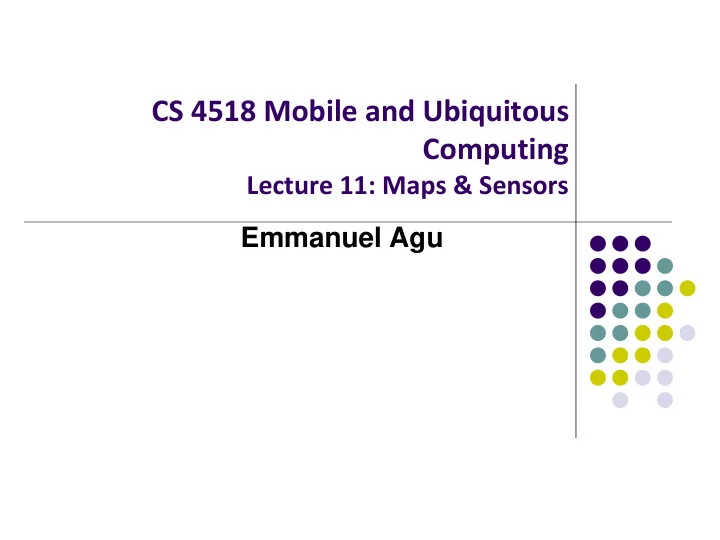
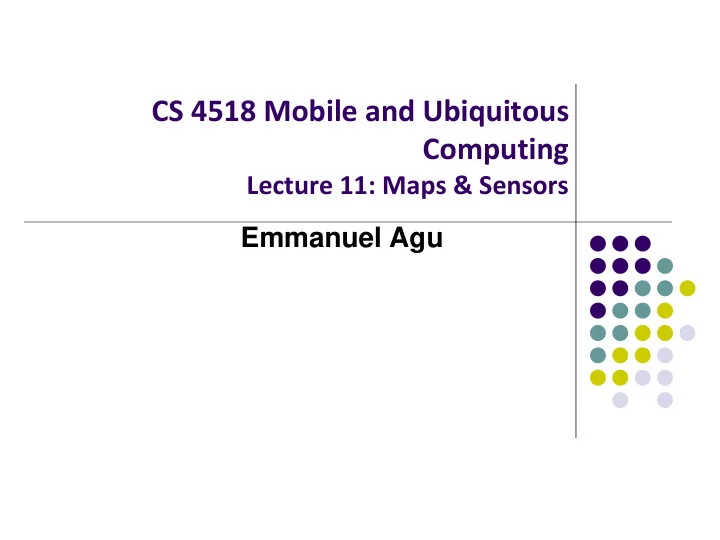
CS 4518 Mobile and Ubiquitous Computing Lecture 11: Maps & Sensors Emmanuel Agu
Using Maps
MapView and MapActivity MapView: UI widget that displays maps MapActivity: java class (extends Activity), handles map-related lifecycle and management for displaying maps.
7 Steps for using Google Maps Android API v2 https://developers.google.com/maps/documentation/android-api/start Install Android SDK (Done already in zoolab!) 1. https://developer.android.com/studio/index.html Add Google Play services to Android Studio 2. Create a Google Maps project 3. Obtain Google Maps API key 4. Hello Map! Take a look at the code 5. Connect an Android device 6. Build and run your app 7.
Step 2: Add Google Play Services to Android Studio https://developers.google.com/maps/documentation/android-api/start Google Maps API v2 is part of Google Play Services SDK Use Android Studio SDK manager to download Google Play services Open SDK Manager Click on SDK Tools Check Google Play Services, then Ok
Step 3: Create new Android Studio Project https://developers.google.com/maps/documentation/android-api/start Select “Google Maps Activity, click Finish
Step 4: Get Google Maps API key https://developers.google.com/maps/documentation/android-api/start To access Google Maps servers using Maps API, must add Maps API key to app Maps API key is free Android apps use Android-restricted API key Background: Before they can be installed, android apps must be signed with digital certificate (developer holds private key) Digital certificates uniquely identify an app, used in tracking: Apps within Google Play Store and App’s use of resources such as Google Map servers
Step 4a: Fast, Easy way to get Maps API Key https://developers.google.com/maps/documentation/android-api/start Copy link provided in google_maps_api.xml of Maps template into browser Goes to Google API console, auto-fills form Creates Android-restricted API key
Step 4a: Fast, Easy way to get Maps API Key https://developers.google.com/maps/documentation/android-api/start If successful, Maps API key generated Copy key, put it in <string> element in google_maps_api.xml file
Step 4b: Longer (older) way to API key If easy way doesn’t work, older way to obtain a Maps API key Follow steps at: See: https://developers.google.com/maps/documentation/android-api/signup
Step 5: Examine Code Generated buy Android Studio Maps Template XML file that defines layout is in res/layout/activity_maps.xml
Step 5: Examine Code Generated buy Android Studio Maps Template Default Activity file is MapActivity.java
Steps 6, 7 Step 6: Connect to an Android device (smartphone) Step 7: Run the app Should show map with a marker on Sydney Australia More code examples at: https://github.com/googlemaps/android- samples
Android Sensors
What is a Sensor? Converts physical quantity (e.g. light, acceleration, magnetic field) into a signal Example: accelerometer converts acceleration along X,Y,Z axes into signal
So What? Raw sensor data can be processed into useful info Example: Raw accelerometer data can be processed/classified to infer user’s activity (e.g. walking running, etc) Audio samples can be processed/classified to infer stress level in speaker’s voice Walking Running Jumping Step count Calories burned Falling Machine learning Raw accelerometer Feature extraction readings and classification
Android Sensors Microphone (sound) Camera Temperature Location (GPS, A-GPS) Accelerometer Gyroscope (orientation) Proximity Pressure Light Different phones do not have all sensor types!! Android AndroSensor Sensor Box
Android Sensor Framework http://developer.android.com/guide/topics/sensors/sensors_overview.html Enables apps to: Access sensors available on device and Acquire raw sensor data Specifically, using the Android Sensor Framework, you can: Determine which sensors are available on phone Determine capabilities of sensors (e.g. max. range, manufacturer, power requirements, resolution) Register and unregister sensor event listeners Acquire raw sensor data and define data rate http://developer.android.com/guide/topics/sensors/sensors_overview.html
Android Sensor Framework http://developer.android.com/guide/topics/sensors/sensors_overview.html Android sensors can be either hardware or software Hardware sensor: physical components built into phone, Example: temperature Software sensor (or virtual sensor): Not physical device Derives their data from one or more hardware sensors Example: gravity sensor
Sensor Types Supported by Android TYPE_PROXIMITY TYPE_GYROSCOPE Measures an object’s Measures device’s rate of rotation proximity to device’s screen around X,Y,Z axes in rad/s Common uses: determine if Common uses: rotation detection handset is held to ear (spin, turn, etc)
Types of Sensors Sensor HW/SW Description Use TYPE_ACCELEROMETER HW Rate of change of velocity Shake, Tilt TYPE_AMBIENT_TEMPERATURE HW Room temperature Monitor Room temp TYPE_GRAVITY SW/HW Gravity along X,Y,Z axes Shake, Tilt TYPE_GYROSCOPE HW Rate of rotation Spin, Turn TYPE_LIGHT HW Illumination level Control Brightness TYPE_LINEAR_ACCELERATION SW/HW Acceleration along X,Y,Z – g Accel. Along an axis TYPE_MAGNETIC_FIELD HW Magnetic field Create Compass TYPE_ORIENTATION SW Rotation about X,Y,Z axes Device position TYPE_PRESSURE HW Air pressure Air pressure TYPE_PROXIMITY HW Any object close to device? Phone close to face? TYPE_RELATIVE_HUMIDITY HW % of max possible humidity Dew point TYPE_ROTATION_VECTOR SW/HW Device’s rotation vector Device’s orientation TYPE_TEMPERATURE HW Phone’s temperature Monitor temp
2 New Hardware Sensor in Android 4.4 TYPE_STEP_DETECTOR Triggers sensor event each time user takes a step Delivered event has value of 1.0 + timestamp of step TYPE_STEP_COUNTER Also triggers a sensor event each time user takes a step Delivers total accumulated number of steps since this sensor was first registered by an app , Tries to eliminate false positives Common uses: Both used in step counting, pedometer apps Requires hardware support, available in Nexus 5 Alternatively available through Google Play Services (more later)
Sensor Programming Sensor framework is part of android.hardware Classes and interfaces include: SensorManager Sensor SensorEvent SensorEventListener These sensor-APIs used for 2 main tasks: Identifying sensors and sensor capabilities Monitoring sensor events
Sensor Events and Callbacks App sensors send events asynchronously, when new data arrives General approach: App registers callbacks SensorManager notifies app of sensor event whenever new data arrives (or accuracy changes)
Sensor A class that can be used to create instance of a specific sensor Has methods used to determine a sensor’s capabilities
SensorEvent Android system sensor event information as a sensor event object Sensor event object includes: Sensor: Type of sensor that generated the event Values: Raw sensor data Accuracy: Accuracy of the data Timestamp: Event timestamp
Sensor Values Depend on Sensor Type
Sensor Values Depend on Sensor Type
SensorEventListener Interface used to create 2 callbacks that receive notifications (sensor events) when: Sensor values change (onSensorChange( ) ) or When sensor accuracy changes (onAccuracyChanged( ) )
SensorManager A class that provides methods for: Accessing and listing sensors Registering and unregistering sensor event listeners Can be used to create instance of sensor service Also provides sensor constants used to: Report sensor accuracy Set data acquisition rates Calibrate sensors
Sensor API Tasks Sensor API Task 1: Identifying sensors and their capabilities Why identify sensor and their capabilities at runtime? Disable app features using sensors not present, or Choose sensor implementation with best performance Sensor API Task 2: Monitor sensor events Why monitor sensor events? To acquire raw sensor data Sensor event occurs every time sensor detects change in parameters it is measuring
Sensor Availability Different sensors are available on different Android versions
Identifying Sensors and Sensor Capabilities First create instance of SensorManager by calling getSystemService( ) and passing in SENSOR_SERVICE argument Then list sensors available on device by calling getSensorList( ) To list particular type, use TYPE_GYROSCOPE, TYPE_GRAVITY , etc http://developer.android.com/guide/topics/sensors/sensors_overview.html
Recommend
More recommend