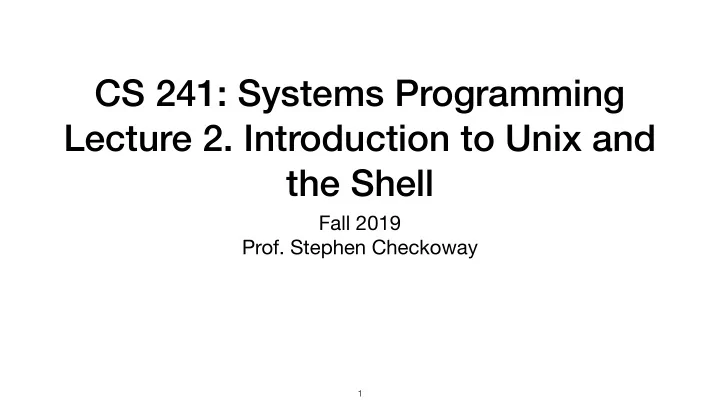
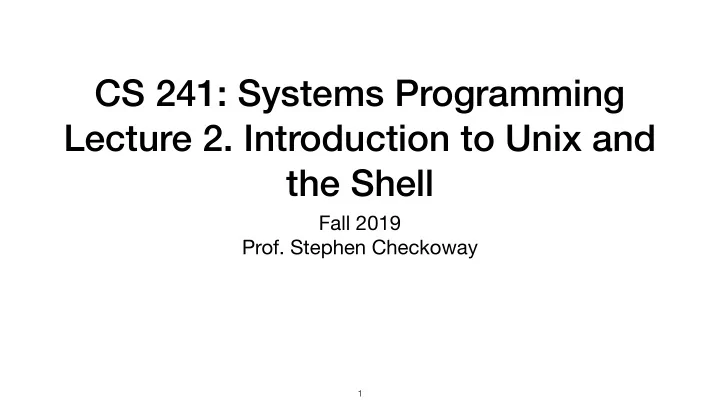
CS 241: Systems Programming Lecture 2. Introduction to Unix and the Shell Fall 2019 Prof. Stephen Checkoway � 1
What is the shell? Text-based interface to the operating system and to the file system User enters commands The shell runs the commands Output appears on a terminal (terminal emulator) Commands can change files/directories on the file system � 2
Terminals/terminal emulators DEC VT100 terminal iTerm2 terminal emulator https://upload.wikimedia.org/wikipedia/commons/6/6f/Terminal-dec-vt100.jpg � 3
There are many shells sh Bourne shell bash Bourne again shell (the one we'll be using) dash Light-weight Bourne shell (often named sh on Linux) csh C shell tcsh An improved csh ksh Korn shell (sh-compatible, some csh features) zsh Z shell (incorporates aspects of tcsh, ksh, and bash) � 4
Interpreter loop Display prompt Execute Read command command Interpret command � 5
The file system Structured as a single tree with root node: / Directories hold files and directories We name files (or directories) by giving a path through the tree ‣ Absolute path: /usr/bin/ssh ‣ Relative path (we'll come back to this) � 6
Some important directories / The root directory /bin Holds programs used for essential tasks (e.g., cp , mv , ls ) /sbin Superuser (administrator) binaries /etc System-wide configuration files /usr Holds programs and support files for user programs /usr/bin User binaries /home Holds users' home directories (this is configurable) � 7
The current working directory Every program on the system has its own current working directory Not related to where the program lives in the file system Programs can change their current working directory The initial working directory of a running program is the current working directory of the parent—the program that launched the the program � 8
Bash's current working directory The shell has a current directory (like every running program) cd changes the current working directory pwd prints the current working directory Recall that we can name files using an absolute path or a relative path ‣ Absolute (starts with a / ): /usr/bin/ssh ‣ Relative to the current working directory (doesn't start with a / ) Programs run by bash start with their initial working directory set to bash's current working directory � 9
Example of a relative path � 10
If we have three (poorly named) files with paths /dir/file /dir/dir/file /dir/dir/dir/file and we run the two commands $ cd /dir $ rm dir/file which file is deleted? D. All three files A. /dir/file E. None of them (e.g., because it's B. /dir/dir/file an error) C. /dir/dir/dir/file � 11
Two special directory entries Each directory contains two special entries ‣ . the directory itself (pronounced "dot") ‣ .. the directory's parent (pronounced "dot dot") We can use these in paths ‣ These all refer to the same directory /usr/bin /usr/./bin/. /etc/../usr/bin ‣ . is usually only used at the start of a relative path as ./ ./foo ‣ cd .. takes us to the parent directory of the current directory ‣ cd ../.. takes us to the current directory's parent's parent � 12
Which directory is listed if we run the following two commands in the shell? $ cd /usr $ ls bin/../../bin A. / B. /bin C. /usr/bin D. /usr/bin/bin E. Some other directory � 13
Anatomy of a single command ⟨ command ⟩ ⟨ options ⟩ ⟨ arguments ⟩ ‣ ⟨ command ⟩ is the name of a command or a path to a program ‣ ⟨ options ⟩ are directives to the command to control its behavior • Short options are a hyphen and a letter: -h • Long options are (usually) two hyphens and multiple letters: --help • Multiple short options can be combined -a -b -c is the same as -abc • Options can take arguments: -o file.txt or --output=file.txt ‣ ⟨ arguments ⟩ are the things the command acts on • Often file paths or server names or URLs • When no arguments are given (or a single - ), many commands read stdin Example: tar -zcf archive.tar.gz --verbose dir/file1 file2 � 14
Example meaning Click to go to explainshell.com � 15
Shell commands Shell builtins ‣ Functionality built into bash (all listed in the manual) ‣ E.g., cd , alias , echo , pwd Shell functions ‣ User-defined functions (we'll get to these later) Aliases ‣ E.g., alias ls='ls --color=auto' Programs stored on the file system ‣ /bin , /usr/bin , /usr/local/bin , /sbin , /usr/sbin ‣ E.g., ssh , cat , ls , rm � 16
Useful commands ‣ ls – list files ‣ cat – concatenate files ‣ cd – change directory ‣ more, less – pagers ‣ pwd – print the working directory ‣ head, tail – show first/last lines ‣ pushd, popd, dirs – use a stack to ‣ grep – match lines ‣ wc – count words change directories ‣ cp – copy a file ‣ tr – transform characters ‣ man – show the manual page ‣ split, join, cut, paste ‣ mv – rename (move) a file ‣ sort, uniq ‣ mkdir, rmdir – make or delete a directory ‣ rm – delete a file ‣ chmod – change file permissions � 17
Manual (man) pages man is the system manual ‣ Use this to find out more about Unix programs ‣ $ man cp whatis show just single line information ‣ also via $ man -f cp apropos search for keyword, return single lines ‣ also via $ man -k cp whereis locate binary, source, man page ‣ $ whereis cp cp: /bin/cp /usr/share/man/man1/cp.1.gz � 18
Sections of the manual Divided into sections 1. user commands (e.g., cp(1) , ls(1) , cat(1) , printf(1) ) 2. system calls (e.g., open(2) , close(2) , rename(2) ) 3. library functions (e.g., printf(3) , fopen(3) , strcpy(3) ) 4. special files 5. file formats (e.g., ssh_config(5) ) 6. games 7. overview, conventions, and miscellany section 8. administration and privileged commands (e.g., reboot(8) ) Use man 3 printf to get info from section 3 ‣ You can use man -a printf to get all sections � 19
Pathname expansion/globbing Bash performs pathname expansion via pattern matching (a.k.a. globbing) on each unquoted word containing a wild card Wild cards: * , ? , [ ‣ * matches zero or more characters ‣ ? matches any one character ‣ […] matches any single character between the brackets, e.g., [abc] ‣ [!…] or [^…] matches any character not between the brackets ‣ [x-y] matches any character in the range, e.g., [a-f] � 20
Example $ ls ex/*.txt ex/a-1.txt ex/a-2.txt ex/a-3.txt ex/b-1.txt ex/b-2.txt ex/b-3.txt $ ls ex/?-3.* ex/a-3.bin ex/a-3.txt ex/b-3.bin ex/b-3.txt $ ls ex/[^acd]-[0-9].b*in ex/b-1.bin ex/b-2.bin ex/b-3.bin $ ls "ex/*" ls: cannot access 'ex/*': No such file or directory � 21
Which command copies all Java source files (those whose names end in .java ) from the directory a/b to the directory /tmp ? A. $ cp a/b/[a-z].java /tmp D. $ cp a/b/?.java /tmp B. $ cp a/*/*.java /tmp E. $ cp a/b /tmp *.java C. $ cp a/b/*.java /tmp � 22
In-class exercise https://checkoway.net/teaching/cs241/2019-fall/exercises/Lecture-02.html Grab a laptop and a partner and try to get as much of that done as you can! � 23
Recommend
More recommend