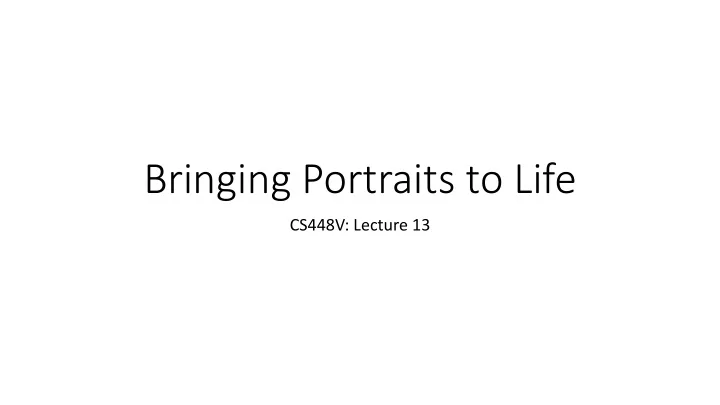
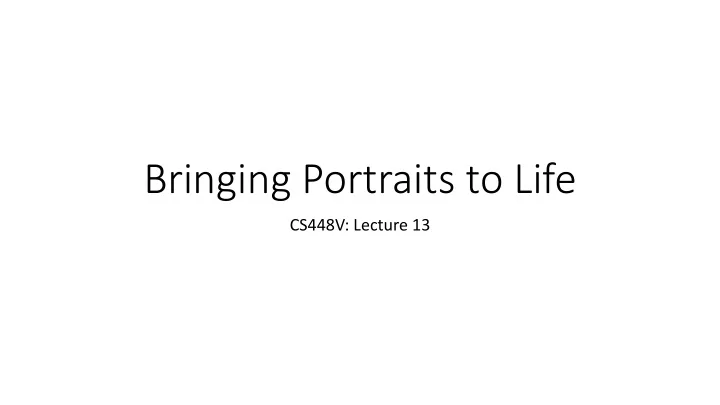
Bringing Portraits to Life CS448V: Lecture 13
Motivation
Motivation
Motivation Bring Your Profile to Life Facebook (2015)
Motivation Breathing Profile
Motivation Reactive Profile
Approach Target Image ( ! ∗ ) Output Video ( , = {! ' , ! ) , … } ) Driving Video ( # = {& ' , & ) , … } )
A Challenging Problem • Uncanny Valley https://www.facebook.com/pam.richa rdcoones/posts/10103240387205162 https://spectrum.ieee.org/auto maton/robotics/humanoids/inva Mori (1970) sion-of-the-robot-babies- infographic
Assumptions • Front facing faces • Target image is a neutral face • Driving video includes an instance of a neutral face ( ! ∗ )
Pipeline Target Image ( ! ∗ ) Driving Video ( # ) Step 4: Step 3: Step 2: Transferring Transferring Coarse Target Fine-Scale Details Hidden Regions Video Synthesis Step 1: Feature Correspondence
Pipeline Target Image ( ! ∗ ) Driving Video ( # ) Step 4: Step 3: Step 2: Transferring Transferring Coarse Target Fine-Scale Details Hidden Regions Video Synthesis Step 1: Feature Correspondence
Step 1: Feature Correspondence ' % ∗ & % ∗ $ Neutral Video Frame ( ! ∗ ) Target image ( # ∗ ) • 68 facial landmarks for facial region (red) • Peripheral points outside facial region (yellow)
Step 1: Feature Correspondence * ( ∗ ) ( ∗ • Facial landmark detection " • ! : best similarity transform between control points in driving video and target image • How do we handle regions outside the face? • Peripheral points! Neutral Video Frame ( # ∗ ) Target image ( % ∗ ) • On neutral video frame: ) ( ' • Feature point detection • On other frames in driving video: • Optical flow • On target image: • Map peripheral points with " Driving Video Frame & ( # ' )
Pipeline Target Image ( ! ∗ ) Driving Video ( # ) Step 4: Step 3: Step 2: Transferring Transferring Coarse Target Fine-Scale Details Hidden Regions Video Synthesis Step 1: Feature Correspondence
Step 2: Coarse Target Video Synthesis Driving Video Step 2 Result • “Confidence-aware warping” • Interpolate warp fields + smooth warping in regions outside the face
Step 2: Coarse Target Video Synthesis $ " ∗ ( " ∗ & • ! : mapping between control points in driving video and target image/resulting video $ = & ⋅ " ) $ = & ⋅ " ∗ ( ( , " ) • " ∗ Neutral Video Frame ( - ∗ ) Target image ( . ∗ ) $ = " ∗ ( − " ∗ $ − & ⋅ (" ) ( ) " ) ( " ) & $ ? " ) Driving Video Frame / ( - ) ) Result Video Frame / ( . ) )
Step 2: Coarse Target Video Synthesis • Linear interpolation of warp field using Delauney triangulation (HW2) • But… • Discontinuities outside the facial region • We can apply uniform smoothing to the entire warp field, but… • Removes facial expression
Step 2: Coarse Target Video Synthesis • Smooth w.r.t. confidence • No smoothing within face (high confidence) • The farther away from face, the greater the radius of blurring kernel (lower confidence) • 10 discrete blur radii R = 0 R = 0.005 R = 0.010 R = 0.015 …
Step 2: Coarse Target Video Synthesis • What is missing and why? • Inside the mouth!
Pipeline Target Image ( ! ∗ ) Driving Video ( # ) Step 4: Step 3: Step 2: Transferring Transferring Coarse Target Fine-Scale Details Hidden Regions Video Synthesis Step 1: Feature Correspondence
Step 3: Transferring Hidden Regions Driving Video Step 2 Result Step 3 Result • Transfer mouth region from driving video to fill in the mouth
Step 3: Transferring Hidden Regions Use original Blend original & transfer Mouth transfer ∗ ∗ " #$%&' 2" #$%&'
Step 3: Transferring Hidden Regions Driving Video Step 2 Result Step 3 Result
Step 3: Transferring Hidden Regions • Morphological erosion : be conservative about the pixels to replace (want to keep lips) http://what-when-how.com/introduction-to-video-and-image- processing/morphology-introduction-to-video-and-image-processing- part-2/ • Poisson blending : satisfy boundary while preserving patch structure http://eric-yuan.me/poisson-blending/
Pipeline Target Image ( ! ∗ ) Driving Video ( # ) Step 4: Step 3: Step 2: Transferring Transferring Coarse Target Fine-Scale Details Hidden Regions Video Synthesis Step 1: Feature Correspondence
Step 4: Transferring Fine-Scale Details Driving Video Step 3 Result Final Result • Add shading changes from driving video • Correct for undesired artifacts
Step 4: Transferring Fine-Scale Details Warped Neutral Driving Video Ratio Image ( * + ) " ∗ ) Frame ( ̅ Frame / ( " + ) " ∗ = % & ∗ →& ( ⋅ " ∗ • Use warped neutral frame ̅ • Compute ratio image * + • * + = ,(& ( ) & ∗ ) ,( ̅
Step 4: Transferring Fine-Scale Details Warped Neutral Driving Video Ratio Image ( ! " ) Step 3 Video Result Video(?) + ∗ ) Frame ( ̅ Frame - ( + " ) Frame - ( # " ′ ) Frame - ( # " ) • Apply ratio image ! " to Step 3 video frame after warping into target space • # " = (& ⋅ ! " ) ⋅ # " ′ • Issues here? -Saturation -Outlier (misaligned shadow)
Step 4: Transferring Fine-Scale Details • Robustness to saturation • Darkening inside in wrinkles is essential, but not as much for brightening • Reduce ‘brightening effect’ by a factor of 0.01 • Facial region estimation : remove all effect outside the face • Need the forehead (not a landmark) • Best ellipse fit for points on chin • Grab-cut : segmentation using graph cut
Step 4: Transferring Fine-Scale Details ) ( ) ∗ →) , ⋅ . ∗ ) . ∗ ) . 0 ( ) ∗ →) , Neutral Video Frame ( ! ∗ ) Driving Video Frame 2 ( ! 0 ) • Outlier detection & elimination • General idea: “Outliers (e.g., shadows) appear in similar regions across all frames, so detect them by comparing with the most distant frame and find corresponding outliers in other frames to remove them” • Reference frame ( ! "#$ ): the ‘most distant frame’ with the greatest ‘non- similarity’ deformations 1 • The frame with the greatest: % ) − . 0 ) & ∑ ( ) ∗ →) , ⋅ . ∗ 1
Step 4: Transferring Fine-Scale Details • Outlier detection & elimination (Cont.) • Significant ratio values : pixels with values >1.1 or <1/1.1 in ratio image 1. Outlier detection in ! "#$ • Find connected components of significant ratio values in % "#$ Ratio Image ( % "#$ ) Connected components of significant ratio values
Step 4: Transferring Fine-Scale Details • Outlier detection & elimination (Cont.) • Significant ratio values : pixels with values >1.1 or <1/1.1 in ratio image 1. Outlier detection in ! "#$ • Find connected components of significant ratio values in % "#$ ! ∗ (patch comparison) • Check if the a pixels in the connected component ‘appear’ in ̅ 3 7 5 6 0 9 4 5 3 1 1 2 3 4 5 0 2 4 6 2 5 2 4 7 2 1 1 3 2 2 2 5 4 2 5 2 5 3 9 9 1 4 3 5 0 3 2 3 0 0 4 2 8 7 8 7 1 5 7 5 1 3 5 5 5 1 7 5 7 6 2 6 9 2 0 4 4 9 2 1 6 1 5 3 1 3 1 3 1 5 8 0 2 0 0 3 1 4 Reference Frame ( ! "#$ ) ! ∗ ) Warped Neutral Frame ( ̅
Step 4: Transferring Fine-Scale Details • Outlier detection & elimination (Cont.) • Significant ratio values : pixels with values >1.1 or <1/1.1 in ratio image 1. Outlier detection in ! "#$ • Find connected components of significant ratio values in % "#$ ! ∗ (patch comparison) • Check if the a pixels in the connected component ‘appear’ in ̅ 3 7 5 6 0 9 4 5 3 1 1 2 3 4 5 0 2 4 6 2 5 2 4 7 2 1 1 3 2 2 2 5 4 2 5 2 5 3 9 9 1 4 3 5 0 3 2 3 0 0 4 2 8 7 8 7 1 5 7 5 1 3 5 5 5 1 7 5 7 6 2 6 9 2 0 4 4 9 2 1 6 1 5 3 1 3 1 3 1 5 8 0 2 0 0 3 1 4 Reference Frame ( ! "#$ ) ! ∗ ) Warped Neutral Frame ( ̅
Step 4: Transferring Fine-Scale Details • Outlier detection & elimination (Cont.) • Significant ratio values : pixels with values >1.1 or <1/1.1 in ratio image 1. Outlier detection in ! "#$ • Find connected components of significant ratio values in % "#$ ! ∗ (patch comparison) • Check if the a pixels in the connected component ‘appear’ in ̅ 3 7 5 6 0 9 4 5 3 1 1 2 3 4 5 0 2 4 6 2 5 2 4 7 2 1 1 3 2 2 2 5 4 2 5 2 5 3 9 9 1 4 3 5 0 3 2 3 0 0 4 2 8 7 8 7 1 5 7 5 1 3 5 5 5 1 7 5 7 6 2 6 9 2 0 4 4 9 2 1 6 1 5 3 1 3 1 3 1 5 8 0 2 0 0 3 1 4 Reference Frame ( ! "#$ ) ! ∗ ) Warped Neutral Frame ( ̅
Recommend
More recommend