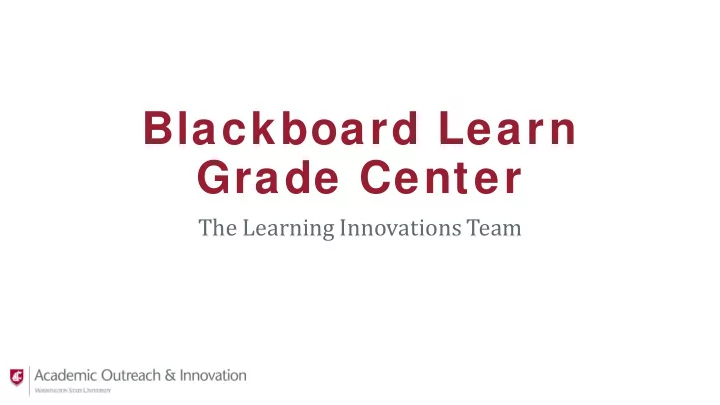
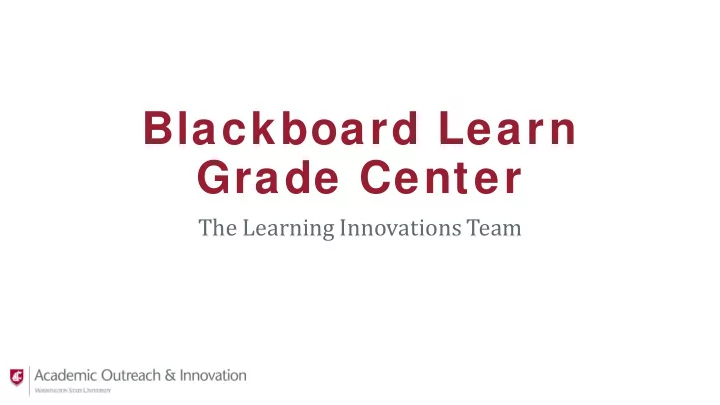
Blackboard Learn Grade Center The Learning Innovations Team
Today’s Objectives • Create an assignment dropbox. • Submit an assignment in Student Preview. • Locate “Needs Grading” and compose feedback to learner. • Navigate Grade Center rows and column organization, and create an “extra credit” column. • Show, hide, and freeze Grade Center columns. • Download or export the Grade Center student grades.
Discussion • Have you worked in Blackboard Grade Center before? • What are two to three things you need or want from today’s training?
Tech Time • How to make an assignment dropbox • How to submit an assignment as a student (Student Preview mode) • How to access student work that needs to be graded
Your Turn • Create an assignment dropbox. • Locate the rubric tool. • Access Student Preview mode and locate the assignment dropbox. • Locate the two ways to access students’ submissions.
T hings to Consider In Arthur W. Chickering and Zelda F. Gamson’s “Seven Principals for Good Practice in Undergraduate Education,” and fifty years of research since on student success, seven practices are supported. Here are a few practices that can be applied to grading: • Give students prompt feedback. • Encourage contact between students and faculty. “Feedback to Learner” and Bb rubrics are tools in the Grade Center that can support the above practices during grading process.
Grade Center Navigation Customizing Instructor View
Tech Time (cont.) • Assignment Rows • Column Organization • Editing specific columns • Manual columns (how to add an extra credit column) • Hide, unhide, and freeze columns • Download or export Grade Center student grades as a spreadsheet
Your Turn (cont.) • Add a manual column for extra credit. • Hide a column. • Locate where to download or export the Grade Center student grades as a spread sheet. • Try something you are interested in learning to do in the Grade Center.
Resources • Blackboard Grade Center help is located at: help.blackboard.com/Learn/Instructor/Grade • Grade Columns help.blackboard.com/Learn/Instructor/Grade/Grade_Columns • Navigate Grading help.blackboard.com/Learn/Instructor/Grade/Navigate_Grading
LEARNING INNOVATIONS Contact us aoi.li@wsu.edu li.wsu.edu Let’s explore the possibilities together!
Recommend
More recommend