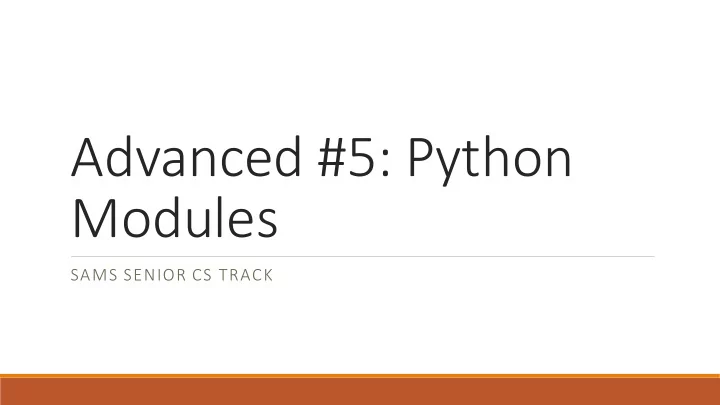
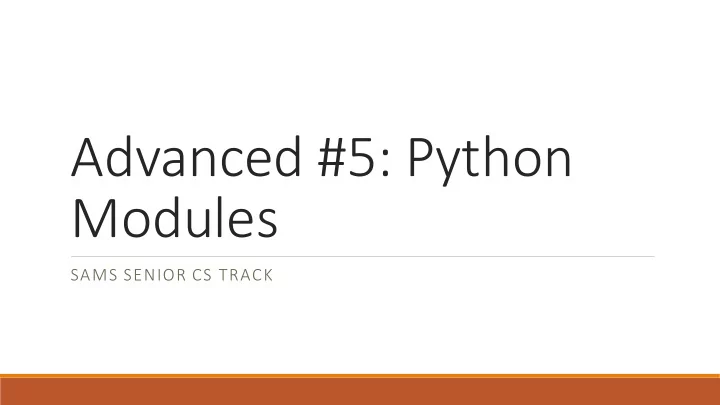
Advanced #5: Python Modules SAMS SENIOR CS TRACK
Learning Goals Learn how to install and use external modules Identify common popular modules for the Python language
Python Libraries When you install Python on a machine, it comes with a large number of built-in libraries that provide functionality beyond the built-in syntax and functions. We've already used math, tkinter, copy, and random. There are many other useful modules- csv (for parsing CSV files), re (computing regular expressions), datetime (storing information about dates), os (interacting directly with the computer system), and so much more! For a full list of python libraries, see here. However, there are many other libraries that have been built by developers outside of the core Python team, to add additional functionality to the language. These modules don't come as part of the Python language, but can be added in. We call these external modules .
Using External Modules
Installation In order to use an external module, you must first install it on your machine. This means you'll need to download the files from the internet to your computer, then integrate them with the main python library, so that the language knows where the module is located. It is usually possible to install modules manually, but this process can be a major pain. Luckily, python also gives us a streamlined approach for installing modules- the pip module ! This feature can locate modules that are indexed in the Python Package Index (a list of commonly-used modules), download them, and attempt to install them.
Using pip We don't run pip from our normal editor- instead, you'll need to run it from the terminal . This is a command interface that lets you make changes directly to your computer. On Mac and Linux machines, you can find the terminal by searching your applications for the built-in app Terminal. On Windows, search for the built-in application Command Prompt. Warning: you can do a lot with the terminal by using Unix commands (Mac/Linux) or CMD commands (Windows). However, these interfaces let you change your computer directly . If you delete a file via command prompt, it doesn't go to the recycling bin- it's gone forever. Be cautious when using the terminal, and make sure you always understand what a command will do before you run it!
Running pip To run pip in the terminal, we use the command: pip install [module-name] This will identify the module and start the download and installation process. It may run into a dependency error if the module needs a second module to already be installed- in general, installing that module and then running pip again will fix the problem. Note: you will not be able to run pip on CMU cluster machines, as these have restricted permissions. You may need to log into your main account on personal machines to run it.
Using an Installed Module Once you've successfully installed a module, you should be able to put import [module-name] at the top of a python file, and it will load the module the same way it would load a built-in library! Note: this may fail if you have multiple versions of Python installed on your machine. Make sure to use the pip associated with the version of Python you're using in your editor. You can check your editor's version in Pyzo with Shell > Edit Shell Configurations (check the value in exe), then call pip using python-[version number] -m pip install [module-name]
Learning how a Module Works Once a new module is installed, you're still left with one major question: how do you use it? This varies by module, but the best answer is to read the documentation . Most external modules have official documentation or APIs that describe which functions exist and how to use the module. It can also be helpful to search online for other projects that have used the same module, to find examples of how to set it up. Many people have written helpful tutorials online for this exact purpose. Two standard resources for finding help are StackOverflow , a site where people can ask questions about code and get answers from other developers, and GitHub , a site where people post open- source projects for others to use and contribute to.
Reminder: always cite others' work! You'll sometimes find a useful bit of code in a StackOverflow post or a GitHub project that you'll want to use in your own project. Whenever you copy code from online, make sure to cite it the same way you would cite a paragraph of text in an essay. You can do this by putting a comment above the copied code that includes a link to the URL you got the code from. This serves two purposes. First- it gives credit to the individual who originally wrote the code. Second- if you run into a problem with the code later on, you'll be able to look back to the original source to find a solution. Note: policies around copying code change when you're working on a commercial product. Read the fine print if you're planning to sell your code!
Common Modules
Common External Modules One of the main strengths of Python as a language is that there are thousands of external modules available, which means that you can start many projects based on work others have done instead of starting from scratch. You can find a list of popular modules here and a more complete list of pip-installable modules here. We'll go over a few of the most popular among CMU students in the next few slides.
PIL: Python Imaging Library PIL is a lightweight and easy-to-install module that lets tkinter interact with images other than .gif and .ppm files. It also includes functions that support basic image manipulation. Website: http://www.pythonware.com/products/pil/ Since the main PIL installation is not maintained, most programmers use an offshoot called Pillow instead. Website: https://pypi.org/project/Pillow/2.2.1/ Install: pip install pillow
Pygame Pygame is, like tkinter, a library that lets you make graphical applications. However, Pygame is specifically designed to create games. It has better support for sprites and collision detection than tkinter. Pygame uses an event loop similar to ours, which makes it fairly easy to learn. Website: https://www.pygame.org/news Install: pip install pygame
SciPy Collection SciPy is a group of modules that support advanced mathematical and scientific operations. It can handle large calculations that might take the default Python operations too long to compute. The group include NumPy (which focuses on math), SciPy (science), pandas (data analysis), and Matplotlib (plotting of charts and graphs). These can be used separately or as a group. Each need to be installed separately, but can be installed directly with pip install [name] Website: https://www.scipy.org/
PyAudio PyAudio makes it possible to analyze, create, and play audio files. This module requires some complex pre-existing software, including the language C++; if you get an error message while installing, read it carefully to see how to make the installation work. Website: https://people.csail.mit.edu/hubert/pyaudio/ Install: pip install pyaudio Note that there are many other audio modules available as well; you can find a list here.
scikit-learn scikit-learn is a module that supports a large set of machine learning algorithms in Python. If you want to dabble in machine learning or artificial intelligence, this is a good place to start. For any machine learning algorithm, though, you'll need to provide a starting dataset to get it to work. Website: https://scikit-learn.org/stable/ Install: pip install scikit-learn
Beautiful Soup Beautiful Soup is a module that supports webscraping and HTML parsing. This is useful if you want to gather data from online for use in an application. Website: https://www.crummy.com/software/BeautifulSoup/ Install: pip install beautifulsoup4
Django Finally, Django is a module that lets you build interactive websites using Python. This involves setting up a frontend (the part of a website that the user sees while browsing) and a backend (the part of a website that processes requests and does the actual work). Website: https://www.djangoproject.com/ Install: pip install django
Bonus Task
Bonus Task This week, there is no bonus task associated with the advanced slides. Instead, you can work on expanding your Tetris implementation to include more bonus features! You can find a list of options here: http://krivers.net/15112-s19/notes/notes-tetris/2_8_MoreIdeas.html
Recommend
More recommend