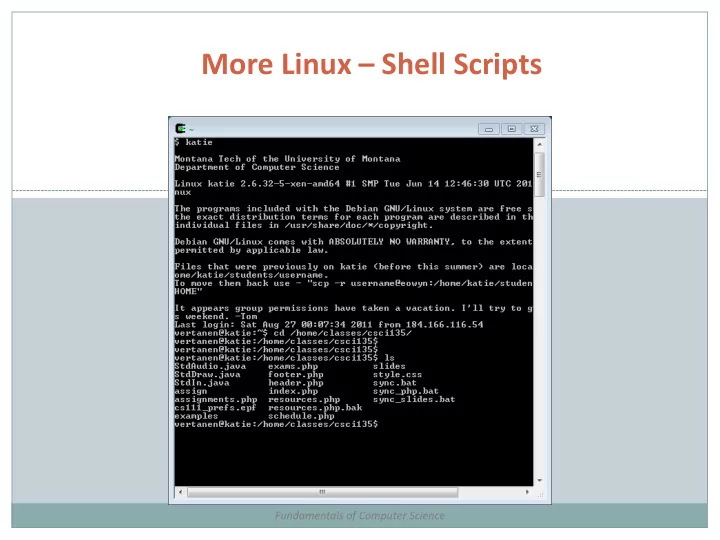
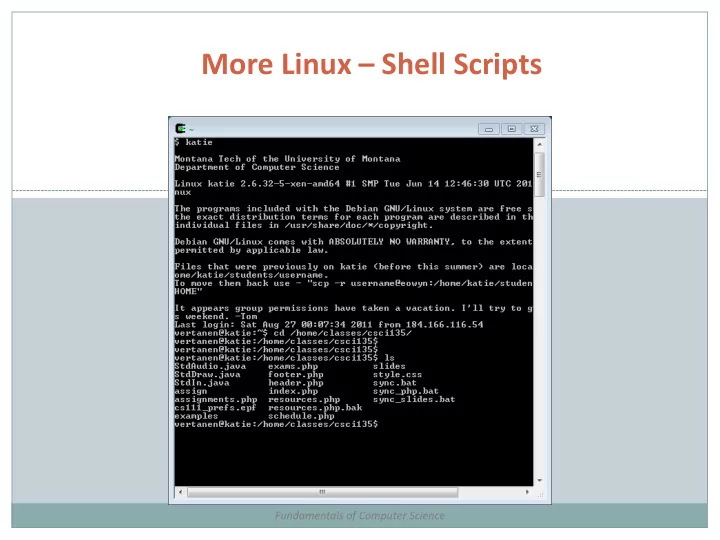
More Linux – Shell Scripts Fundamentals of Computer Science
Outline Shells and Shell Scripts Shell Variables and the Environment Simple Shell Scripting More Advanced Shell Scripting Start-up Shell Scripts
Shells and Shell Scripts Shell Reads and executes commands for the user Provides Job control Input / output redirection Command language Shell Script Text file containing shell language commands File can be executed as if commands were typed at the shell prompt
Shell Variables A variable is a piece of data that has a name Just like in Java You can assign values to variables $ bob=‘hello world’ To access the variable’s value, use a “$” at the beginning of the name $ echo $bob
Shell Variables A variable is local to the current shell If you open another shell, that variable won’t be visible You can see what variables are available in a shell by: $ set To make a variable available in all shells: $ export bob To start another (Bourne again) shell $ bash If you type ps, you will see you have two shells running now – and $bob is available in both
Some Handy Variables EDITOR Tells Linux which editor to use by default PS1 Defines your command prompt export PS1=“{ \h} \ w> “ \h is hostname \w current working directory \d for the date \t for the time \u for user PATH Tells Linux where to look for executable commands
Simple Shell Scripting Let’s say the following text is in a file: # usually means comment, like // in Java But - #! is special It must be the first two characters in the shell script This one tells Linux to interpret this is a Bourne shell (sh) The next line really is a comment
Simple Shell Scripting Let’s say the following text is in a file: Command line arguments come in as the variables $1, $2, $3 , etc (like args[0], args[1], args[2] in Java) All arguments are $* (like args in Java) $# is the number of arguments ( args.length in Java) $$ is the process number of the shell when it is running read allows you to read from standard input, ‘number’ is just a variable name
Creating the Script Use a text editor In Linux can use vi, vim, nano, pico Or (less elegantly) create the file in a text editor in Windows and copy it to the Linux machine Linux now considers this a text file Need to make it executable chmod 744 simple.sh Gives me execute permission and all others get read permission To run the file, type: ./simple.sh OR simple.sh (if . is in your PATH variable) Can now use the script with file redirection and pipes
More Advanced Shell Scripting if-then-else Statements
More Advanced Shell Scripting for Loops
More Advanced Shell Scripting while Loops
More Advanced Shell Scripting case Statements
More Advanced Shell Scripting Capturing Command Output Doing Arithmetic Operations
Start-Up Shell Scripts When you log in to a shell First, a system-wide start-up script is executed Usually /etc/profile Then Linux looks in home directory for personal start-up script .profile on katie You can set any environment variables you would like in this script If you modify your .profile and want it to take effect in the current shell: source .profile OR . ./profile
Summary Shells and Shell Scripts Shell Variables and the Environment Simple Shell Scripting More Advanced Shell Scripting Start-up Shell Scripts
Your Turn Recreate the simple shell script we saw on slide 7 Name this “simple” Run this to make sure it works the same as the demonstration Modify this so that if the user enters a number greater than 10, the script prints out an error message “Number too large” Submit your modified shell script file to the Moodle dropbox for today You will need to copy the file you create on Linux to your local machine – you can use winscp – and then to Moodle 1 EC point for turning something in, 2 EC points for turning in something correct
Recommend
More recommend